1.From the ribbon toolbar, click Greenlight.
2.Click Greenlight, ![]() .
.
The main screen displays with the Dashboard tab active:

3.From the Additional Dashboards dropdown, select Email Activity Last 72 Hours.
The following screen displays:
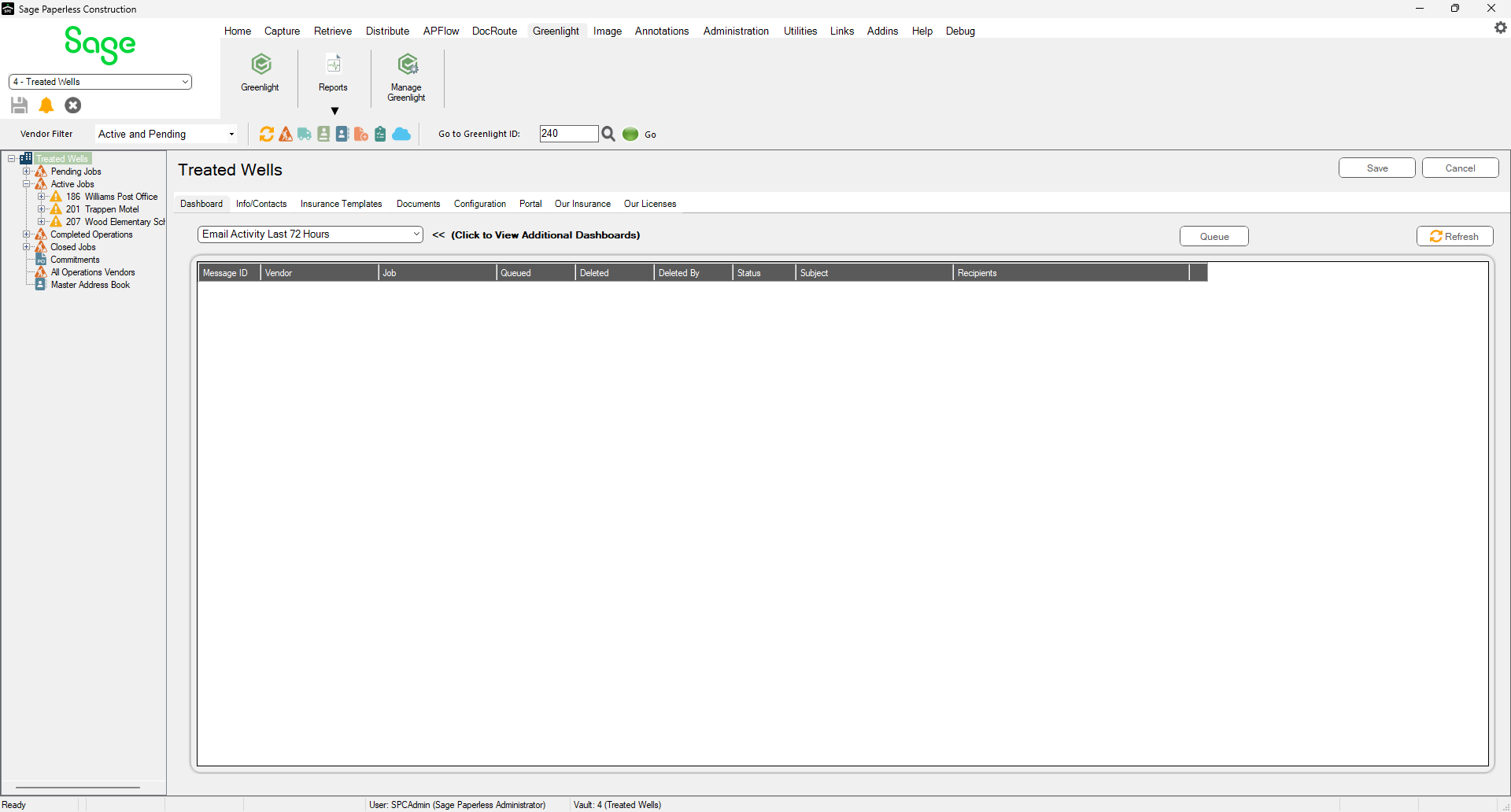
4.Click Queue,  .
.
The View Email Queue window displays:
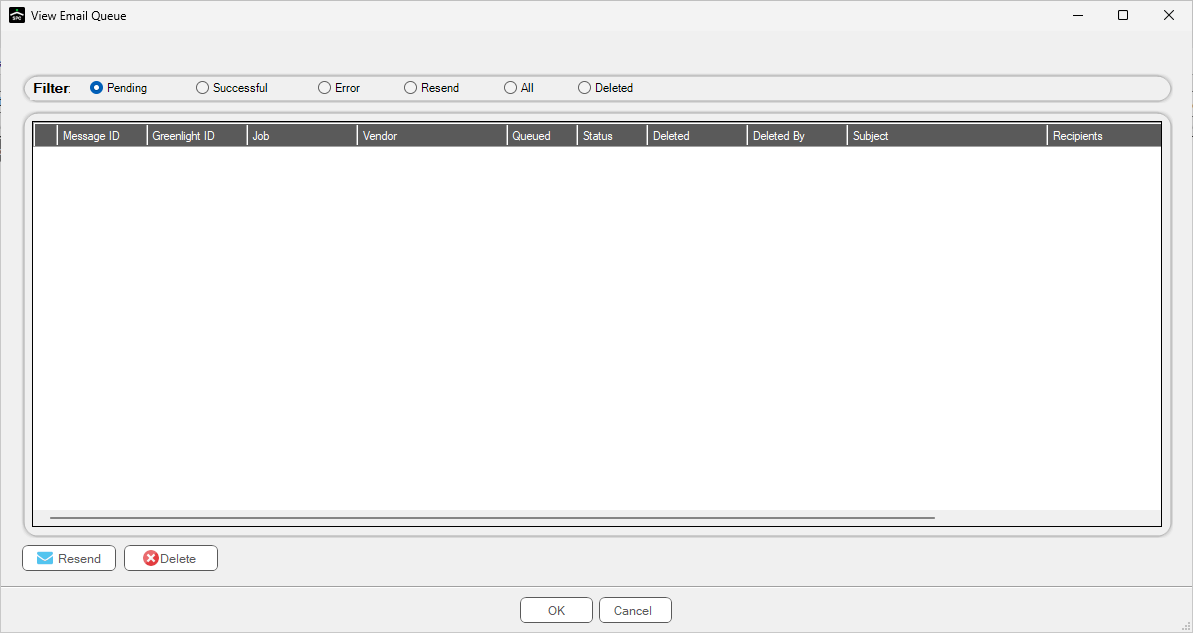
5.Click the envelope that displays to the left of the row to view the email(s).