Greenlight CM™ allows you to generate a lien for a vendor. If you need to create a waiver record to track and send, you can create a waiver record on the Vendor level. This feature is recommended if you need to generate a few waivers. If you need to generate more than a few waivers, click here for details on generating waiver records by job.
1.From the ribbon toolbar, click Greenlight.
2.Click Greenlight, ![]() .
.
The main screen displays with the Dashboard tab active:

3.In the left navigation bar, click on a vendor.
The following screen displays with the Vendor Info tab active:

4.Click the Lien Waivers tab.
The following screen displays:
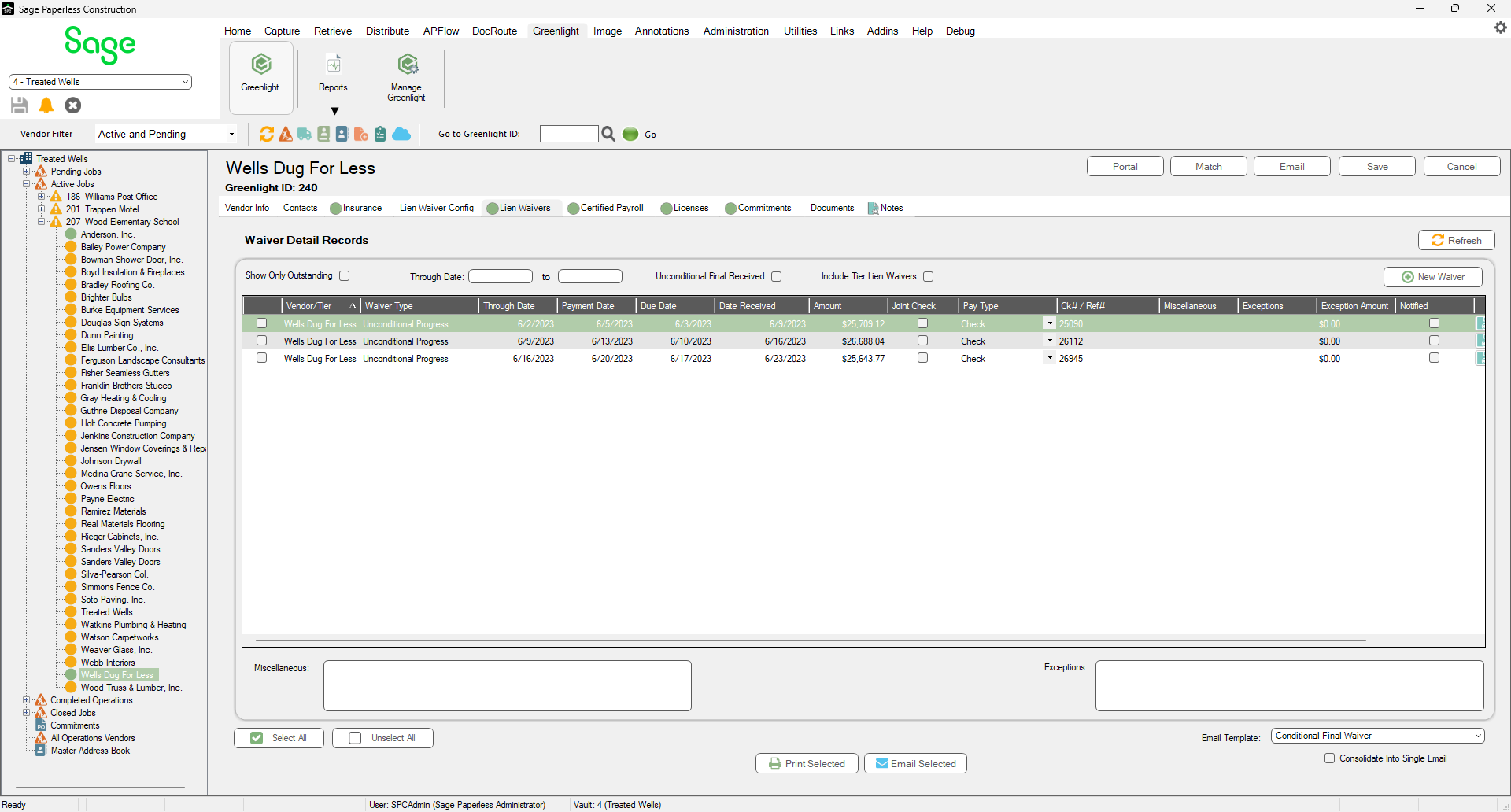
5.Click New Waiver, 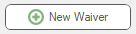 .
.
The following Add New Waiver window displays:
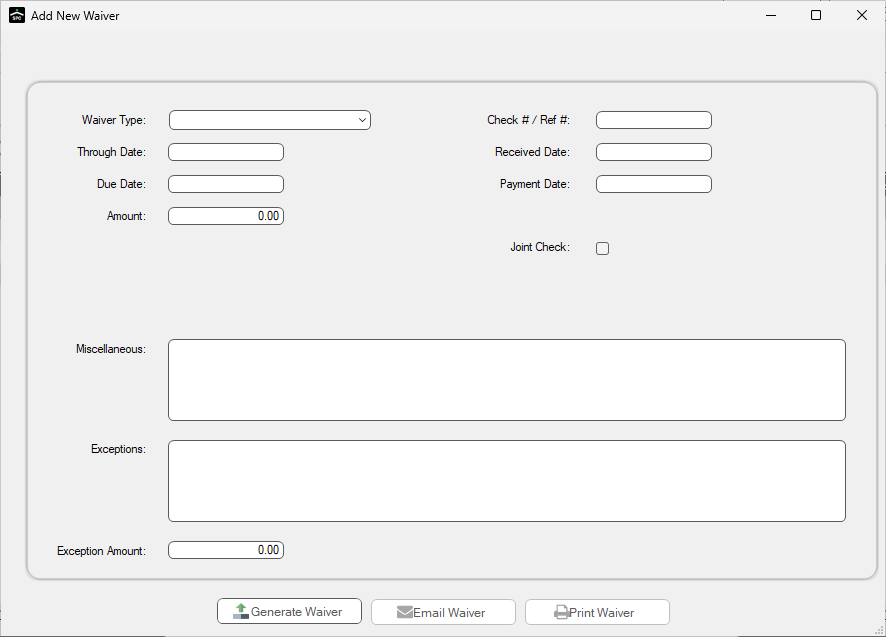
6.In the Waiver Type field, use the dropdown to select the type of waiver. This is a required field.
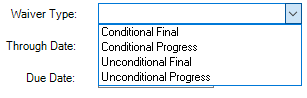
7.In the Through Date field, enter the date. This is a required field.
8.In the Due Date field, enter the date when you want to receive the signed waiver from the vendor. This is a required field.
If the current date exceeds the date entered in this field, Greenlight CM™ will flag the vendor as non-compliant and a warning will be added to the Out of Compliance dashboard and to the Outstanding Lien Waiver Reports.
9.In the Amount field, enter the amount for the lien release. This is a required field.
10. In the Check # / Ref # field, enter the check number if it is available.
11. In the Received Date field, if you are generating a lien and have already received a signed copy, enter that date here.
12. In the Payment Date field, enter the date the vendor was paid for the lien.
13. Click the Joint Check check box if the vendor is required to have a joint check.
14. In the Miscellaneous text box, add notes or additional information that should be added to the lien waiver form but is not captured in Greenlight CM™.
15. Once all fields are populated, click Generate Waiver, 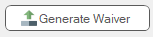 .
.
The following prompt should display:
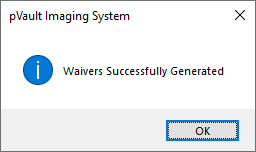
16. Click OK.
Once the waiver form is generated, you can email the vendor while the Add New Waiver window is still open by clicking Email Waiver, 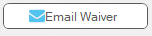 .
.