You can import multiple templates for a given job.
1.From the ribbon toolbar, click Greenlight.
2.Click Greenlight, ![]() .
.
The main screen displays with the Dashboard tab active:

3.In the left navigation bar, click on a job.
The following screen displays with the Job Info tab active:
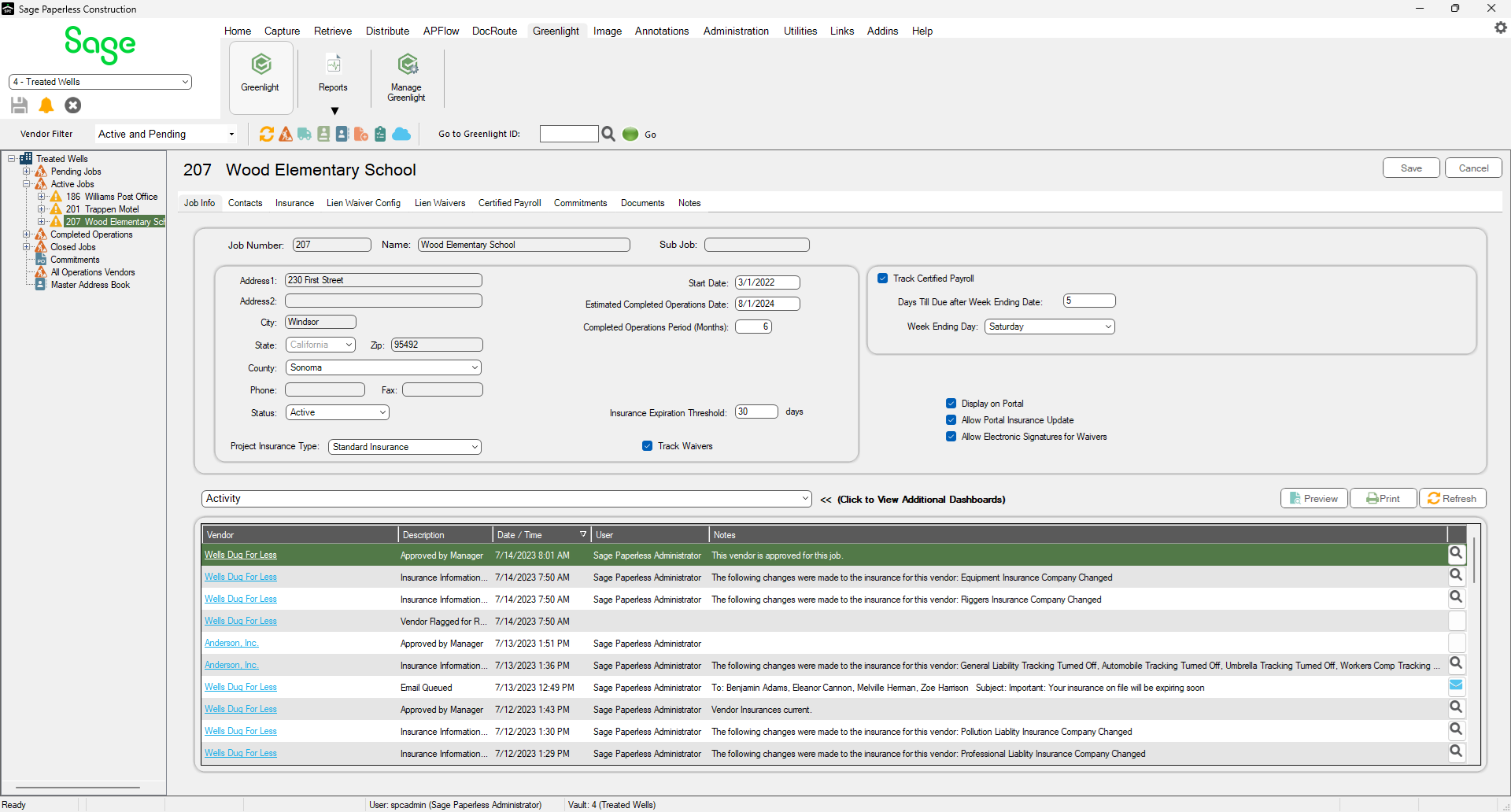
4.Click the Insurance tab.
The following screen displays:

5.Click the Select Templates button,  .
.
The Assign Templates dialog box similar to the following displays:

6.Select the templates by clicking the adjacent check box(es).
7.Click Save,  .
.