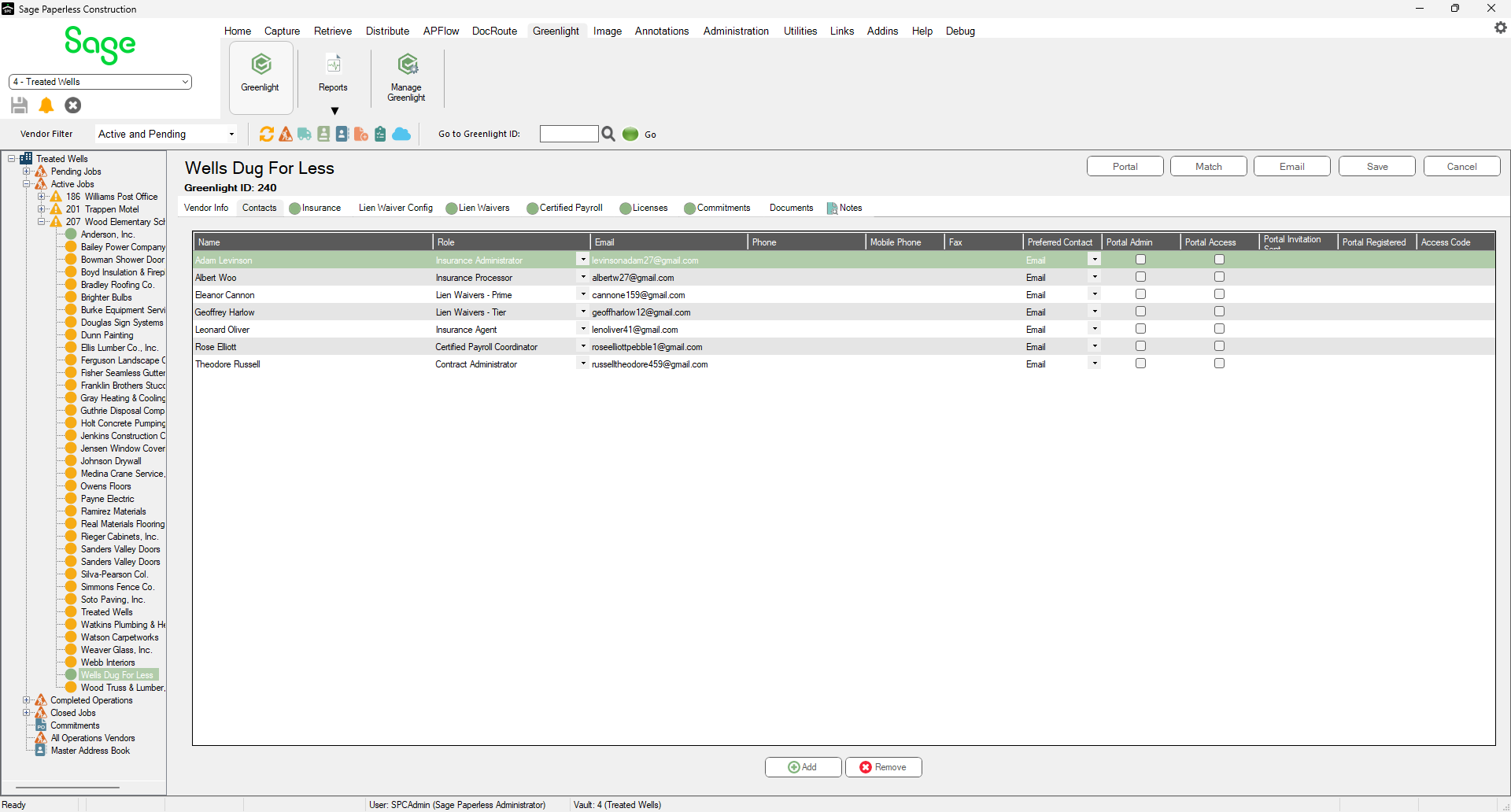Vendor contacts can be imported from your accounting system.
1.From the ribbon toolbar, click Greenlight.
2.Click Greenlight, ![]() .
.
The main screen displays with the Dashboard tab active:

3.In the left navigation bar, click on a vendor.
The following screen displays with the Vendor Info tab active:
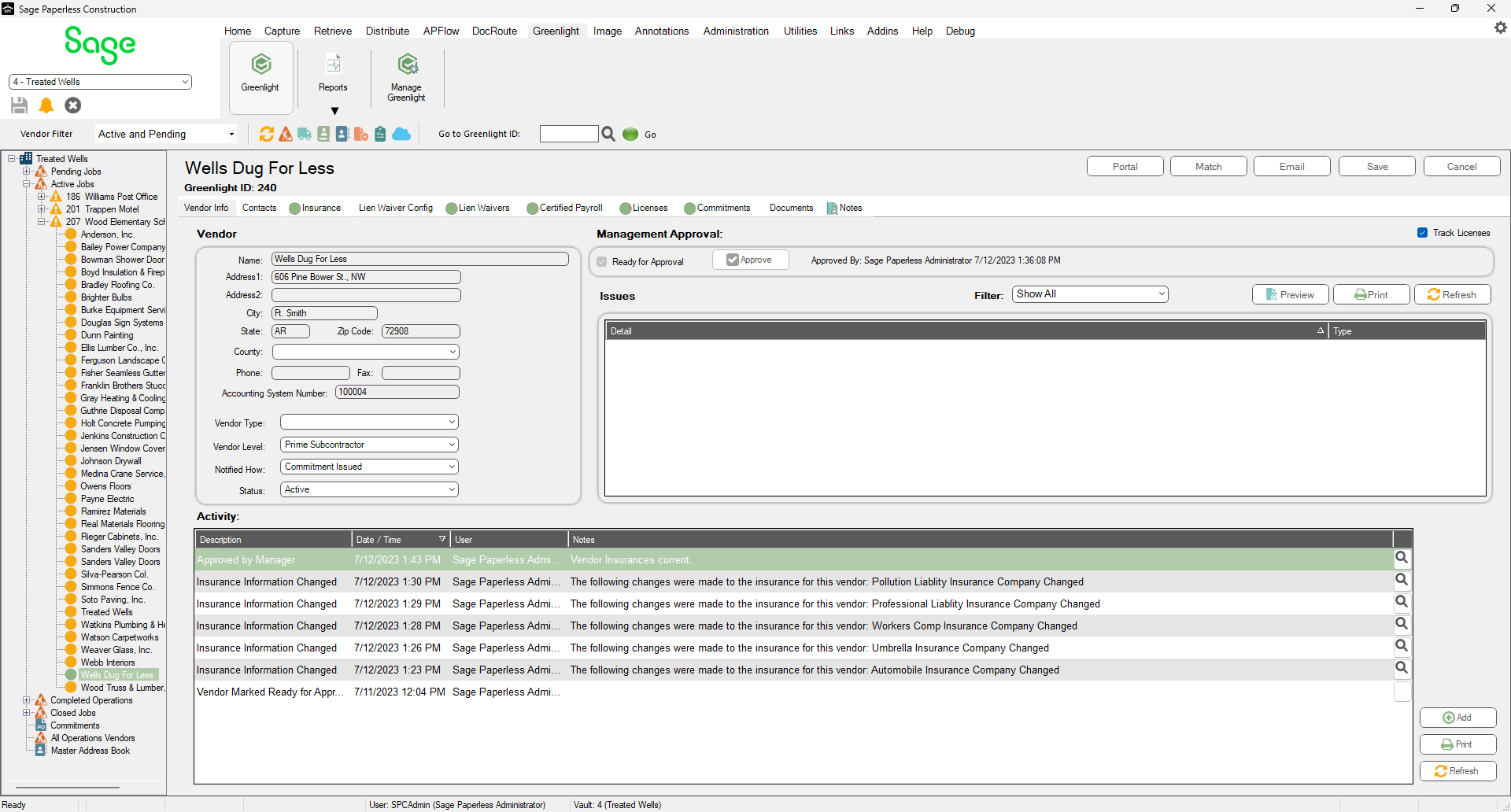
4.Click the Contacts tab.
The following screen displays:

5.In the Contacts screen, click the Import Contacts radio button.
6.In the Choose Connection Source field dropdown, select your accounting system.
7.Locate the contact from the Accounting Contacts grid.
8.Click the Select check box adjacent to the contact's name.
9.Click Add, 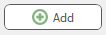 .
.
The updated Contacts tab will resemble the following: