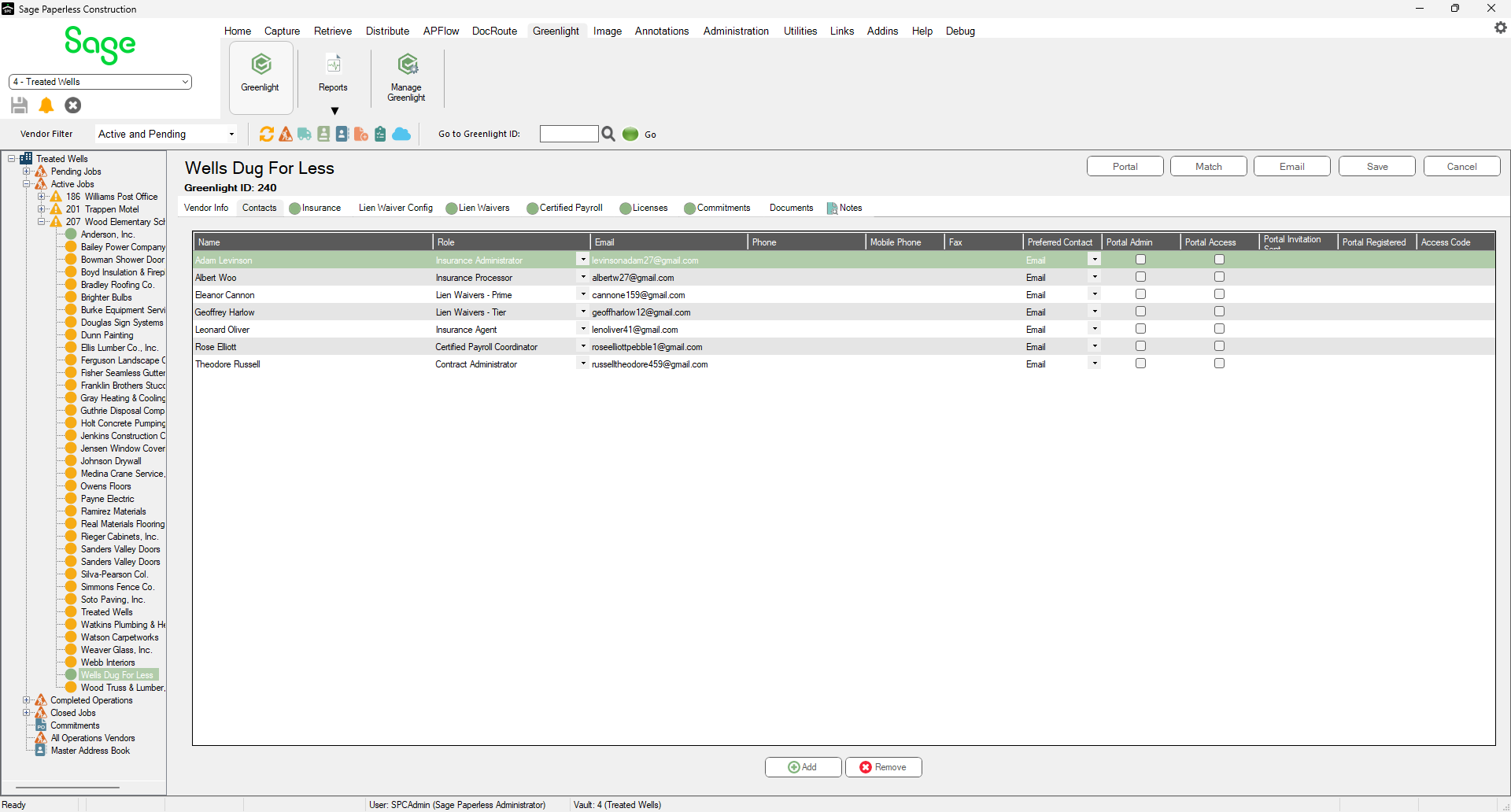If you want to take advantage of Greenlight's email templates--automated or manual--Vendor insurance contacts must be added. Once you have added vendor contacts, that contact will be available for any future tracking record. You can add vendor contacts and insurance agents as necessary.
1.From the ribbon toolbar, click Greenlight.
2.Click Greenlight, ![]() .
.
The main screen displays with the Dashboard tab active:

3.In the left navigation bar, click on the vendor.
The following screen displays with the Vendor Info tab active:
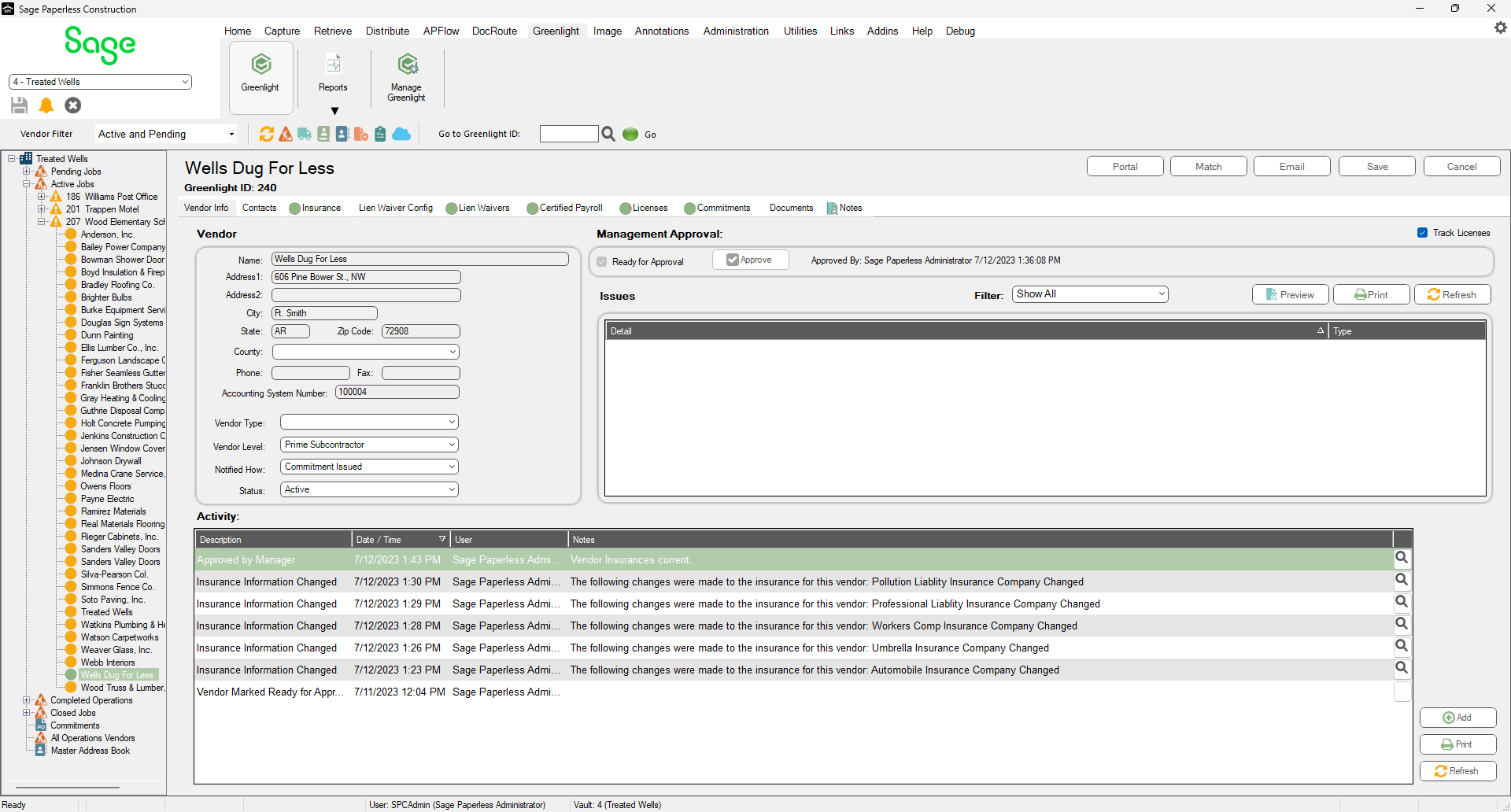
4.Click the Contacts tab.
The following screen displays:

5.Click Add, 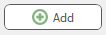 .
.
The Contacts to Vendor window displays:

6.In the Contact Name field, enter the individual's name.
7.In the Email field, enter the contact's email address.
8.In the Phone field, enter the phone number.
Enter just the numbers without spaces. No formatting is necessary. The system will adjust the format to (###) ###-####.
9.If there is a fax number, enter the number in the Fax field. Otherwise, leave the field blank.
10. In the Mobile Phone field, enter the contact's cell phone number.
Enter just the numbers without spaces. No formatting is necessary. The system will adjust the format to (###) ###-####.
11. In the Preferred Method field, use the dropdown to select how the individual should be contacted.
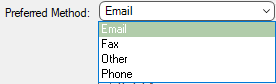
12. In the Role field, use the dropdown to select the contact's role.
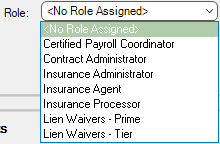
13. Be sure that the Active check box is checked. This check box is selected by default.
14. Click Add, 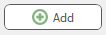 .
.
The updated Contacts tab will resemble the following: