Use this utility to enter processor and/or line type defaults, based on a specific credit card.
1.On the Credit Card Importer main screen toolbar, click Manage Card Defaults, ![]() .
.
The Manage Credit Card Defaults window similar to the following displays:
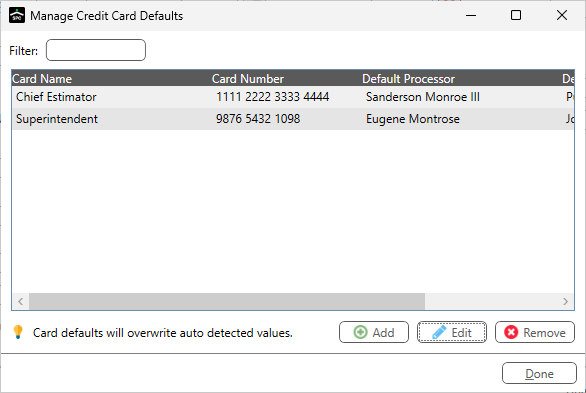
2.If an existing entry needs to be modified, skip to step 9.
If a new credit card entry needs to be added, continue with step 3.
3.Click Add.
The Add Credit Card window displays:
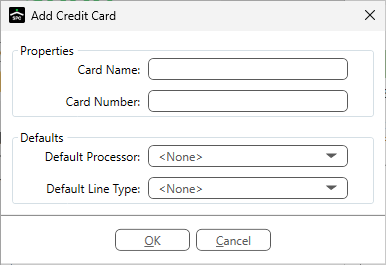
4.In the Card Name field, type in a name that identifies the card.
5.In the Card Number field, type in the credit card number.
Enter the number with or without spaces.
Do not enter dashes.
6.In the Default Processor field, use the dropdown to select a processor name to always associate with the listed credit card.
If there is no processor name that should always be associated with the listed credit card, do not change the field default, which is <None>.
Note: It is not necessary to also select a line type.
7.In the Default Line Type field, use the dropdown to select a line type to always associate with the listed credit card.
If there is no line type that should always be associated with the listed credit card, do not change the field default, which is <None>.
Note: It is not necessary to also select a processor name.
8.Click Done.
9.In the Filter field, begin to type identifying information (unique card name, number, processor, line type) to quickly locate an existing entry.
10. Click to highlight the entry.
11. Click Edit.
The Edit Credit Card window similar to the following displays:
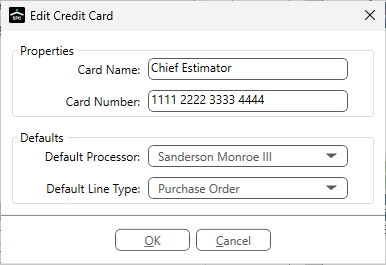
12. Make any necessary changes.
13. Click OK.