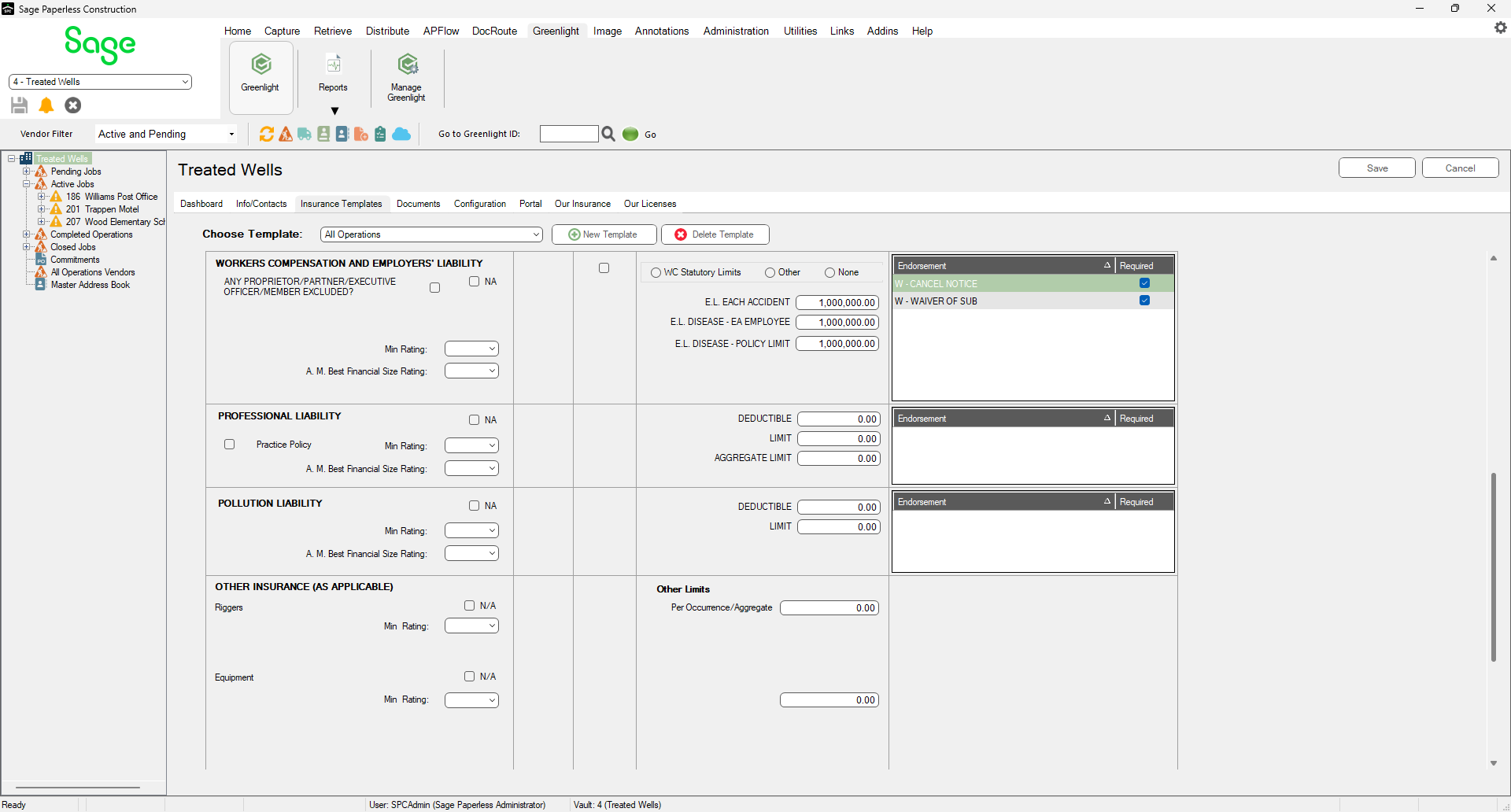The Other Insurance tab is where users will configure additional insurance policies. Custom insurance policies can be created and applied to the insurance templates.
1.From the ribbon toolbar, click Greenlight.
2.Click Manage Greenlight, ![]() .
.
The main screen displays with the Users tab active:
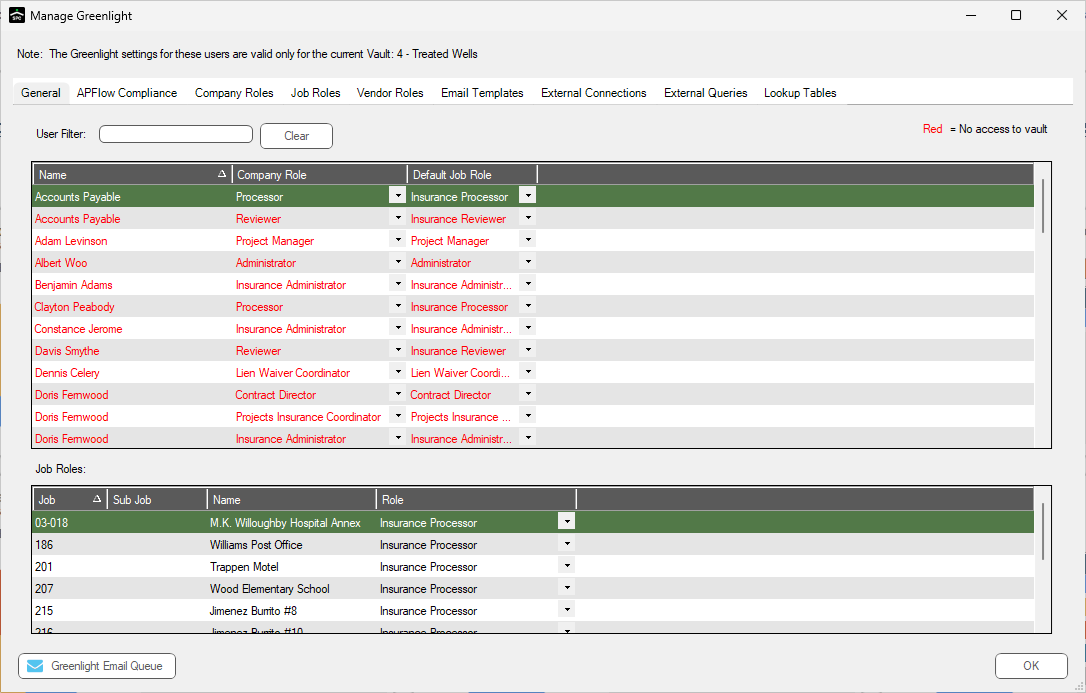
3.Click the Other Insurance tab.
The following screen displays
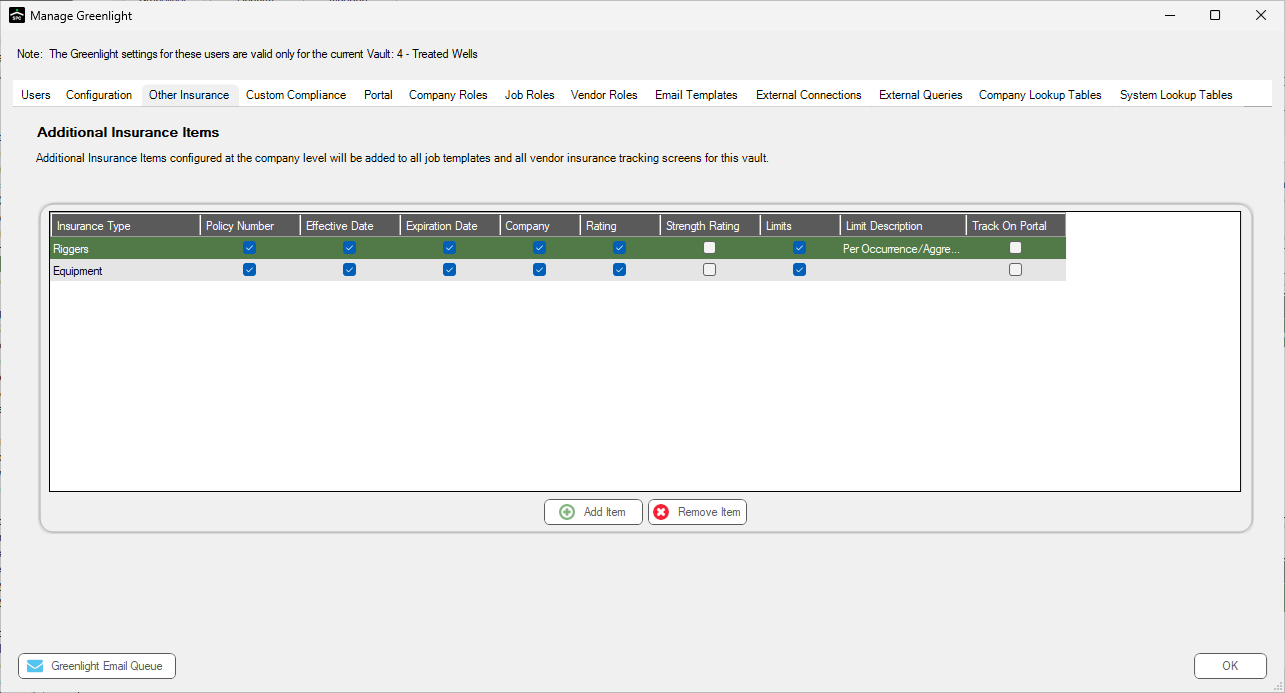
Important: You can re-size your grid row height to display all the text in the row. Click in any row and use your mouse to drag the grid line up or down. This includes the header row.
The bottom grid displays the other policy insurance.
4.Click 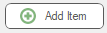 .
.
The Add New Insurance Item dialog box displays:
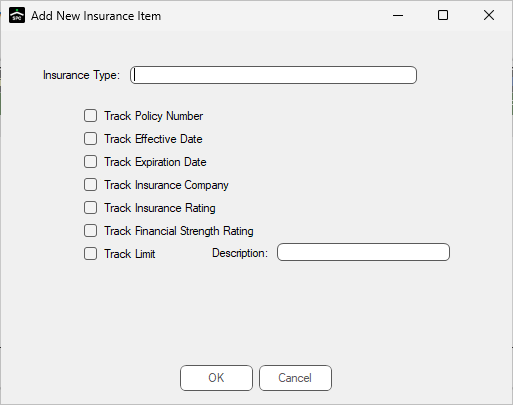
5.In the Insurance Type field, enter the insurance type.
6.Select the items you want to track within the policy by clicking the corresponding check boxes.
7.Click  .
.
Note: You can add a new policy type by typing directly in the open row. Be sure to click  to save your entry.
to save your entry.

The other custom policy types will now be available on the Insurance Templates tab.