Important: Portal access codes generated here are single use only. One code for insurance and one code for lien waivers is generated. All Greenlight CM™ Portal users are allowed to use them, regardless of whether or not they have a contact set up. It is recommended that these codes be refreshed frequently. There are Job poll jobs that will do this, setting up email templates to automatically refresh and send to the designated contact(s).
1.From the ribbon toolbar, click Greenlight.
2.Click Greenlight, ![]() .
.
The main screen displays with the Dashboard tab active:

3.In the left navigation bar, click on a vendor.
The following screen displays with the Vendor Info tab active:
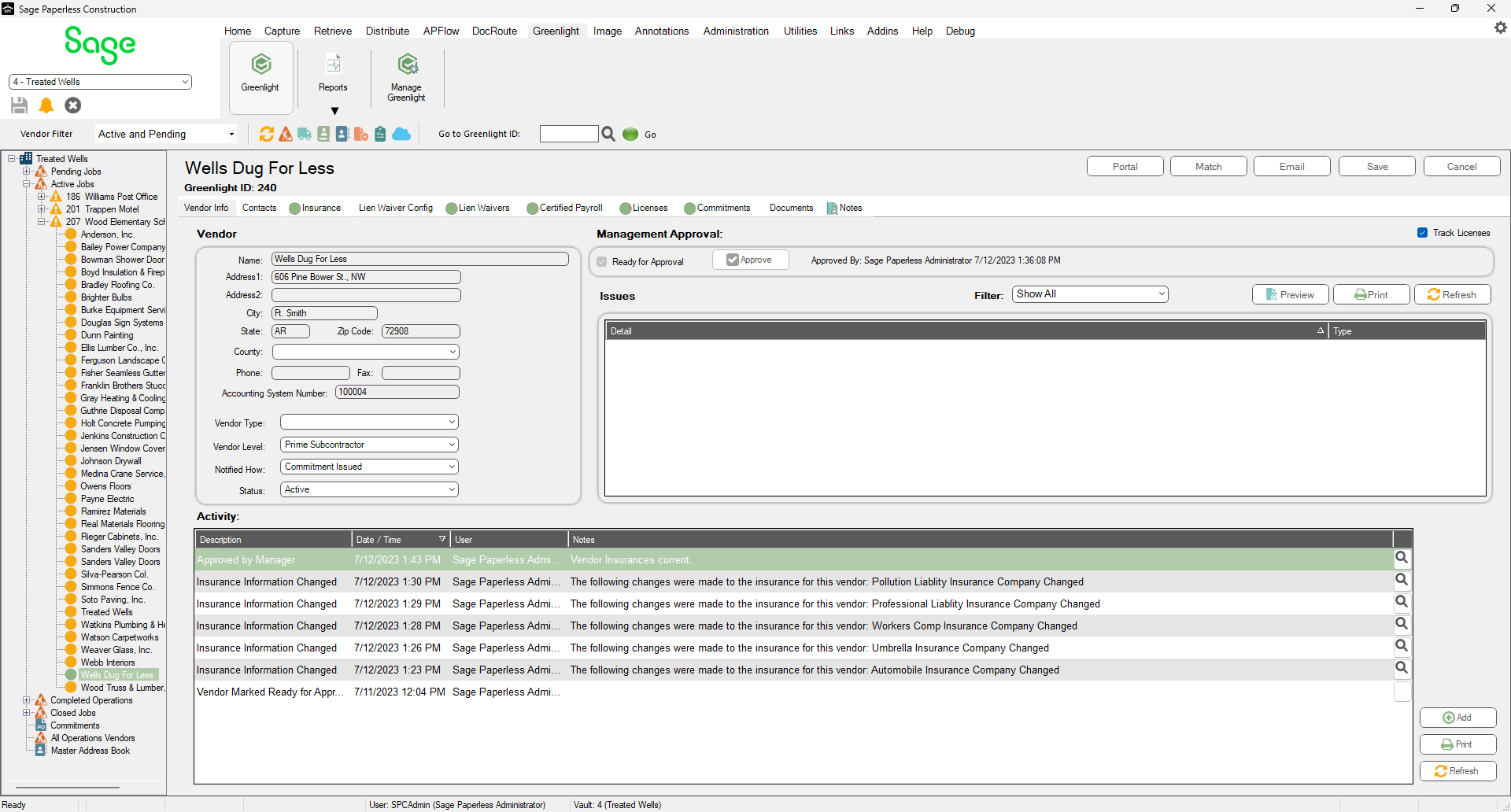
4.Click the Portal button, 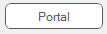 .
.
The following Vendor Portal Access window displays:
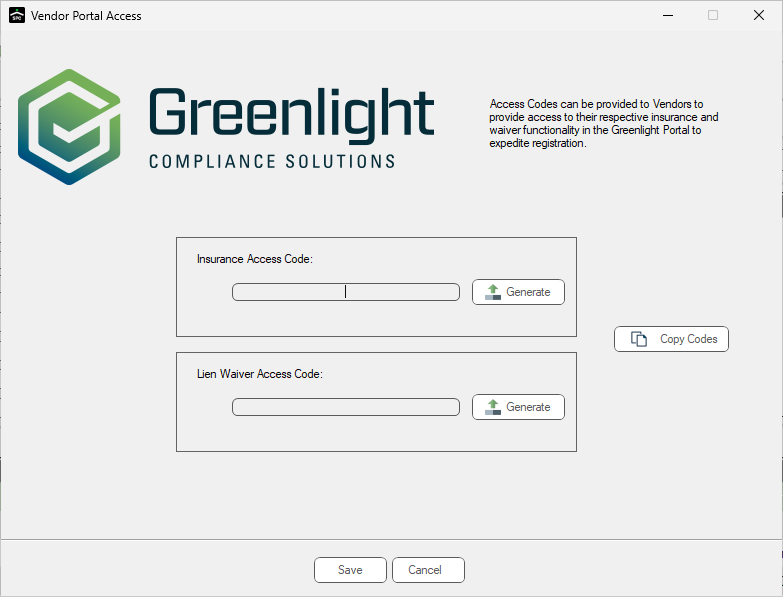
5.Click the Generate button to generate either Insurance Access or Lien Waiver Access code--or both--to provide access to an vendor contact to enter insurance or lien waiver information.
You must have a company portal code configured at the company level. If you are not configured and you attempt to generate an access code, the following warning prompt will display:
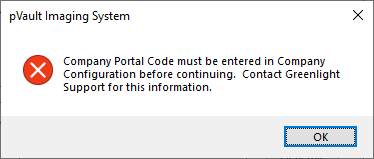
Click here for information on configuring a Portal Company ID.
The Vendor Portal Access window will resemble the following:
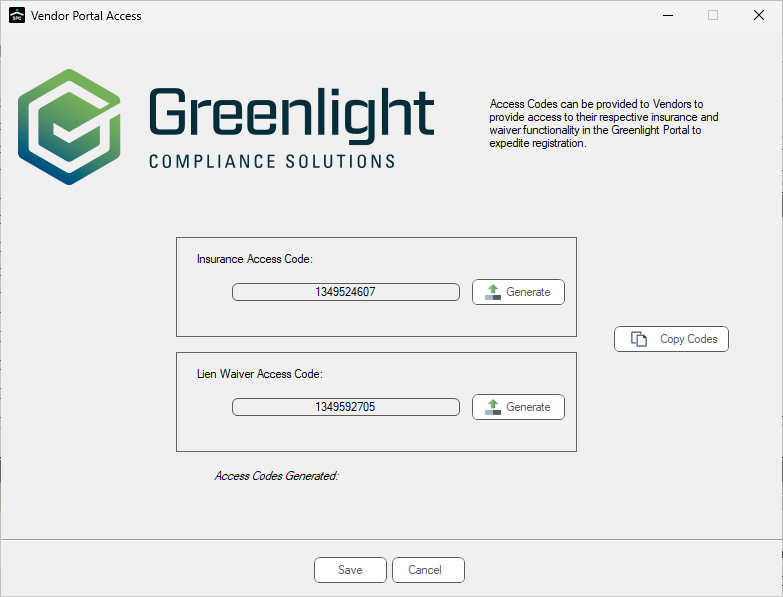
6.Click Save.
7.Provide the generated access code(s) to your vendor for their temporary access to the Greenlight CM™ portal.