1.From the ribbon toolbar, click Greenlight.
2.Click Greenlight, ![]() .
.
The main screen displays with the Dashboard tab active:

3.From the vendor sub menu that displays in the left navigation bar, locate a vendor to which a tier or secondary vendor needs to be removed and right click Remove Vendor.
The following Remove Vendor dialog box displays:
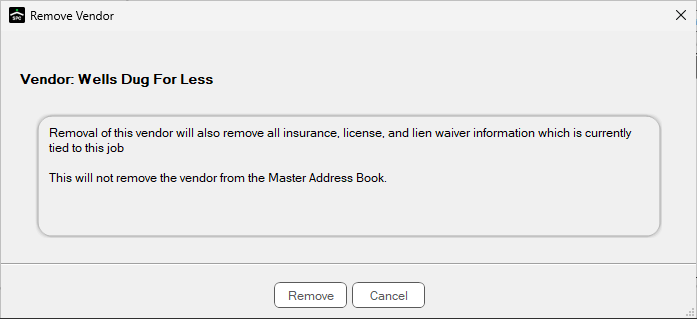
4.Click Remove,  , to complete the removal process.
, to complete the removal process.
If the vendor removal process was started in error, click Cancel,  .
.