Once the job is configured for lien release tracking, configure the vendor/subcontractor.
1.From the ribbon toolbar, click Greenlight.
2.Click Greenlight, ![]() .
.
The main screen displays with the Dashboard tab active:

3.Click the Lien Waiver Config tab.
The following screen displays:
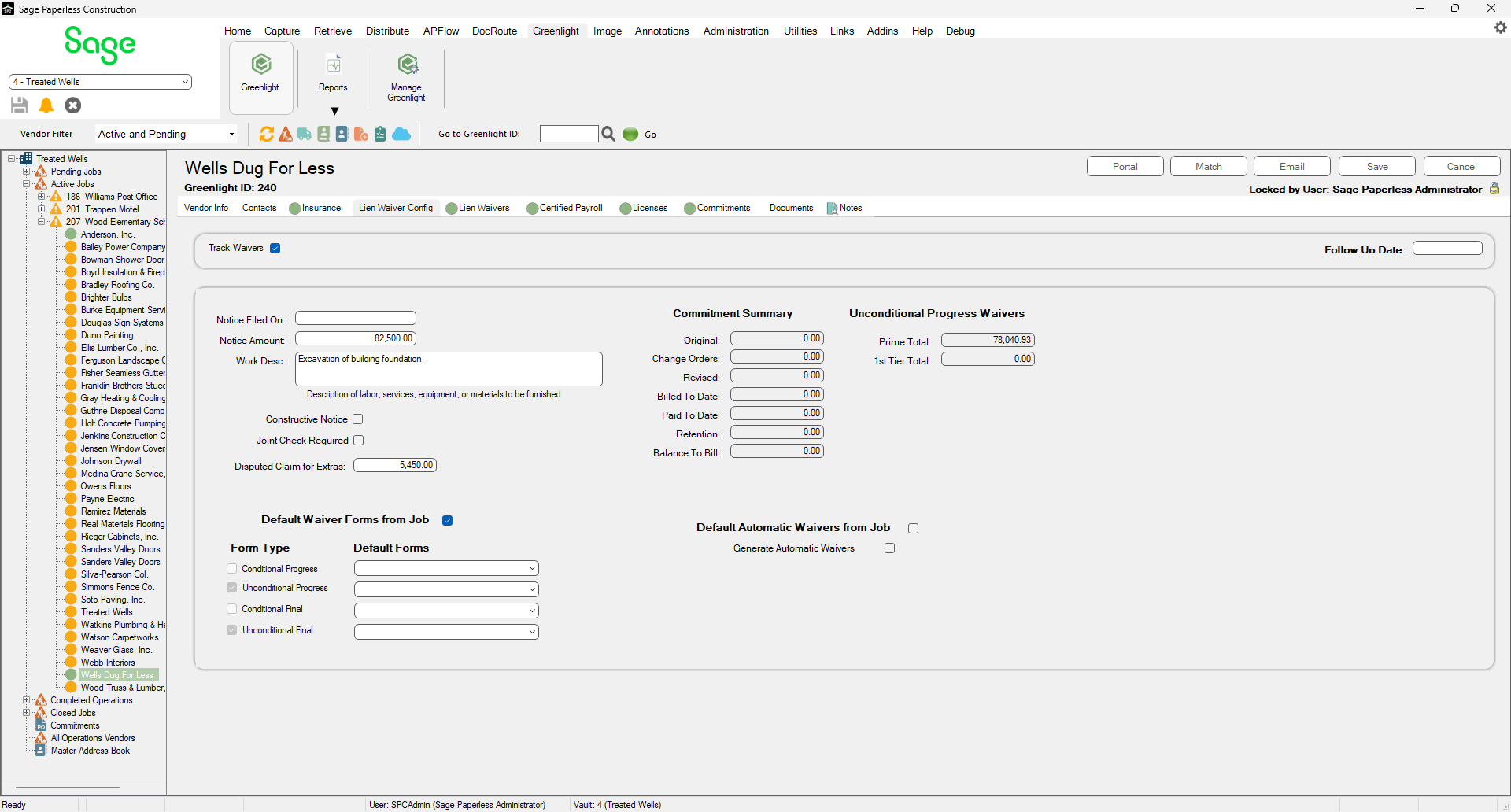
Field |
Description |
Track Waivers |
You can set lien waiver tracking for vendors for each job. Click here for details. |
Follow Up Date |
The Follow Up Dates feature allows you to organize which vendors are contacted. Click here for details. |
Notice Filed On |
This is the date that a pre-lien notice was filed. The Notice Filed On date can be used with the Job Notice Effective Date to help you quickly determine which date to use and when to start the lien waiver process. |
Notice Amount |
This is the pre-lien amount. Enter the amount of the notice in this field. |
Work Desc |
If the lien waiver form requires it, enter the work the subcontractor will be performing in this field. This field can be used to pre-fill lien waiver forms. |
Constructive Notice |
If you are in possession of a constructive notice, click this check box. |
Joint Check Required |
If the check should be made to two companies, for example the general contractor and the subcontractor, select this check box. |
Disputed Claim for Extras |
If a vendor or subcontractor has extra claims, enter the amount in this field. This will used on the lien waiver forms. |
Default Waiver Forms from Job |
These are the previously identified default forms that will print once a lien waiver is generated. |
Form Type |
The Form Type column lists lien waiver types: Conditional Progress, Unconditional Progress, Conditional Final, Unconditional Final. Click any that apply to this job. |
Default Forms |
The Default Forms column lists the applicable state forms based on the physical job location. Use the field dropdown to select the correct default form. |
Commitment Summary |
Greenlight CM™ keeps track of a vendor's commitment summary from your accounting system along with how much unconditional progress amounts have been generated through Greenlight CM™. You can run reports to determine if a vendor requires a final waiver should their commitment amount be nearing completion. These amounts are updated systematically from your accounting system. Note: This information is used on lien waiver forms and reports. Click here for steps. |
Default Automatic Waivers from Job |
If you want the system to automatically generate Conditional Progress or Unconditional Progress each month, click this check box. Note: This is checked by default. Whatever setting is configured at the job level will reflect on the vendor level. |
Generate Automatic Waivers |
Click this check box if you have the job record unchecked but want a specific vendor to receive automated waivers. |