The Default Template is systematically assigned to vendors when they are added to jobs. You can override the Default Template on the vendor level and change the template to one of the imported templates on the job. Default templates will only update new imported vendors. If you override the default template on the vendor record, Greenlight CM™ will not change the vendor's template back to the default template. Default Templates will save you time having to select templates on the vendor level.
1.From the ribbon toolbar, click Greenlight.
2.Click Greenlight, ![]() .
.
The main screen displays with the Dashboard tab active:

3.Click the Insurance Templates tab.
The following screen displays:
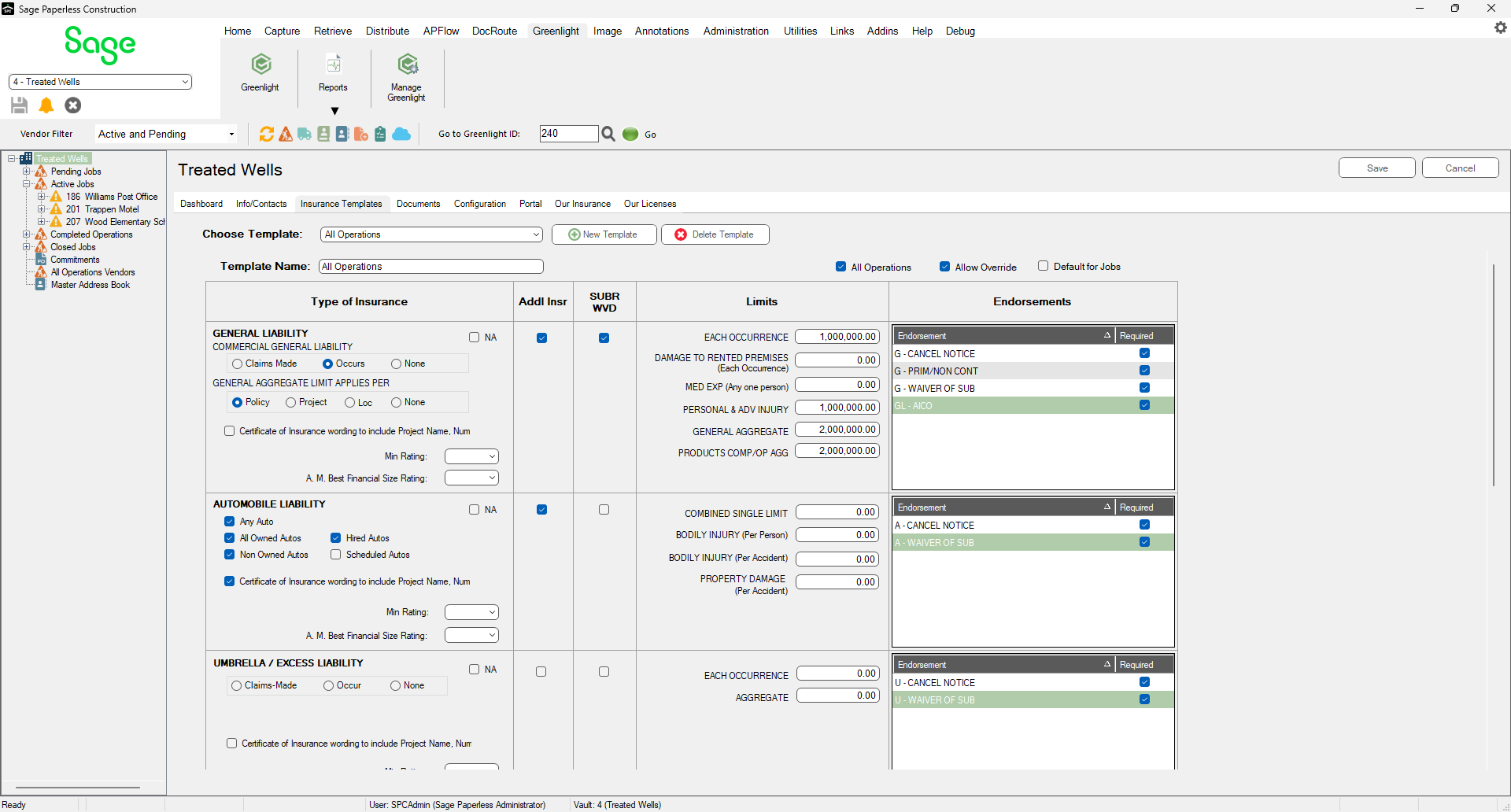
4.In the Choose Template field, use the dropdown to select the insurance template.

5.For the selected template, click the Allow Override check box. This allows the template to be edited at the job level.