Once a job status is changed to Completed Operations, Greenlight CM™ will still track user-selected insurance policies.
1.From the ribbon toolbar, click Greenlight.
2.Click Greenlight, ![]() .
.
The main screen displays with the Dashboard tab active:

3.In the left navigation bar, click on the job.
The following screen displays with the Job Info tab active:
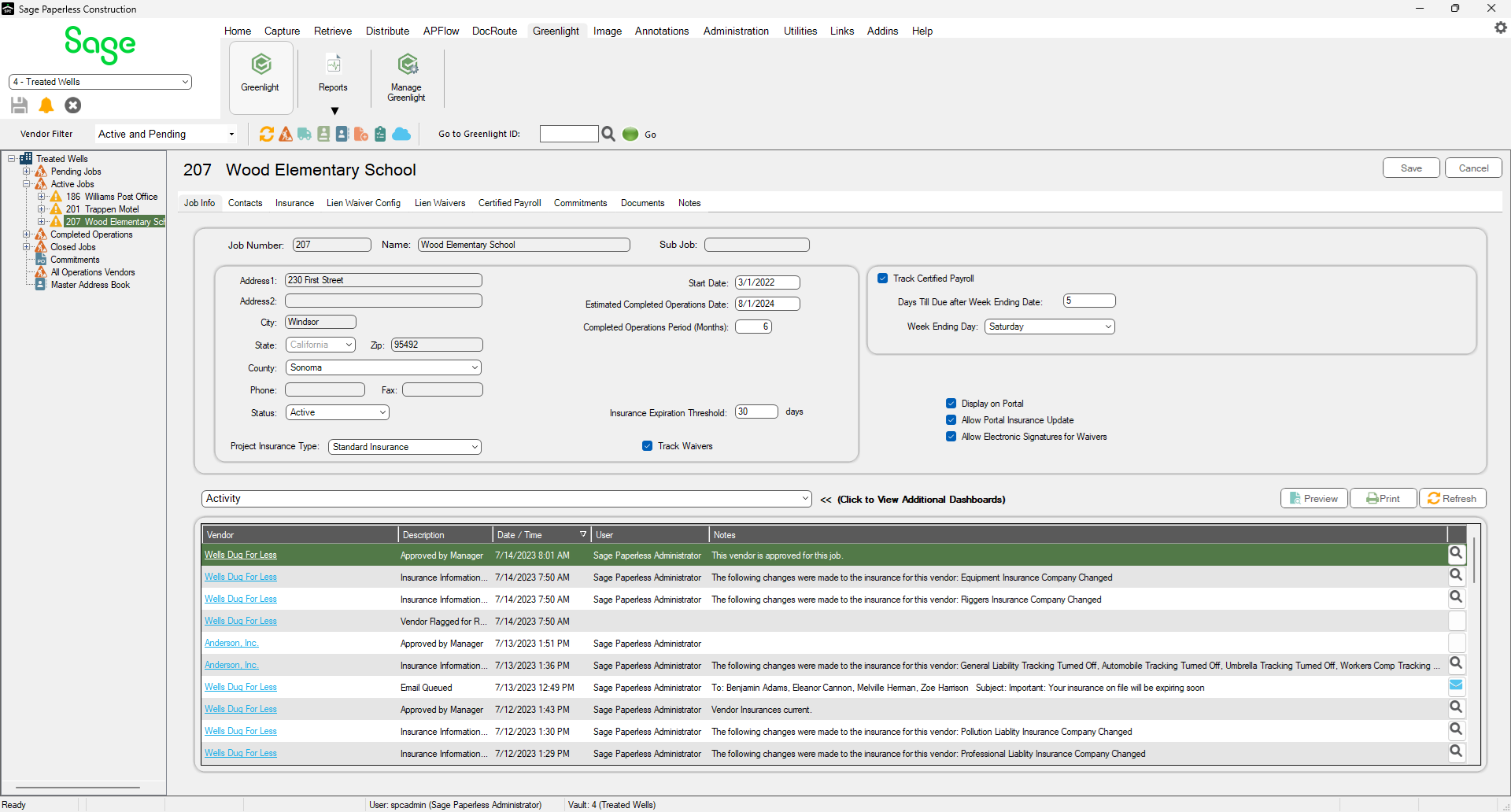
4.Click the vendor.
The following screen displays with the Vendor Info tab active:
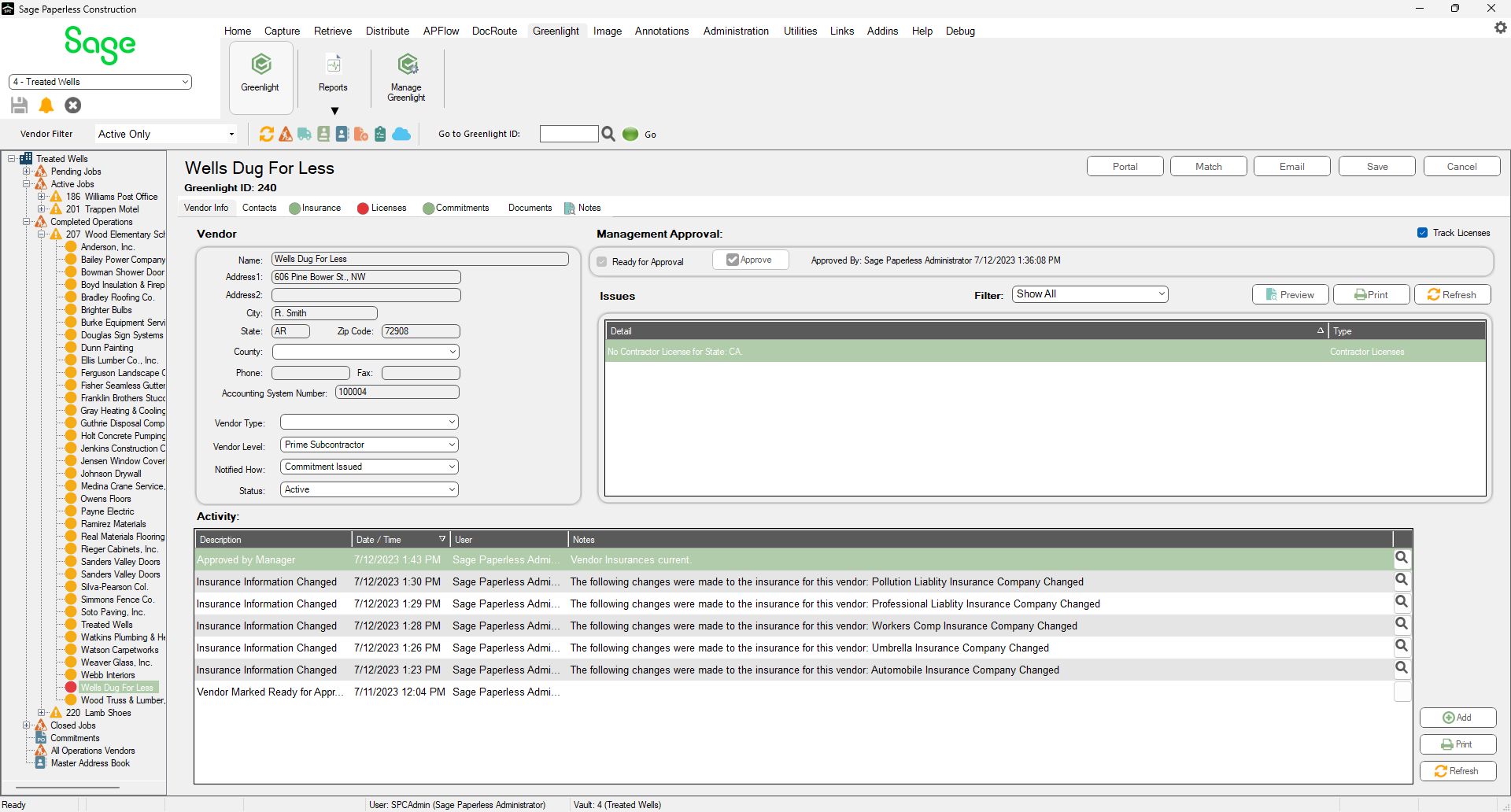
5.Click the Insurance tab.
The following screen displays:
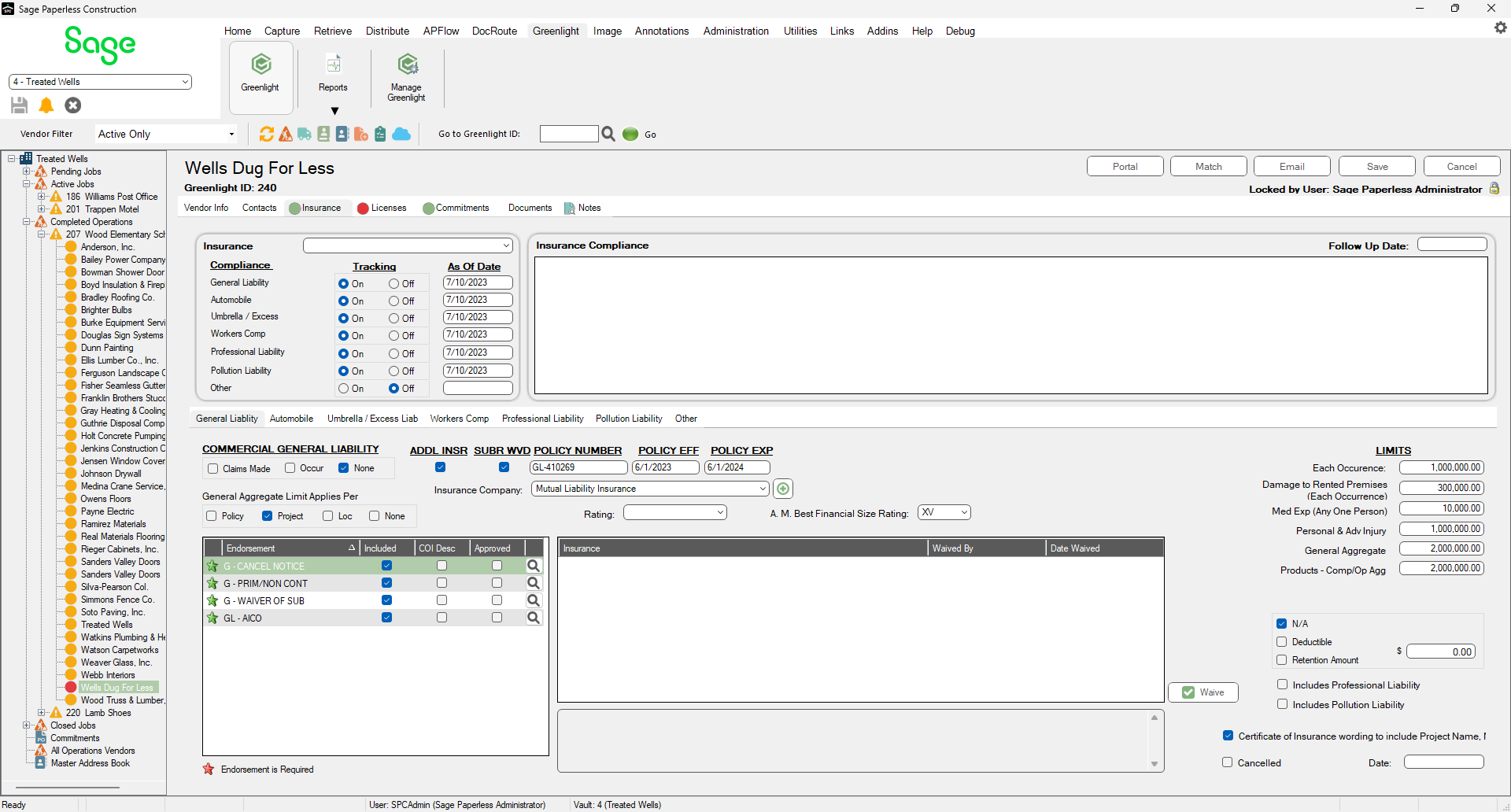
6.Under the Tracking grid, select the policies by clicking the On radio buttons.
![]()
7.Click Save,  .
.