Once the job's status is set to Completed Operations, the Completed Operations Date field becomes visible. This is where you can input the actual date the job was completed. Then you can update the Completed Operations Years field, if necessary. The number entered here reflects the length of time, in years, that insurance tracking will be required for this newly completed job.
1.From the ribbon toolbar, click Greenlight.
2.Click Greenlight, ![]() .
.
The main screen displays with the Dashboard tab active:

3.In the left navigation bar, click on a job.
The following screen displays with the Job Info tab active:
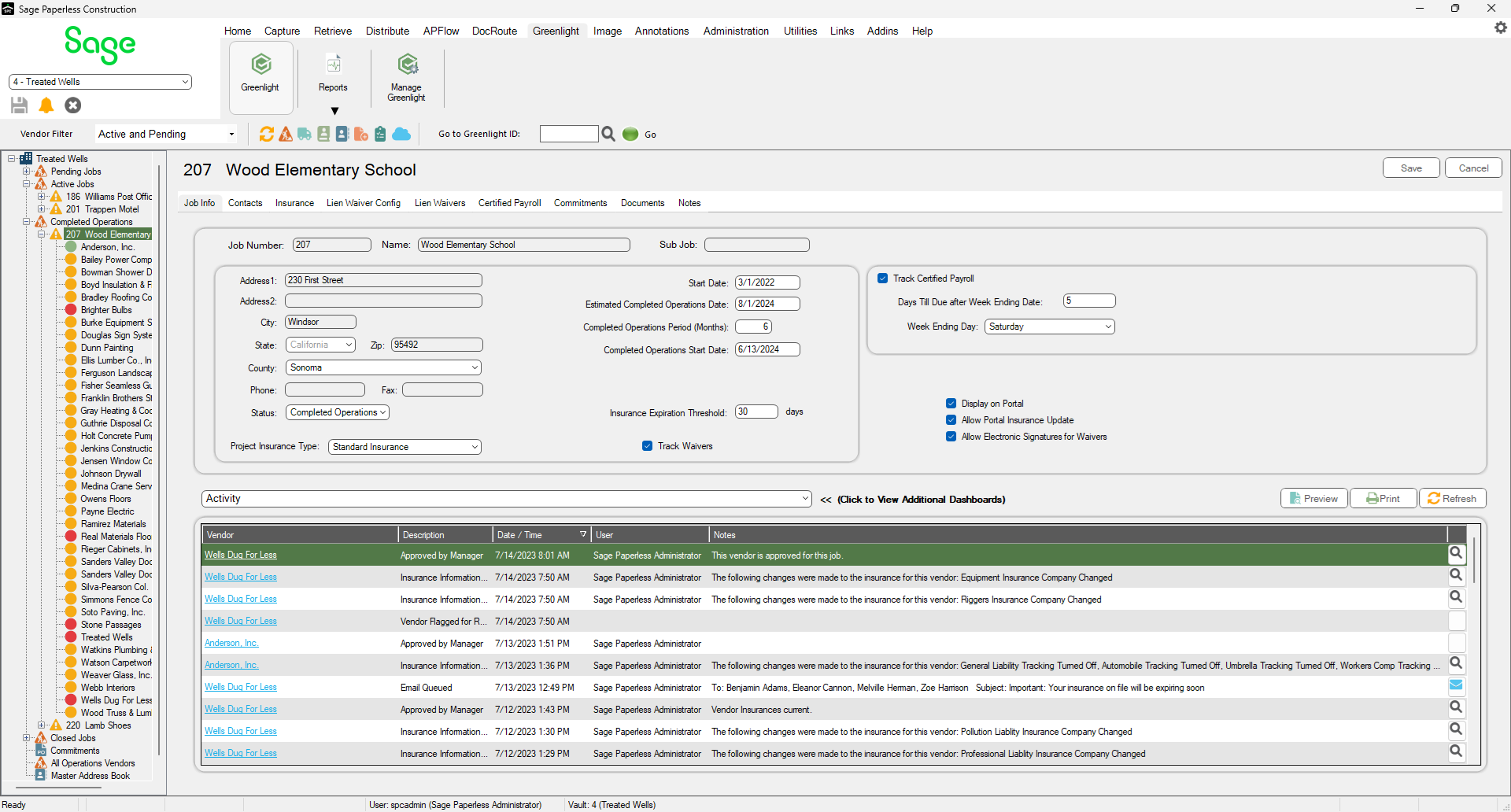
4.Locate the Completed Operations Start Date field.
Important: This field only displays after the Status field is set to Completed Operations.
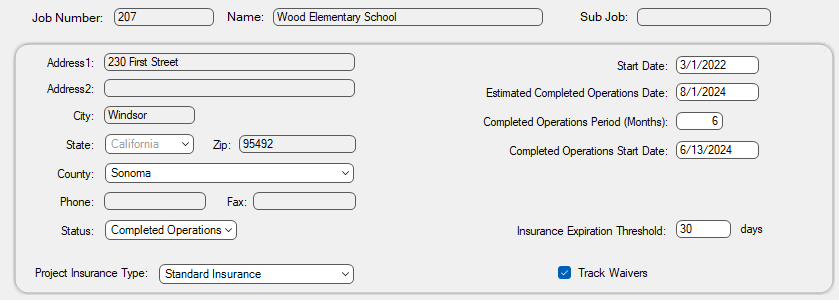
5.In the Estimated Completed Operations Date field, change the date to reflect when the job was completed.
6.In the Completed Operations Period (Months) field, enter the appropriate number of months.
7.Locate the Completed Operations Start Date field. Note that this field is systematically populated with the current date.
8.Click Save,  .
.