Vendor contacts added through the Master Address Book or added to a previous job can be imported to a new job without having to input the contact information.
1.From the ribbon toolbar, click Greenlight.
2.Click Greenlight, ![]() .
.
The main screen displays with the Dashboard tab active:

3.In the left navigation bar, click on a vendor.
The following screen displays with the Vendor Info tab active:
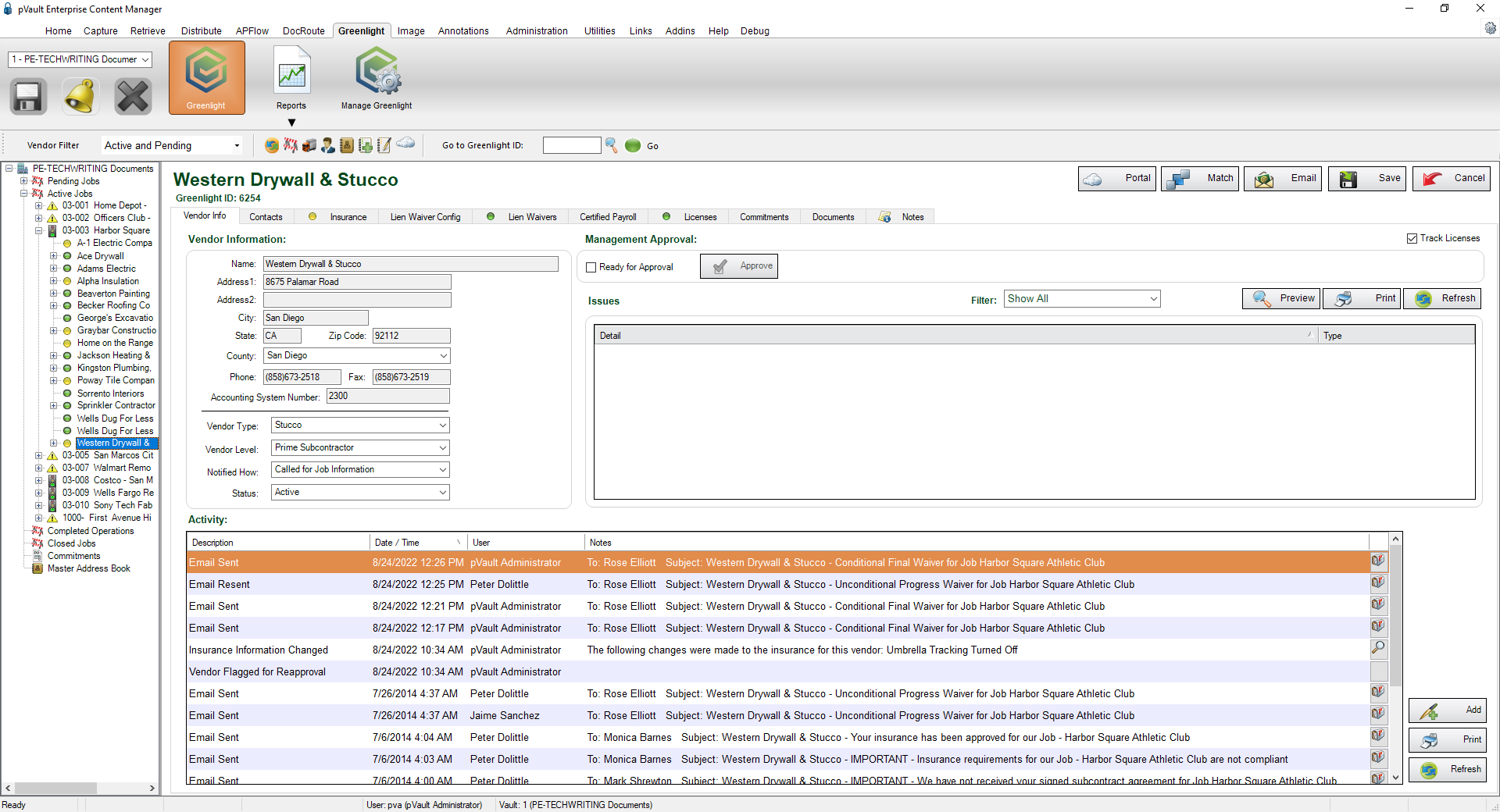
4.Click the Contacts tab.
The following screen displays:
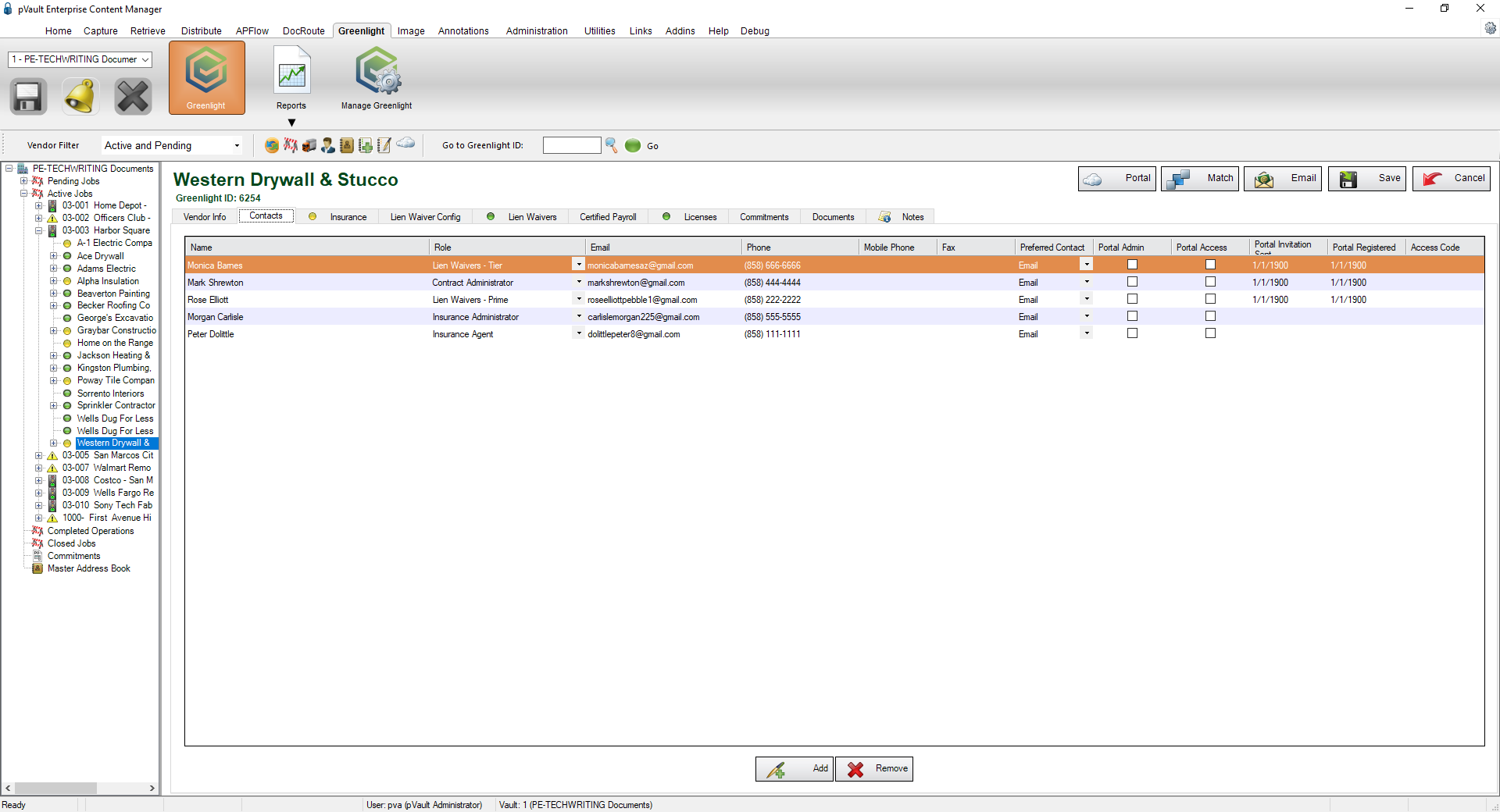
5.Click the Add, 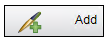 .
.
A Contacts to Vendor window displays:
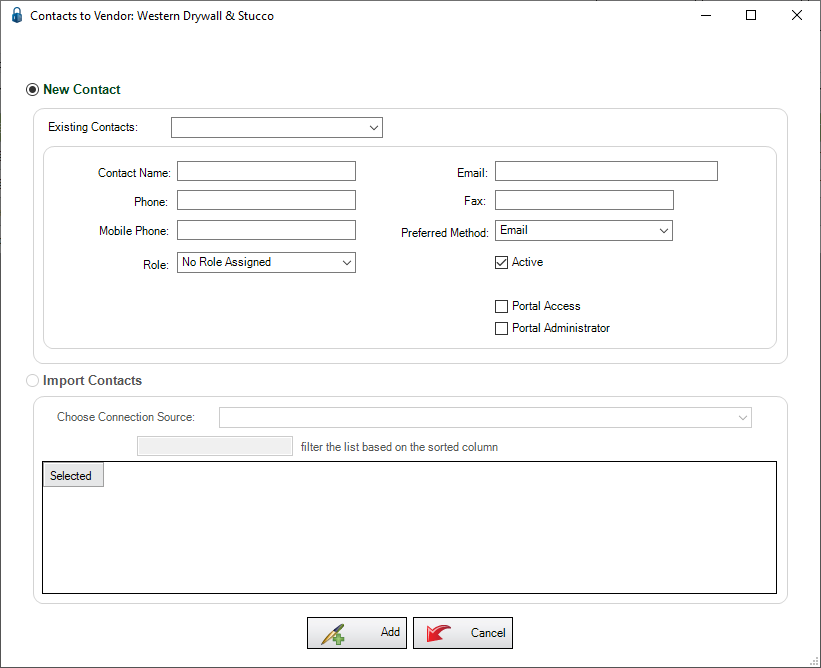
You will not need to fill out the contact information, Greenlight CM™ will import the information from the Master Address Book.
6.Select the contact from the Existing Contacts field dropdown list.