Greenlight CM™ can import vendors from the accounting system, creating an active link between Greenlight CM™ and the data stored in the accounting system. Changes to the vendor's address, phone or name made in the accounting system will systematically be updated in Greenlight CM™. Users will also have the option of manually adding vendors directly into the Greenlight CM™ module. Once a vendor is added in Greenlight CM™, users can take advantage of the Matching Vendors by Subcontract feature to quickly add vendors to jobs.
The Vendor record level holds the vendor's records and configuration. You will be able to view Activity/Compliance dashboards, vendor contacts, add vendor notes. This is where you can store documents.
1.From the ribbon toolbar, click Greenlight.
2.Click Greenlight, ![]() .
.
The main screen displays with the Dashboard tab active:

3.In the left navigation bar, click on a vendor.
The following screen displays with the Vendor Info tab active:
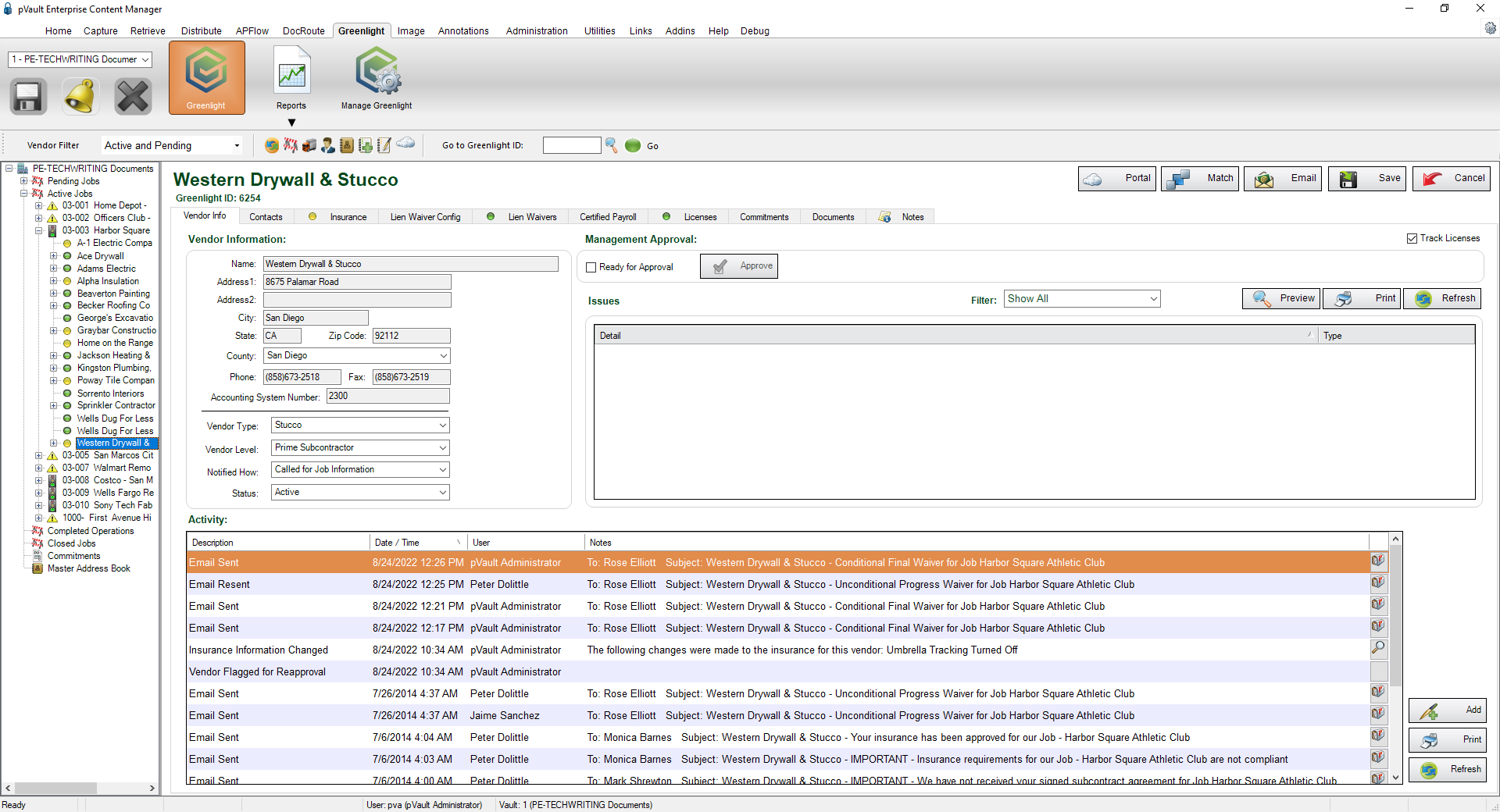
•For details on the left navigation bar vendor sub menu, click here.
•For details on the Vendor Info tab, click here.
•For details on the Contacts tab, click here.
•For details on the Insurance tab, click here.
•For details on the Lien Waiver Config tab, click here.
•For details on the Lien Waivers tab, click here.
•For details on the Certified Payroll tab, click here.
•For details on the Documents tab, click here.
•For details on the Notes tab, click here.