Access the APFlow™ User Defaults window to assign user defaults.
Invoice Defaults
Note: All fields are listed, including any custom fields.
1.In the APFlow™ sidebar, click the Defaults icon, ![]() .
.
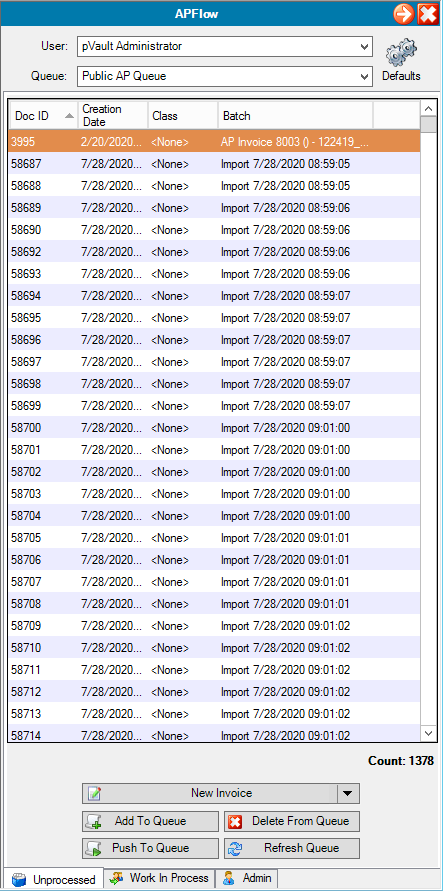
The APFlow™ User Defaults window displays:
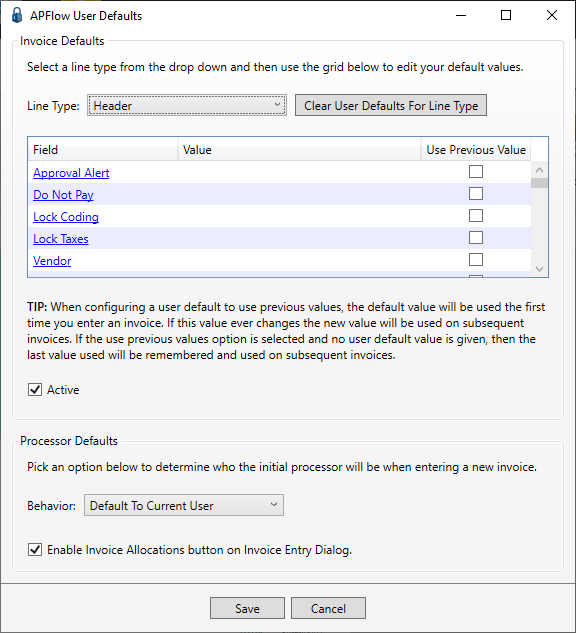
2.In the Line Type field, use the dropdown to select the line type to access the associated fields.
3.In the Field column, use the F4 lookup, if available, to locate and select a recurring default value.
If the lookup is not available, enter the appropriate text in the associated Value column field.
4.If the system should use the previous value, click the Use Previous Value check box.
5.Make sure to click the Active check box.
6.Click Save.
To remove all defaults for the selected line type, click Clear User Defaults For Line Type.
Important: Only the defaults for the selected line type will be removed. Any existing defaults for other line types will not be removed.
Processor Defaults
In the Behavior field, use the dropdown to select if the user default for an invoice should be the actual user or the user on the queue.
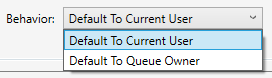
Note: This is by user, by vault.