In this wizard window, you will select those document types that individuals in this security group will have permission to view or interact with in specific ways.
The upper panes (Available and Assigned) are where you identify the document types. The lower pane (Permissions) is where you determine what permissions--per document type--those individuals in this security group will have.
Assigning Document Types
After clicking Next on the first Create Security Group wizard window, the second Create Security Group wizard window similar to the following displays:
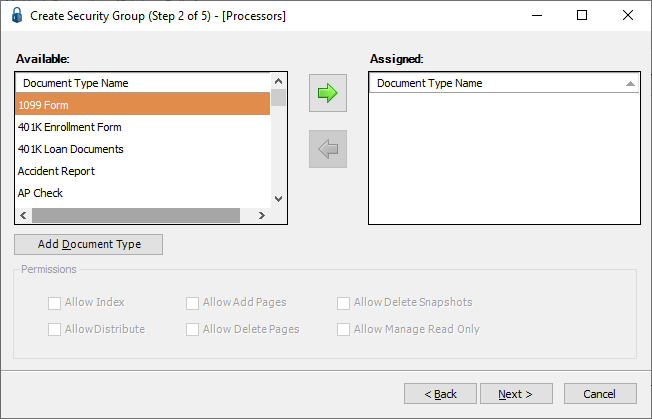
1.In the Available pane, use the vertical scroll bar to go through the list of document types.
2.For each document type to which this group should have permissions, highlight the document type name listed in the Available pane and click the  icon to move it into the Assigned pane.
icon to move it into the Assigned pane.
Note: Click Add Document Type to access the Create Document Type wizard where document types can be added.
The window with the selected document type names displaying in the Assigned pane should resemble the following:
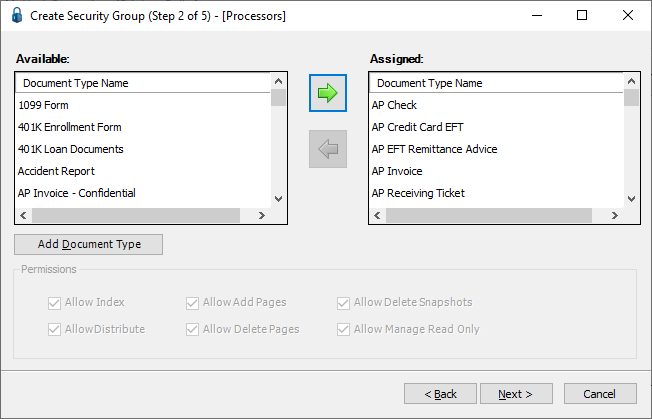
Determining Document Type Permissions
Once the document types are assigned, the next step is to determine permissions to this group for each assigned document type. Of the 6 specific permissions, 4 permissions are systematically checked by default. Any permission may be checked or unchecked for any document type.
Check box |
Description |
System Default |
Allow Index |
User can index documents of this document type, or change the indexes of a previously stored document. |
Yes |
Allow Distribute |
User can distribute documents of this document type (i.e. printing, emailing, or saving to a file). |
Yes |
Allow Add Pages |
User can add pages to existing documents. |
Yes |
Allow Delete Pages |
User can delete pages from previously indexed documents of this document type. |
Yes |
Allow Delete Snapshots |
User can delete document snapshots. |
No |
Allow Manage Read Only |
User can turn on or off the “read only” flag on documents. |
No |
1.Highlight each document type in the Assigned pane.
Note that the document type for which the selected permissions apply displays as a visual cue,  :
:
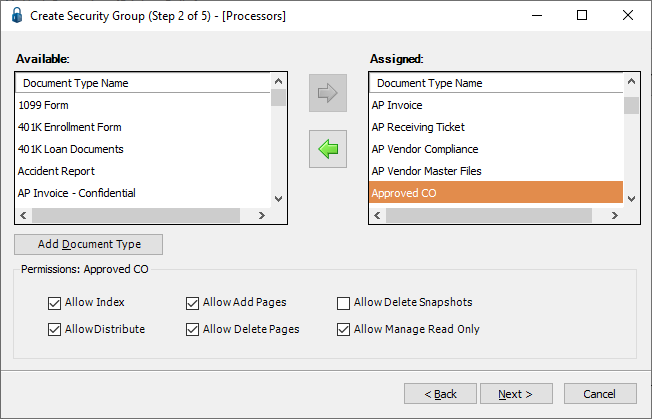
2.With the document type highlighted, click to check--or uncheck--any or all of the listed permissions.
3.If multiple assigned document types should have the same permissions, hold the Ctrl key on your keyboard down and then click any document types with the same permissions.
Note: To select the entire list of assigned document types, highlight the first document type in the list. Hold down the Shift key while scrolling to the last document type in the list.
However the multiple document types are selected, the Create Security Group wizard window will resemble the following:
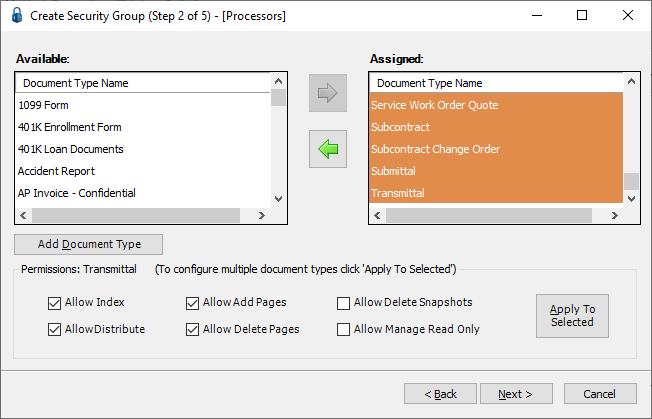
Note: The document type that was selected last displays as the visual cue. In this instance,  .
.
4.Click to select or deselect the specific permission.
5.Click Apply To Selected,  .
.
Note: If a single document type is selected and transferred to the Assigned pane, the Apply To Selected text box does not display.
6.Click Next. For the next wizard window details, click here.