pVault® has the ability to "watch" a network folder or FTP site and transfer any files that are saved to that folder to a user-specified queue.
Administrators can set up as many folder watch jobs as necessary to import documents from any number of network or FTP resource folders.
1.From the ribbon toolbar, click Capture.
2.Click Importer, .
.
A Document Importer window similar to the following displays:
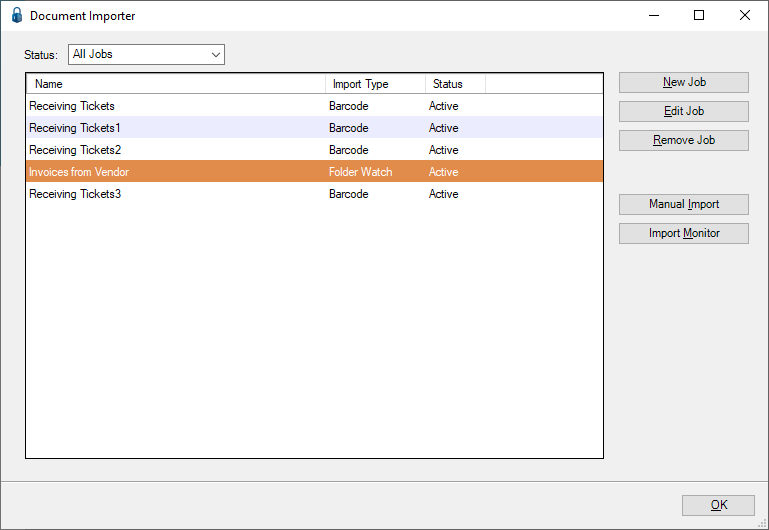
This window lists any import job templates already set up.
3.To set up a new template, click New Job.
The window similar to the following displays:
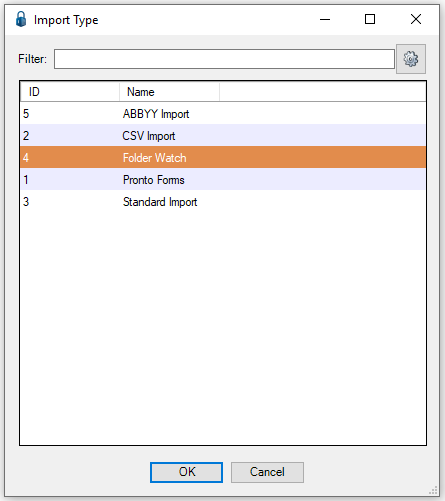
4.Select Folder Watch from the list of Import Types.
5.Click OK.
Important: There are 5 tabs listed on the New Job screen. All 5 tabs must be accessed with information entered into all fields, for each new job.
• General - Click here for basic information about the job.
• Sources - Click here for source information for the files to import.
• Error Options - Click here for action options to take in case an import error occurs.
• Archiving Options - Click here for archiving files options for files that are successfully imported.
• Configuration - Click here for the user queue selections to import the files.