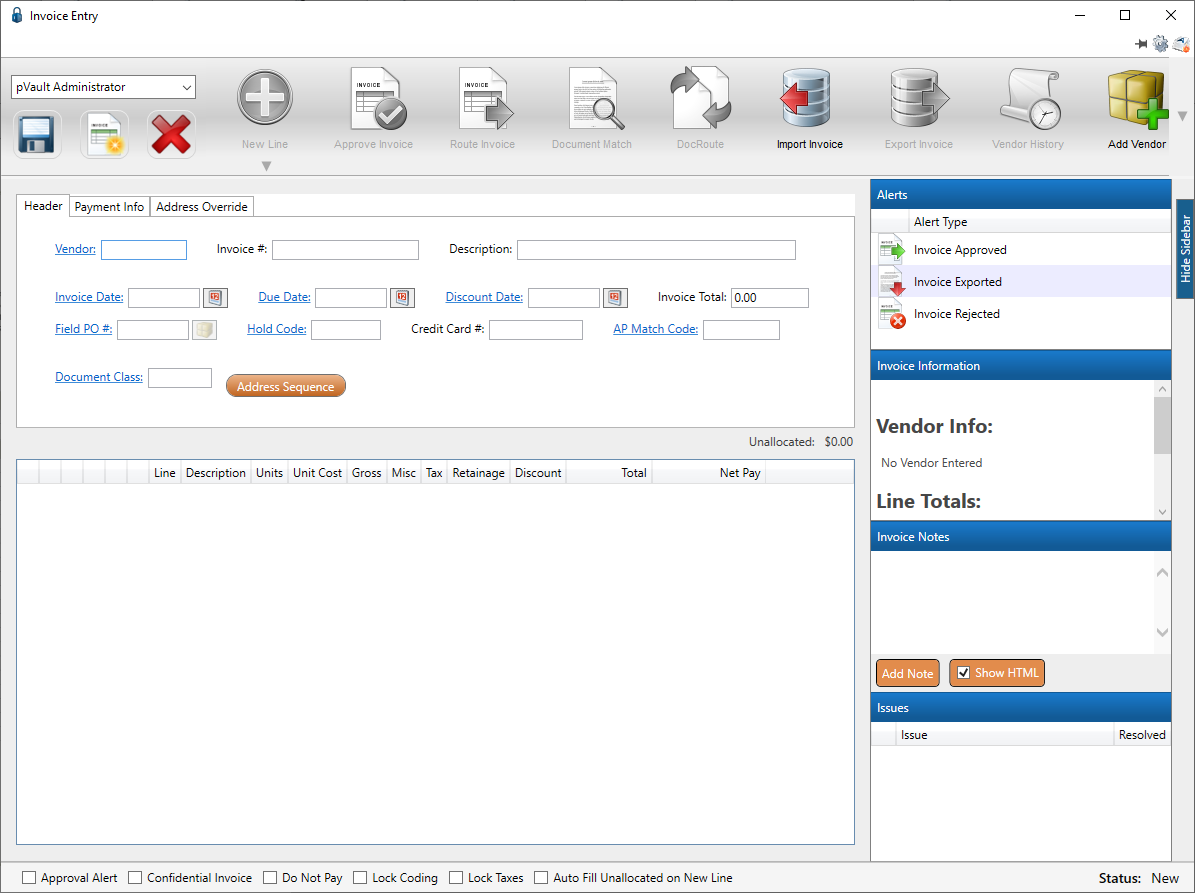
1.In the top pane, enter the invoice header information.
The Vendor and Invoice # fields must be entered to make the New Line icon active.
2.Click the Vendor field label (displaying in blue font) to display the vendor list.
Note: Any field label that displays in blue font and underlined has an associated lookup utility.
3.In the Invoice # field, enter the invoice number.
The New Line icon will now be active.
4.Click the New Line icon dropdown, ![]() .
.
The dropdown list displays:
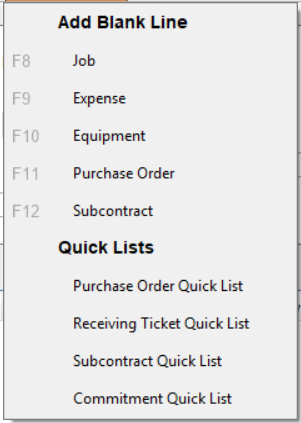
The selections that display in this dropdown are directly related to the bridged accounting system. For example, this is the Viewpoint "version": 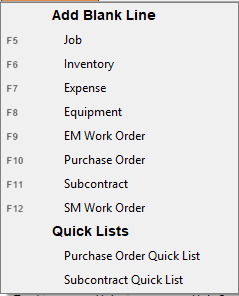
Click here to read more about Add Blank Line.
Click here to read more about Quick Lists.