Use the Mass Document Indexer if there are a large number of images to index into pVault®, such as job photos, and all of the images have the same index values (i.e. job number and week-ending date).
The Mass Document Indexer is designed to make it faster to index these groups of images.
Use this utility for any document type. For instance, use it to upload legacy documents already stored on the network.
1.From the ribbon toolbar, click Capture.
2.Click Mass Indexer, ![]() .
.
The following Mass Document Indexer screen displays:

3.Above the Image List pane, click the add (![]() ) icon.
) icon.
pVault® will open a File Selection dialog box.
4.Select the file(s) to move into Mass Document Indexer.
The selected files will be listed in the Image List grid.
If a file already exists in the Image List, the following dialog box will display:
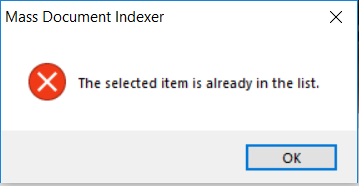
Note: To remove files in the Image List pane, click the delete (![]() ) icon.
) icon.
5.Preview a file by clicking on a file name.
The image in the file will display in the blank pane located to the right of the Image List.
6.Click the Preserve Original Images check box to copy the selected images into pVault® but keep the originals in their current location.
Important: If the box is unchecked, pVault® will move the original image into pVault® as it is indexed.
7.For the Category field (located In the center of the screen), keep the default: All Document Types.
8.In the Document Type field, use the dropdown to select the document type to index the images in pVault®.
In this example, the appropriate Document Type is Job Photo.

In the Index Values pane, the value names that display are based on the selected Document Type.
9.In the Index Values grid, assign the required index values.
10. In the Session Default column, click those rows where the Index Value is the same for every file in the Image List.
In the example, all files have the same Job Number, Date Received and Description so Session Default is clicked for those Values.
11. If individual index values are needed, enter them on the appropriate image.
12. Click Index to index the images into pVault®.