On occasion, Administrators may need to move documents from Archive back to Production.
1. From the ribbon toolbar, click Administration.
2.Click the Documents dropdown, ![]() .
.
3.Click Document Archive.
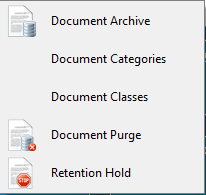
The Document Archive window similar to the following displays:
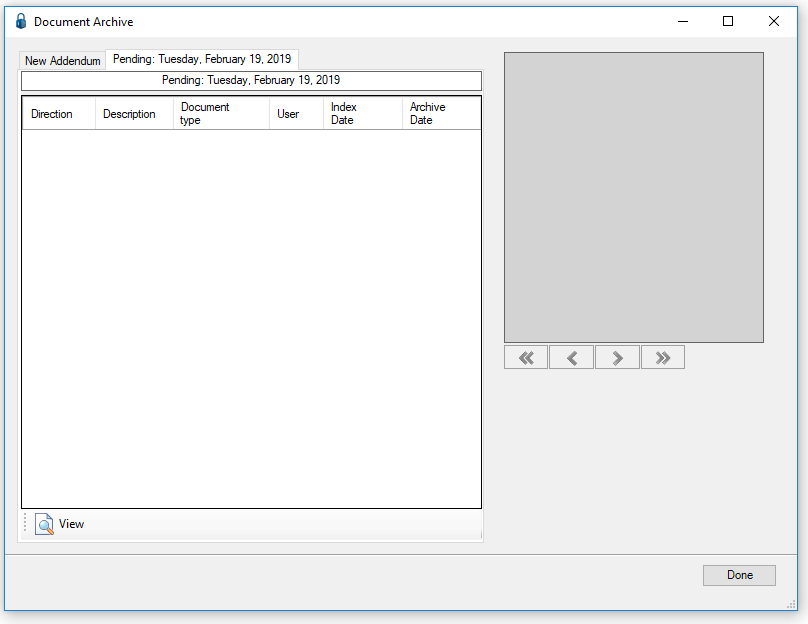
4.Click the New Addendum tab.
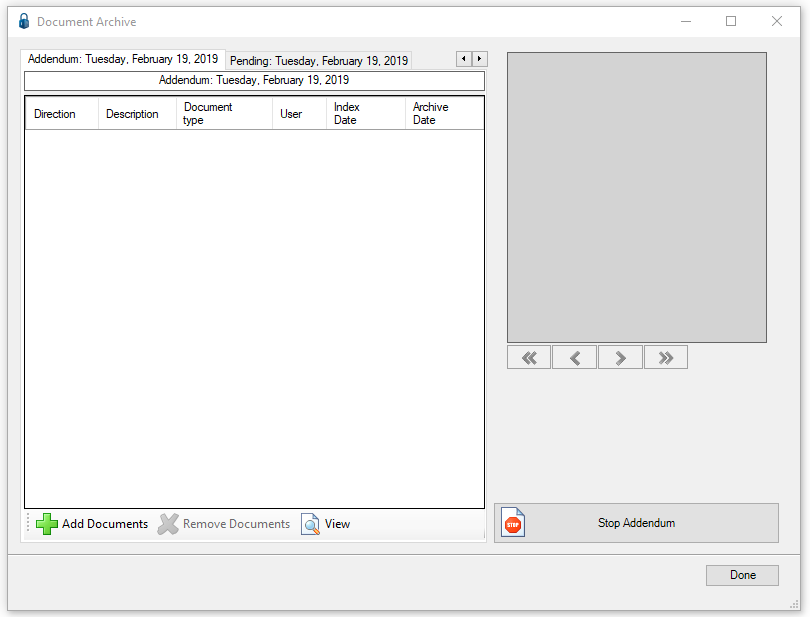
5.Click  Add Documents to search for documents to move back into Production.
Add Documents to search for documents to move back into Production.
The Search Utility window displays:

6.Click the Archives radio button to limit the search to only archived documents.
7.Click to highlight the document(s) selected to move from Archive to Production.
8.Click Send to send the Document IDs to the archive screen.
The Document Archive window re-displays:
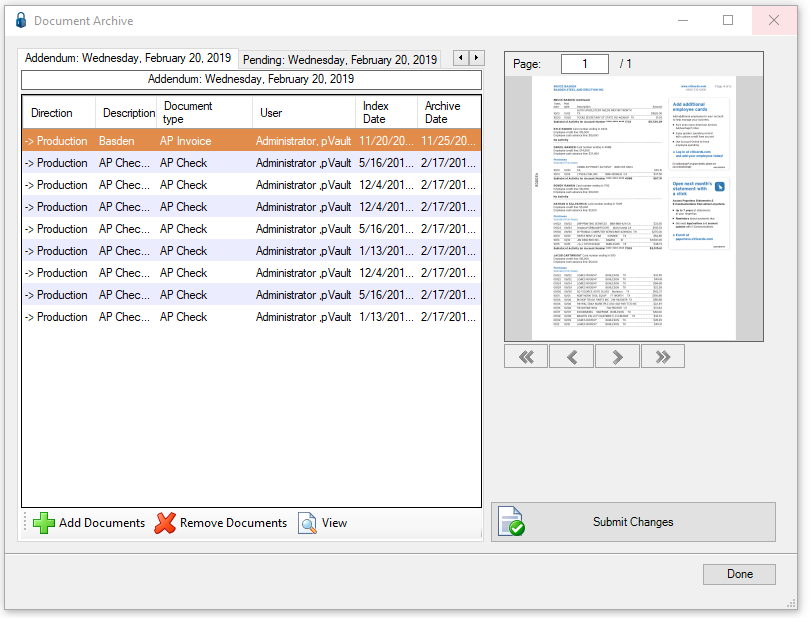
Notice that the Direction column label name displays “Production” to indicate that the job will move the document to “Production”.
9.Add or remove documents to the Addendum by clicking  Add Documents or
Add Documents or  Remove Documents.
Remove Documents.
10. Once the list is complete, click Submit Addendum to add them to the archiving job.
When the job runs, the documents will be moved from Archive to Production.