1.From the ribbon toolbar, click Administration.
2.Click the Documents dropdown, ![]() .
.
3.Click Document Archive.
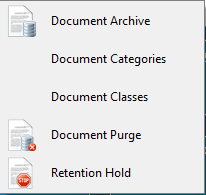
The Document Archive window similar to the following displays:
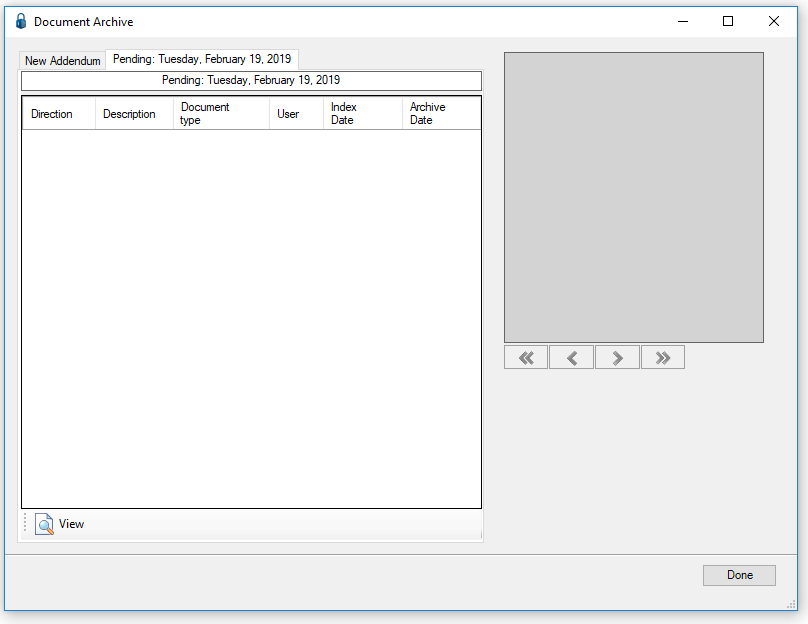
4.Click the New Addendum tab.
The Document Archive window changes to resemble the following:
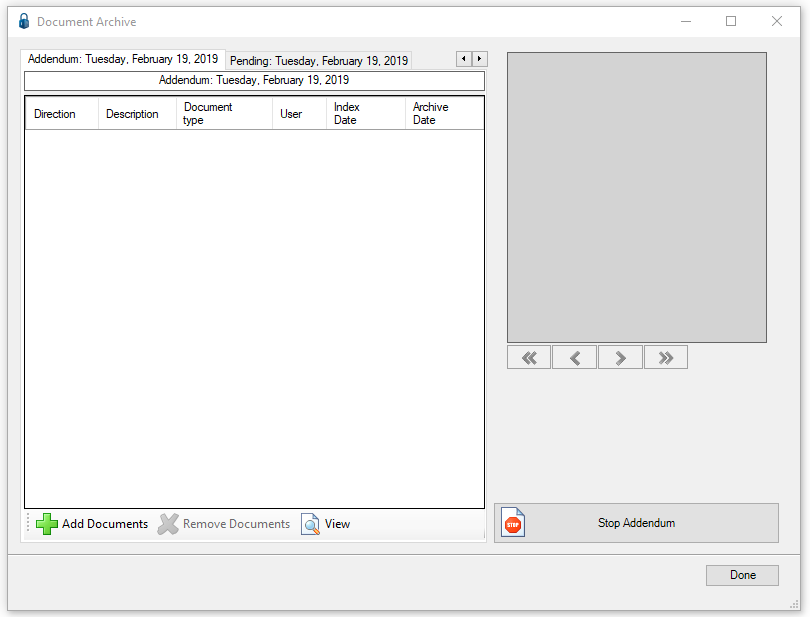
5.Click  Add Documents.
Add Documents.
The Search Utility window similar to the following displays:

6.Search for documents suitable for archiving in the Results list.
7.When finished selecting documents, click Send.
The Document Archive window re-displays with the Addendum tab active and the documents selected for archive listed:
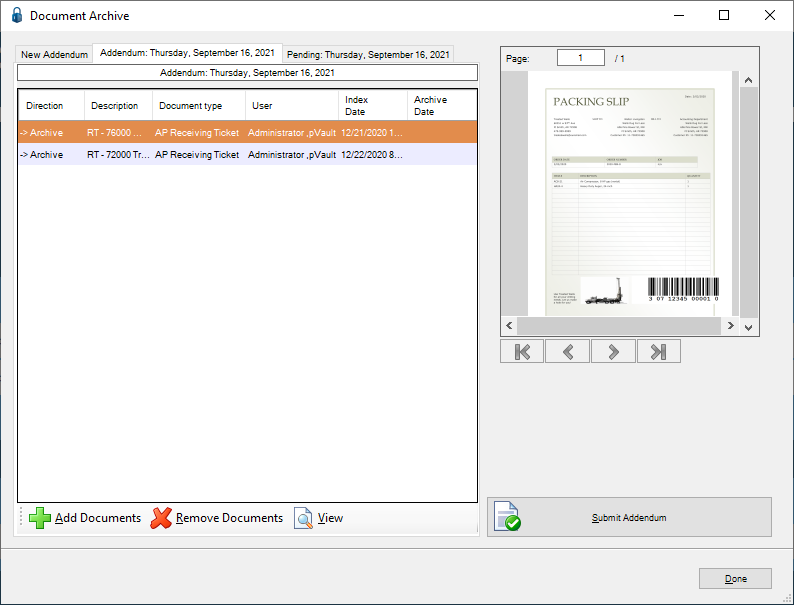
Note: More documents can be added (or removed) to the addendum by clicking either the  Add Documents icon or the
Add Documents icon or the  Remove Documents icon as appropriate.
Remove Documents icon as appropriate.
8.Once the documents to be archived list is complete, click  .
.
The document list will be added to the archiving job.
Canceling an Addendum
1.To cancel an addendum that was previously submitted, click the saved Addendum tab.
The Submit Addendum icon text has systematically changed to Stop Addendum, resembling the following:

2.Click the Stop Addendum icon.
The following prompt will display:
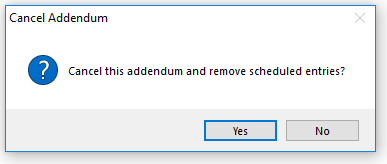
3.Click Yes to cancel the Addendum job.
Click No to keep it.