A retention hold can be removed for a single document or all documents in the system.
1.From the ribbon toolbar, click Administration.
2.Click the Documents dropdown, ![]() .
.
3.Click Retention Hold.
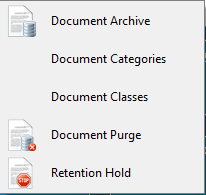
The Retention Hold Manager window displays:
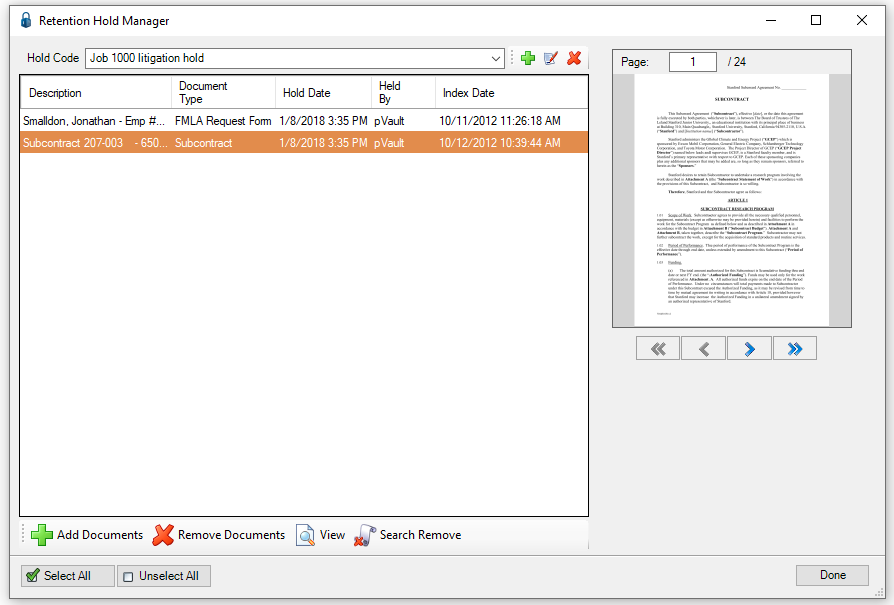
4.From the dropdown in the Hold Code field, select the appropriate hold code.
5.To remove the hold code from document(s) assigned to the selected hold code, click to highlight the document(s) in the list.
6.Click Remove Documents.
A Remove Hold prompt displays.
7.Click OK.
Tip
To remove a large number of documents, use the Search Utility to locate the documents and remove the hold code from all documents at once.
1.In the Retention Hold Manager screen, click Search Remove.
The Search Utility window displays:
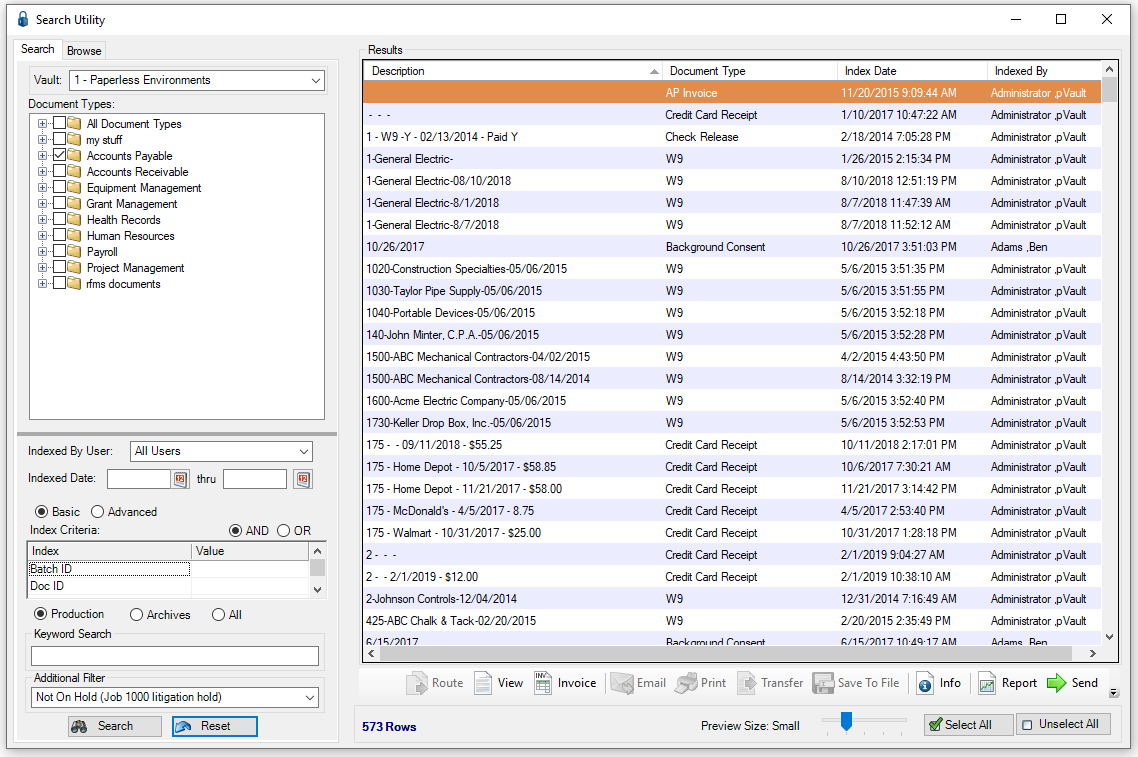
Notice that there is an Additional Filter field that displays in the lower left corner.
2.Use the Additional Filter field dropdown to enter text similar to the following:
On Hold xxx Hold Code
This will ensure that the search results do not include documents previously placed on hold.
3.Search the documents and select the ones for which the hold code should be removed.
4.Click Send.
A Remove Hold dialog box displays to verify that all the selected items should be removed.
5.Click OK.