In pVault®
1.From the ribbon toolbar, click APFlow™.
2.Click Invoice Entry, ![]() .
.
3.From the APFlow™ sidebar, click New Invoice or Edit Invoice.
The Invoice Entry screen similar to the following displays:
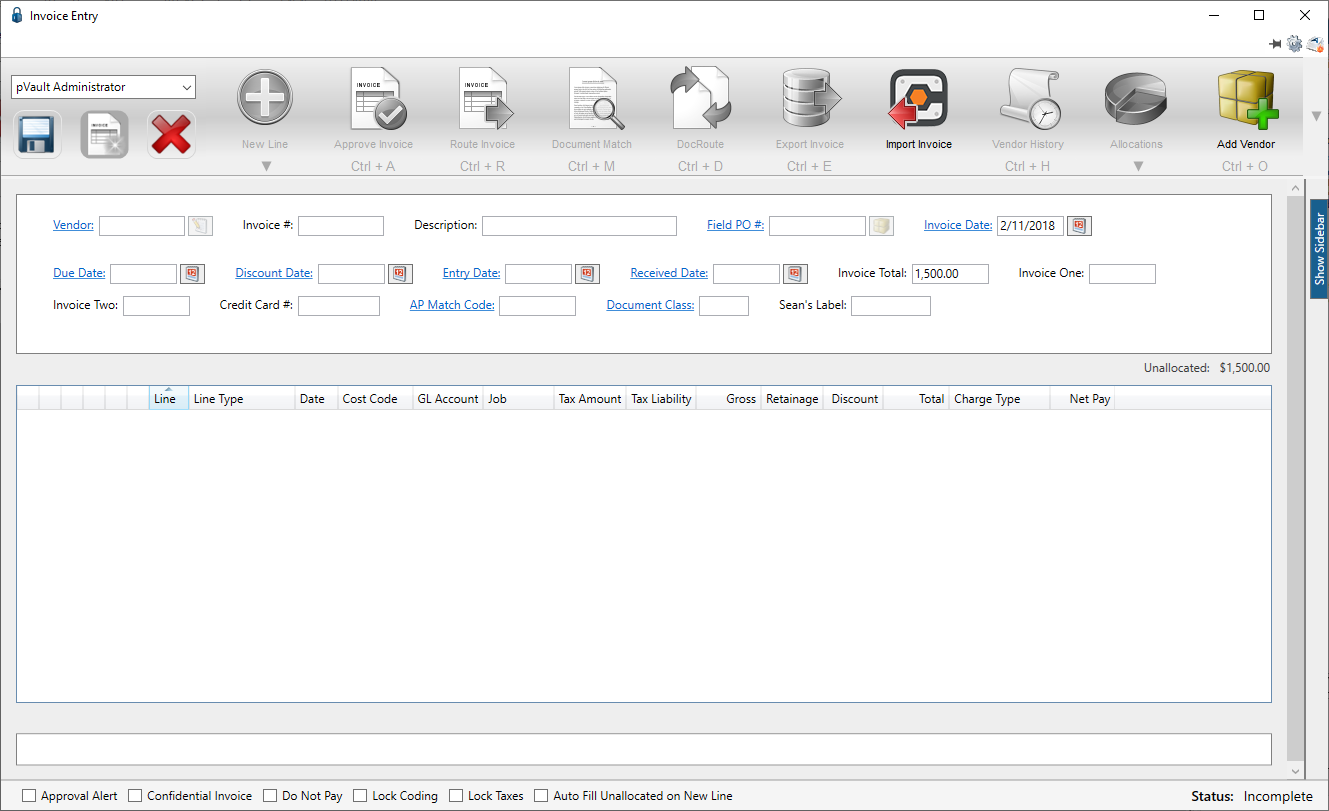
4.In the Vendor field, enter the vendor number or click the Vendor field label to access the Vendor lookup dialog box.
5.In the Invoice # field, enter the number of the invoice.
At any time after the Vendor and Invoice # fields are populated, the New Line icon, ![]() , becomes active and line types may be selected from the dropdown to generate blank invoice lines.
, becomes active and line types may be selected from the dropdown to generate blank invoice lines.
6.From the New Line dropdown, select the appropriate line type.
When an invoice line displays in the middle pane, the associated invoice line grid with the Tax Group field displays, and will resemble the following:
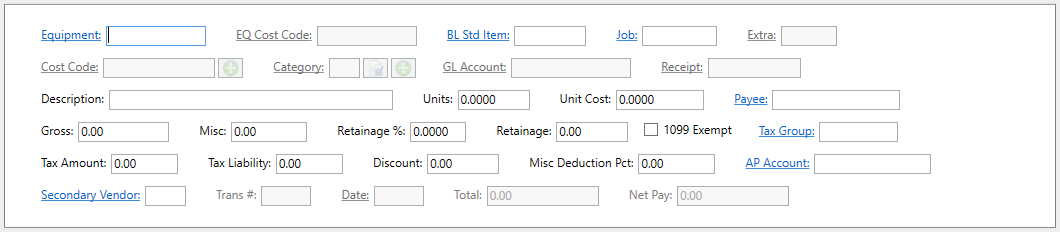
In Sage 300
1.In the Accounts Payable module, from the ribbon toolbar, click Setup.
2.Click the Tax dropdown menu.
3.Click Tax Group.
The Tax Group Setup window displays:
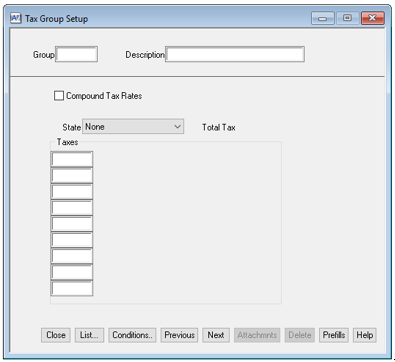
4.With the cursor in the Group field, click List to display the Tax Group List dialog box similar to the following:
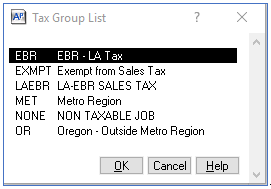
5.Scroll to the correct entry to highlight it.
6.Click OK.
The Tax Group Setup window updates similar to the following:
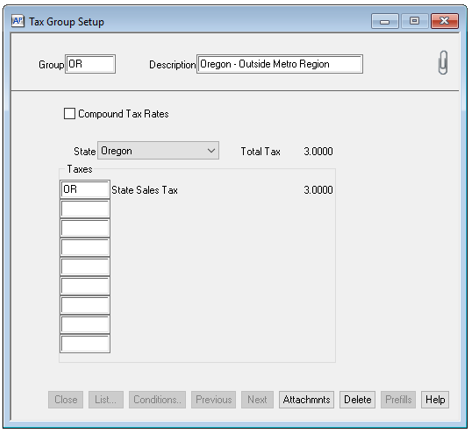
The Tax Group will also display in the Vendor Setup window.
1.In the Accounts Payable module, from the ribbon toolbar, click Setup.
2.Click Vendors from the dropdown menu.
The window similar to the following displays with the General tab active:
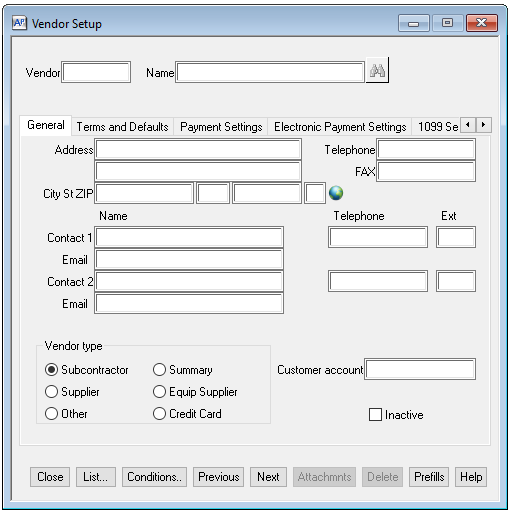
3.In the Vendor field, enter a vendor number.
4.Click the Terms and Defaults tab.
The window similar to the following displays:
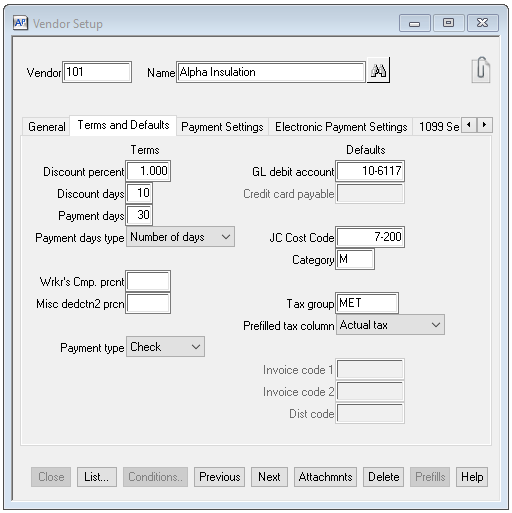
The assigned tax group displays on this window in the Tax group field.