In pVault®
1.From the ribbon toolbar, click APFlow™.
2.Click Invoice Entry, ![]() .
.
3.From the APFlow™ sidebar, click New Invoice or Edit Invoice.
The Invoice Entry screen similar to the following displays:
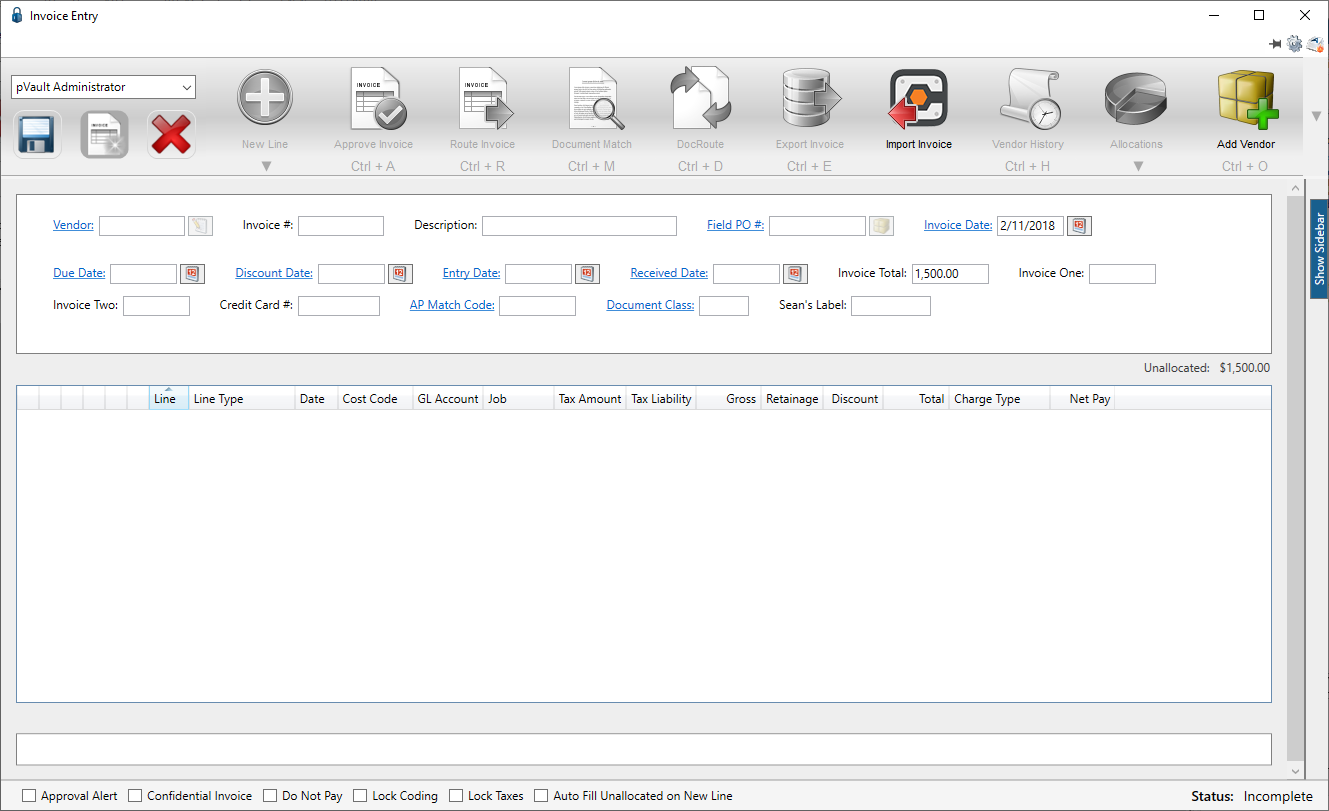
The Workers Compensation field displays in the header pane similar to the following:

In Sage 300
Workers' Comp is based on the Vendor's Workers' Comp percentage. It can be in the header or the line depending on how it was configured.
1.In the Accounts Payable module, from the ribbon toolbar, click File.
2.From the File dropdown menu, click Company Settings.
3.Click AP Settings.
The AP Settings window similar to the following displays:
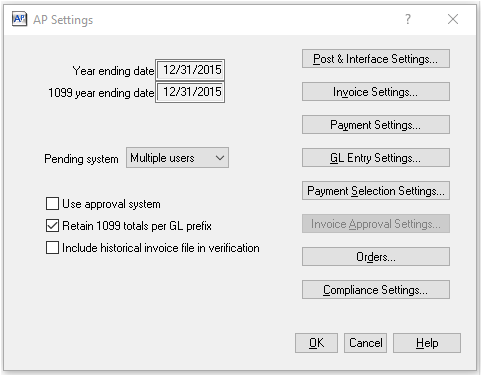
4.Click Invoice Settings.
The AP Settings - Invoice Settings window similar to the following displays:
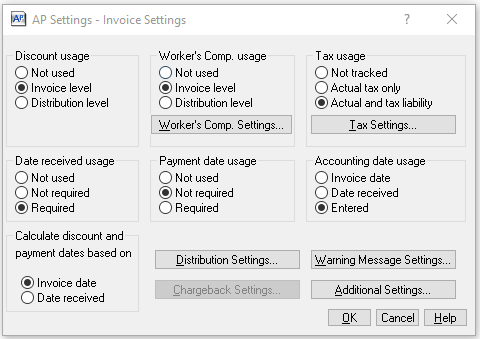
5.Refer to the Worker's Comp. usage box to determine if the Worker's Comp will be used at the Invoice level, Distribution level or just Not used.
Note: If this section is set to Invoice level, the Worker's Comp field is visible.
6.Click Worker's Comp. Settings to view the following dialog box:
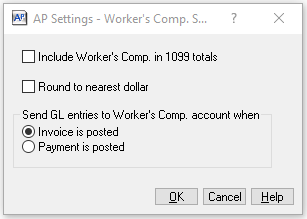
Note: pVault® honors the Round to the nearest dollar setting.
7.Click OK.
In the Sage Vendor Setup window, there is a Wrkr's Cmp. Prcnt field where the percent is entered.
1.In the Accounts Payable module, from the ribbon toolbar, click Setup.
2.From the Setup dropdown menu, click Vendors.
The Vendor Setup window displays with the General tab active:
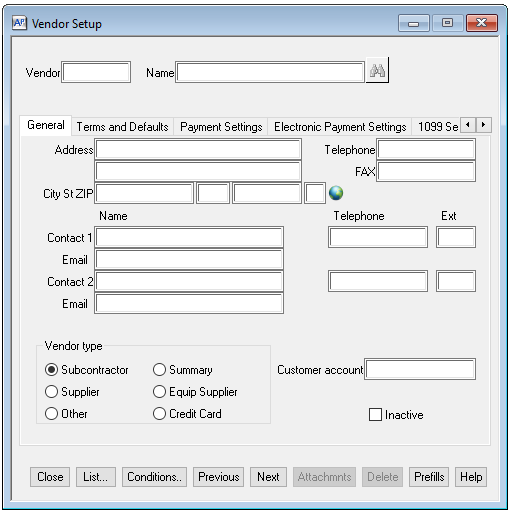
3.Enter the vendor number in the Vendor field.
4.Click the Terms and Defaults tab.
The following window displays, similar to the following:
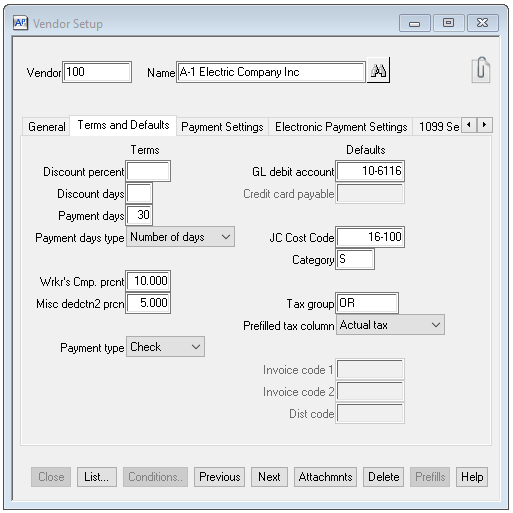
The Worker's Comp percentage amount displays in the Wrkr's Comp. prcnt field.
Note: This is the amount that displays in the pVault® Workers Compensation field on the Invoice Entry screen.