In pVault®
Setup
1.From the ribbon toolbar, click APFlow™.
2.Click Manage APFlow™,  .
.
The Manage AP Flow window similar to the following displays with the General tab active:
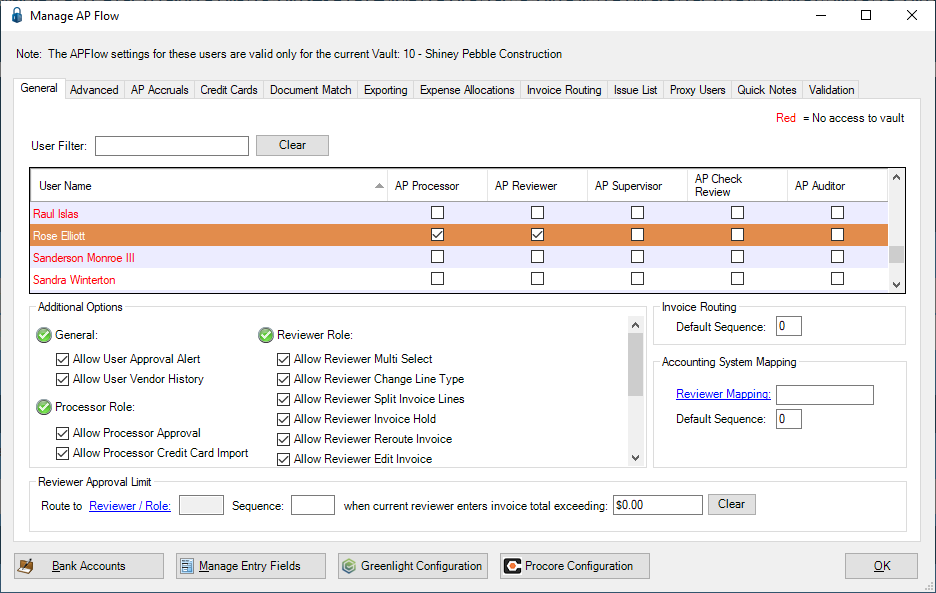
3.Click the Advanced tab.
The window similar to the following displays:
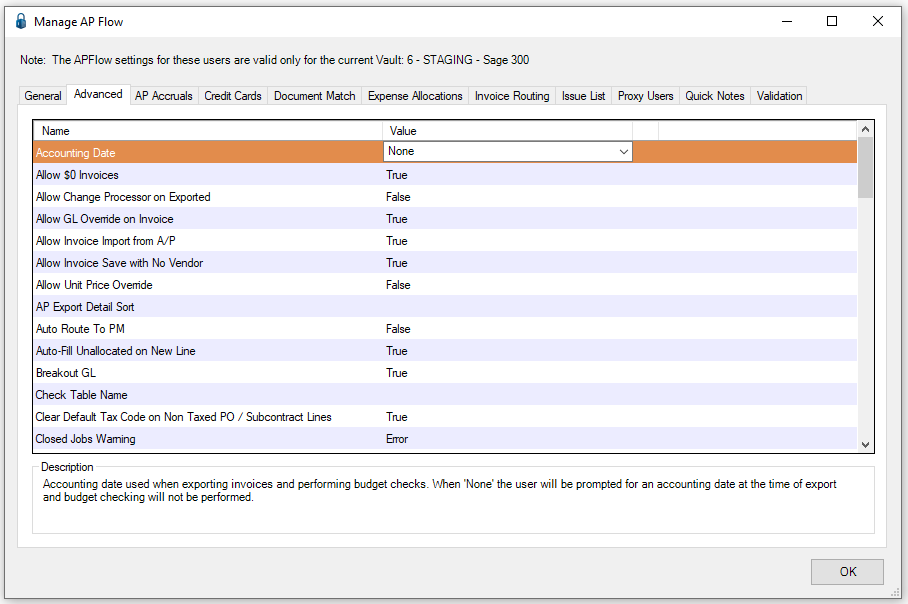
4.Scroll through the Advanced settings list to locate the Use Billing entry.
5.Click the Use Billing entry to highlight it.
6.In the Value column dropdown, select True.
7.Click OK.
Invoice Entry
1.From the ribbon toolbar, click APFlow™.
2.Click Invoice Entry, ![]() .
.
3.From the APFlow™ sidebar, click New Invoice or Edit Invoice.
The Invoice Entry screen similar to the following displays:
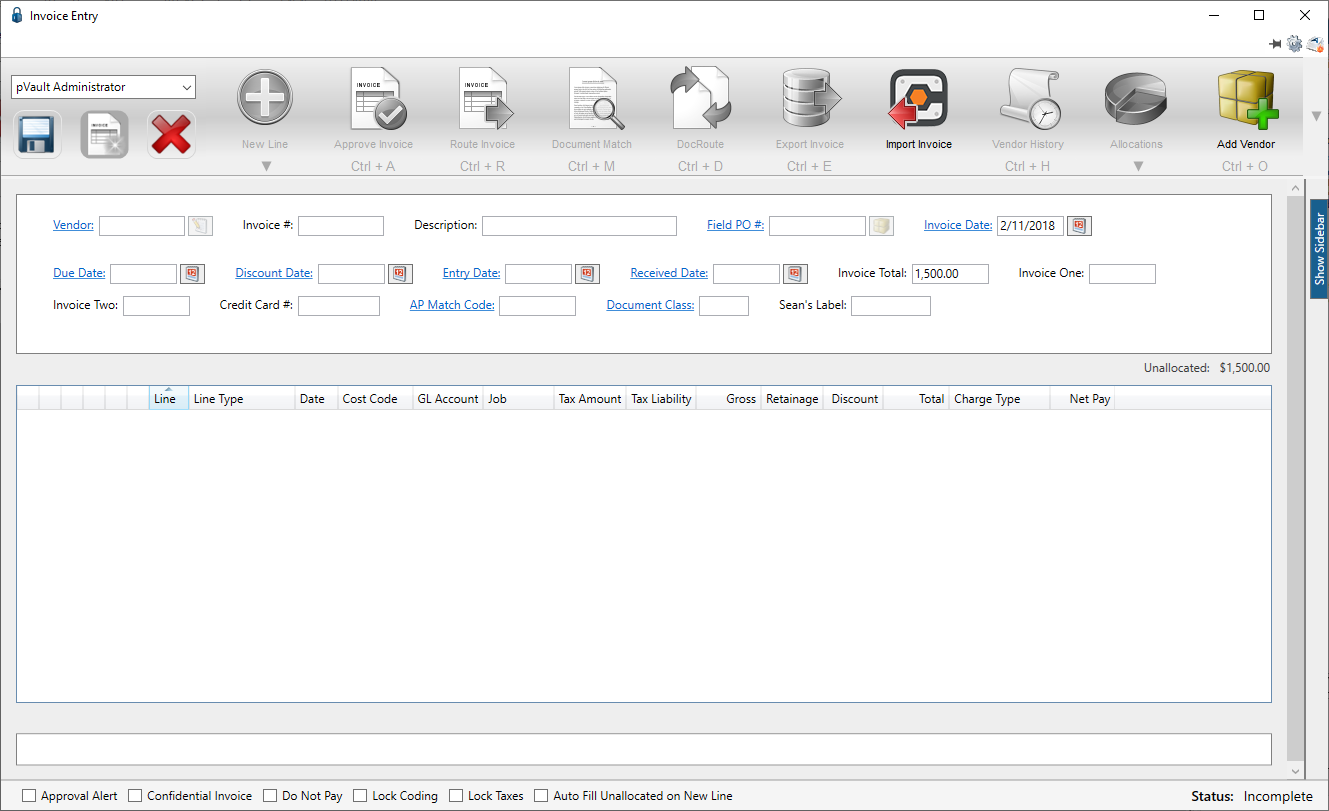
4.In the Vendor field, enter the vendor number or click the Vendor field label to access the Vendor lookup dialog box.
5.In the Invoice # field, enter the number of the invoice.
At any time after the Vendor and Invoice # fields are populated, the New Line icon, ![]() , becomes active and items may be clicked from the dropdown to generate blank invoice lines.
, becomes active and items may be clicked from the dropdown to generate blank invoice lines.
6.From the New Line dropdown, select the appropriate line type.
When an invoice line displays in the middle pane, the associated invoice line grid displays and will resemble the following:
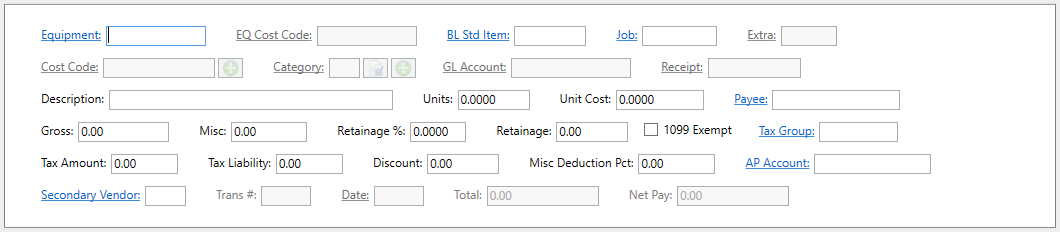
In Sage 300
1.In the Billing module, from the ribbon toolbar, click Setup.
2.From the dropdown menu, click Standard Items.
The Standard Item Setup window similar to the following displays with the General tab active:
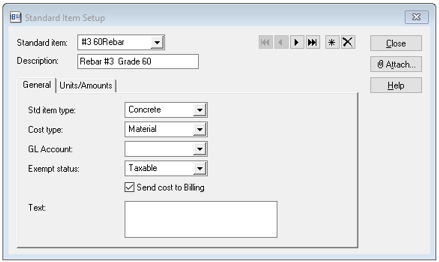
3.In the Standard Item field, use the dropdown to select the item.
4.Based on the item selected from the Standard item field dropdown, the other associated fields on the window will populate.
5.Click the Units/Amounts tab.
The window similar to the following displays:
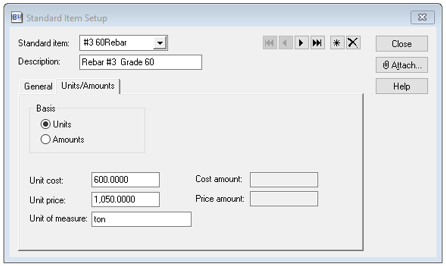
Note: The Unit cost field, listed here, directly correlates to the Unit Cost field in pVault®.