In pVault®
Setup
1.From the ribbon toolbar, click APFlow™.
2.Click Manage APFlow™,  .
.
The Manage AP Flow window similar to the following displays with the General tab active:
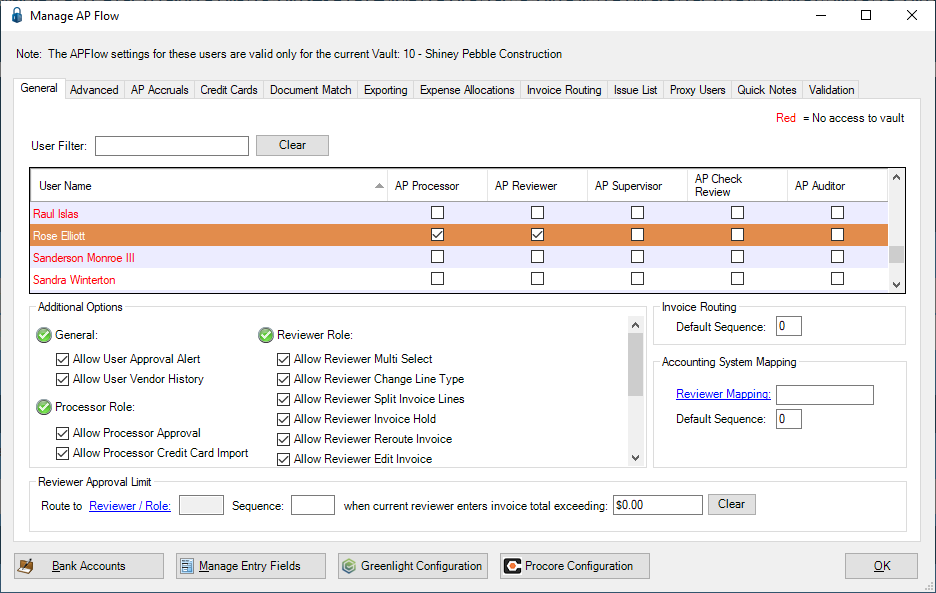
3.Click the Advanced tab.
The window similar to the following displays:
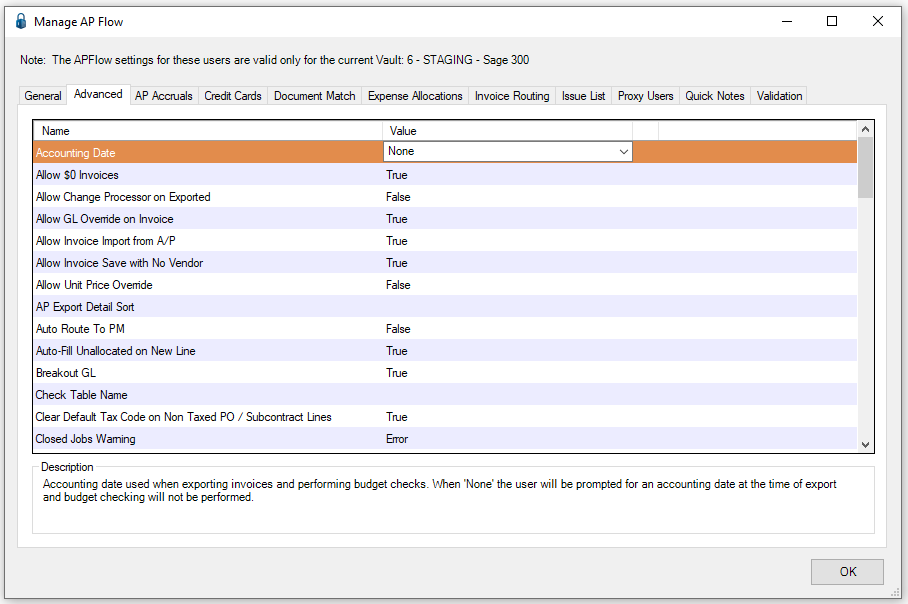
4.Scroll through the Advanced settings list to locate the Breakout GL entry.
5.Click to highlight it.
6.In the Value column dropdown, select True.
7.Click OK.
Invoice Entry
1.From the ribbon toolbar, click APFlow™.
2.Click Invoice Entry, ![]() .
.
3.From the APFlow™ sidebar, click New Invoice or Edit Invoice.
The Invoice Entry screen similar to the following displays:
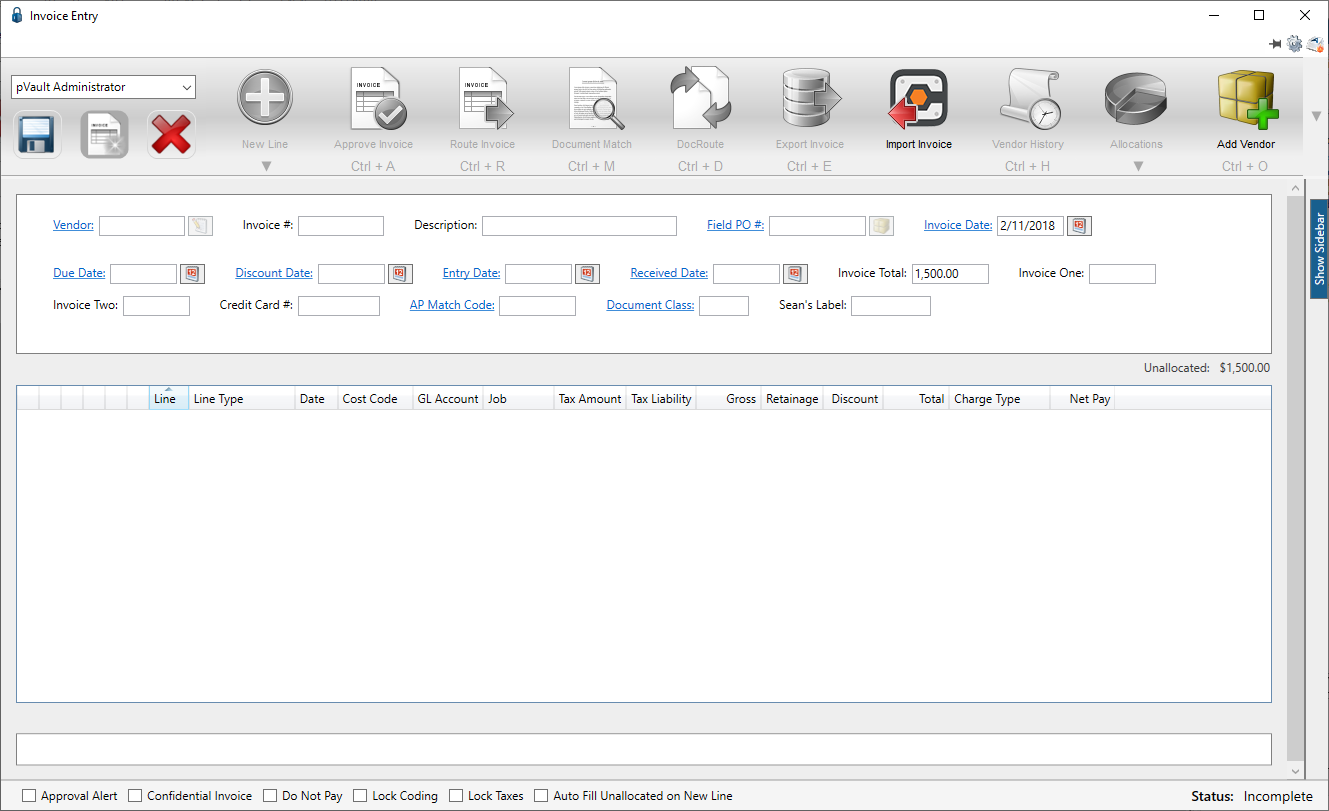
4.In the Vendor field, enter the vendor number or click the Vendor field label to access the Vendor lookup dialog box.
5.In the Invoice # field, enter the number of the invoice.
At any time after the Vendor and Invoice # fields are populated, the New Line icon, ![]() , becomes active and line types may be selected from the dropdown to generate blank invoice lines.
, becomes active and line types may be selected from the dropdown to generate blank invoice lines.
6.From the New Line dropdown, select the appropriate line type.
If the Breakout GL Advanced Bridge setting = False, the GL Account field displays in the detail pane similar to the following:
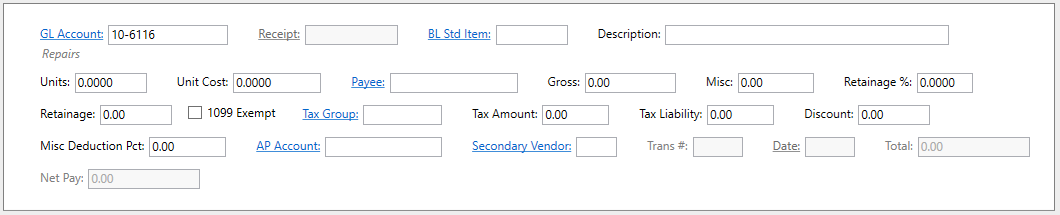
When clicking on the GL Account field label, the lookup resembles the following:
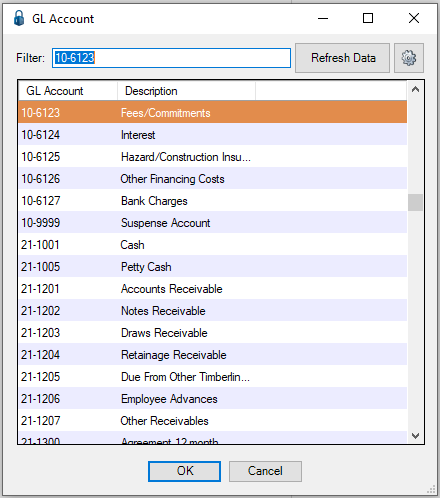
If the Breakout GL Advanced Bridge setting = True, the GL Account number is split into prefixes (departments) and base fields, with only the base GL Account number displaying in the detail pane similar to the following:
Note: The GL Account field label changes to Base GL Account.
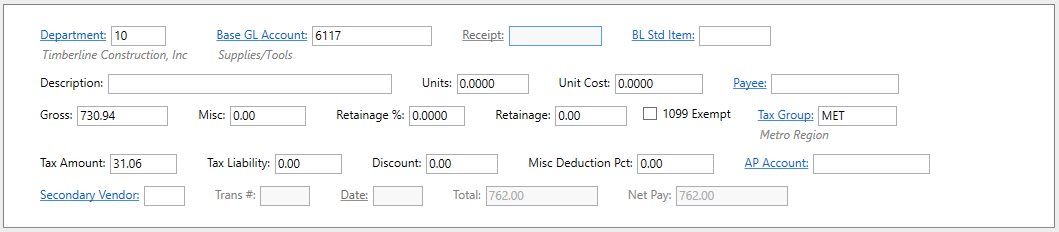
When clicking on the Base GL Account field label, the lookup resembles the following:
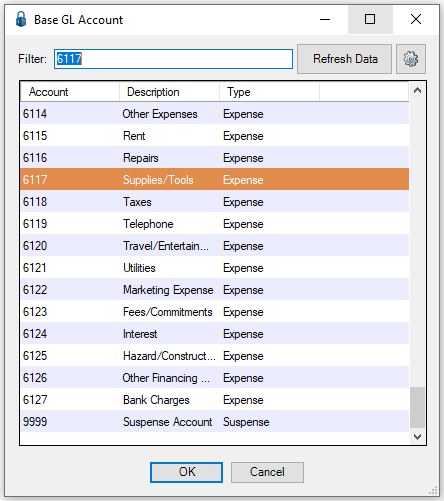
In Sage 300
1.In the Accounts Payable module, from the ribbon toolbar, click Setup.
2.From the Setup dropdown menu, click Vendors.
The Vendor Setup window similar to the following displays with the General tab active:
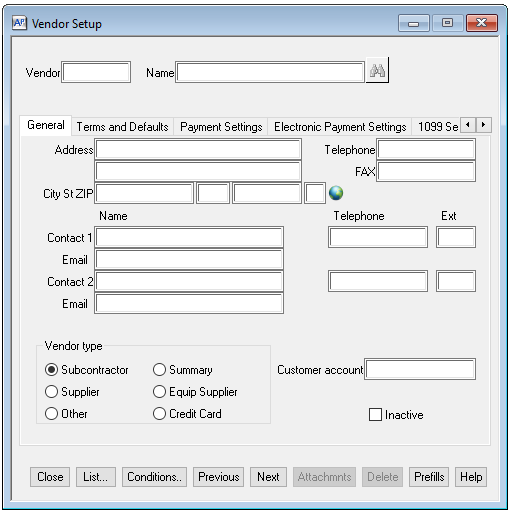
3.Enter a vendor number in the Vendor field.
4.Click the Terms and Defaults tab.
The window similar to the following displays:
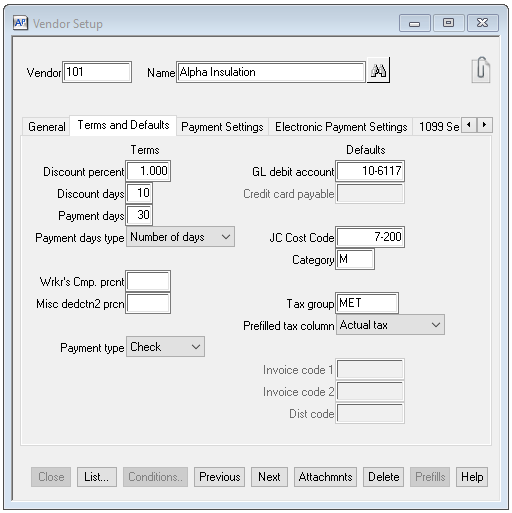
The GL Account number is entered in the GL debit account field as a default setting.