On the left side of this main dashboard is the navigation bar. Click here to read more.
At the top of the center pane is a Search field along with an associated date range field. This search is for LOTO events screen (Active or Inactive), based on the selected Division and Job displaying in the left navigation bar.

Header

To hide the left navigation bar, click the header arrow icon,  , in the header area.
, in the header area.
To display the hidden left navigation bar, click ![]() in the header area.
in the header area.

Bread crumbs displaying in the header area provide visual cues of the path taken to arrive at the current page.
![]()
Click the ellipsis in the header area to access the following dropdown menu:
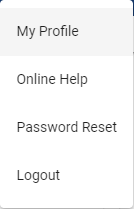
My Profile
This window will resemble the following:
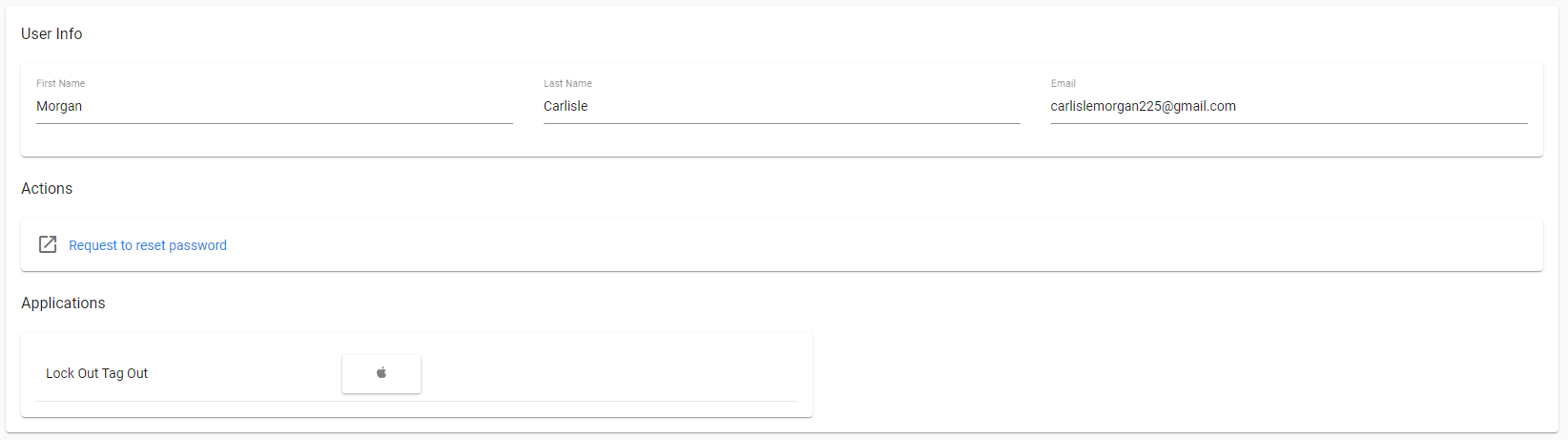
The User Info section identifies the user name and their email.
The Actions section provides an option to send a request for a password reset.
The Applications section includes an option to sign up for the application through the Apple store.
Online Help
Click Online Help to access the area of online help dedicated to Lock Out Tag Out.
The online help opens in a separate tab.
To close the online help, click the X on the tab.
Password Reset
Click here to generate a password reset.
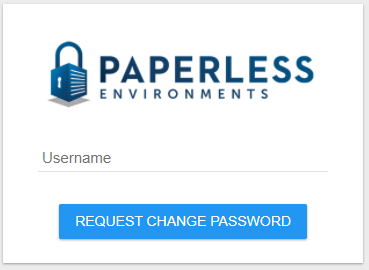
The Password Reset opens in a separate tab.
Enter the Username for whom the password change is being requested.
To close the Password Reset, click the X on the tab.
Logout
Click Logout to close all open windows. The Portal login window will redisplay.