Once you set an endorsement as required on the Insurance Template, Greenlight CM™ will ensure the vendor included the endorsement with the COI, referenced the endorsement in the Description box on the COI form and that the user approves the form.
If any of these items are not checked, the vendor will be marked as out of compliance.
1.From the ribbon toolbar, click Greenlight.
2.Click Greenlight, ![]() .
.
The main screen displays with the Dashboard tab active:

3.In the left navigation bar, click on a vendor.
The following screen displays with the Vendor Info tab active:

4.Click the Insurance tab.
The following screen displays:

The endorsements are located in the left corner of each Policy tab. If the endorsement is required, a red star displays on the left side of the Endorsement Code.
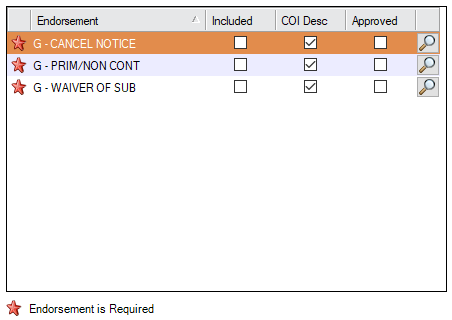
5.There are 3 check boxes that must be checked for the endorsement to be compliant:
•The Included checkbox requires the Endorsement form was included with the COI.
•The COI Desc checkbox indicates that the Endorsement is referenced on the COI Description box.
•The Approved checkbox allows the user to review the Endorsement form and approve it.