
1.To access the User Lock History report, click Generate.
The following dialog box displays:
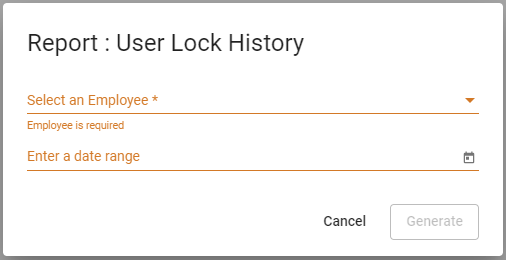
2.In the Select an Employee field, use the dropdown to select the user whose lock history will be covered in this report.
3.In the Enter a date range field, enter two sets of dates for the range or click the calendar icon.
The completed dialog box should resemble the following:
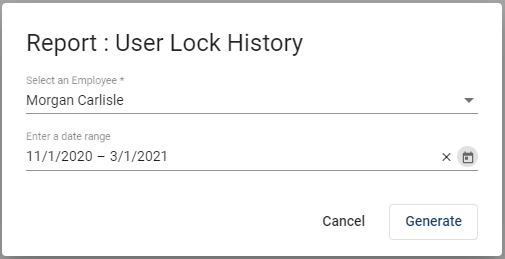
4.Click Generate.
Note: The wider the date range the longer the report will take to generate.
The following .pdf will display in the bottom left corner of the screen:
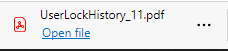
5.Click Open file.
The report based on the entered parameters displays:
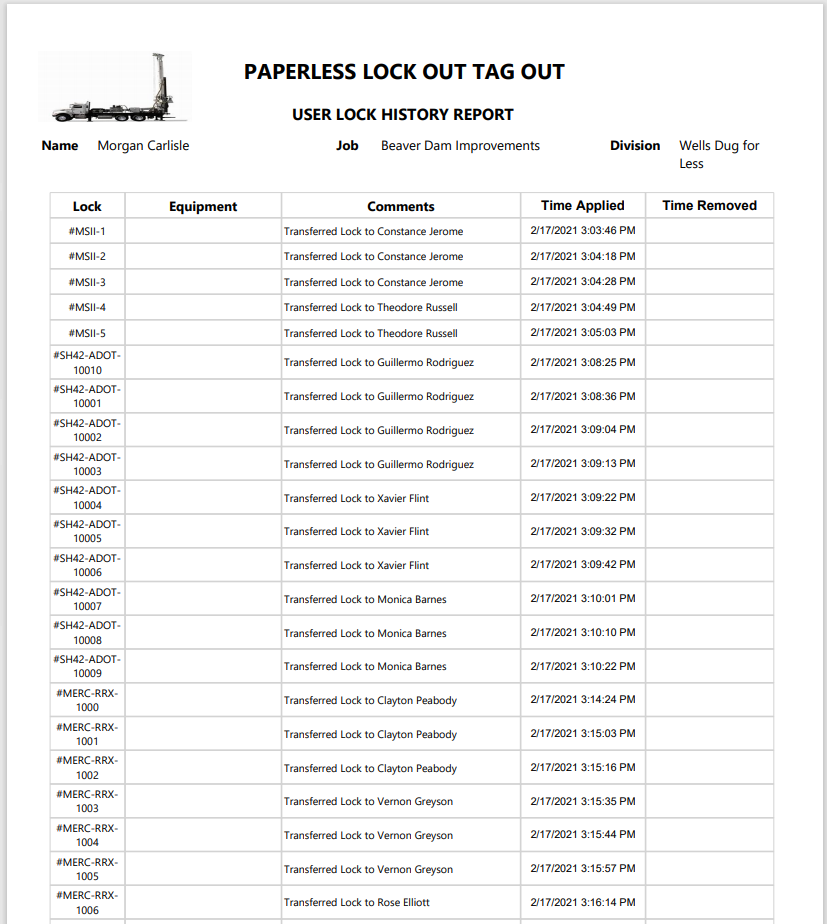
Note: If you do not have an image associated with your report, a small red x in a box will display in the upper left corner where the image would display.