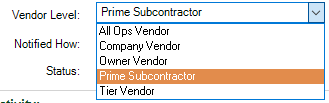The Vendor Info tab displays the vendor's address, vendor type, vendor level, how they are notified and their status.

Vendor Information
Address |
The address fields (Name, Address 1, Address 2, City, State, Zip Code, County, Phone and Fax)If the vendor was imported from the accounting system, the address is not editable. If the vendor information was manually entered, the vendor information may be edited. |
Vendor Type |
The Vendor Type field includes a dropdown listing construction trades. This field identifies to which trade the vendor is associated. Note: You can create custom vendor types. See below for the link. |
Vendor Level |
The Vendor Level field includes a dropdown listing different vendor levels. This field identifies the level of this vendor.
|
Notified How |
The Notified How field includes a dropdown listing ways in which users were informed about the vendor.
Note: You can create custom vendor notifications. See below for the link. |
Status |
The Status field includes a dropdown listing the three available statuses (Pending, Active, Inactive). •Pending Vendors will warn users of compliance issues, but the vendor will not receive any automated compliance emails. •Active Vendors will warn users of compliance issues and will be available to receive automated compliance emails. •Inactive Vendors will not warn users of compliance issues and will not be available for automated compliance emails. |
•For details on creating custom vendor types, click here.
•For details on creating custom vendor notification types, click here.
•For details on Compliance Issues, click here.
•For details on the Vendor Activity Log, click here.
•For details on requesting a vendor record be approved, click here.
•For details on awaiting approval automated emails, click here.