If the job contact is not already a company contact, users can add a new contact on the job level.
1.From the ribbon toolbar, click Greenlight.
2.Click Greenlight, ![]() .
.
The main screen displays with the Dashboard tab active:

3.In the left navigation bar, click on a job.
The following screen displays with the Job Info tab active:
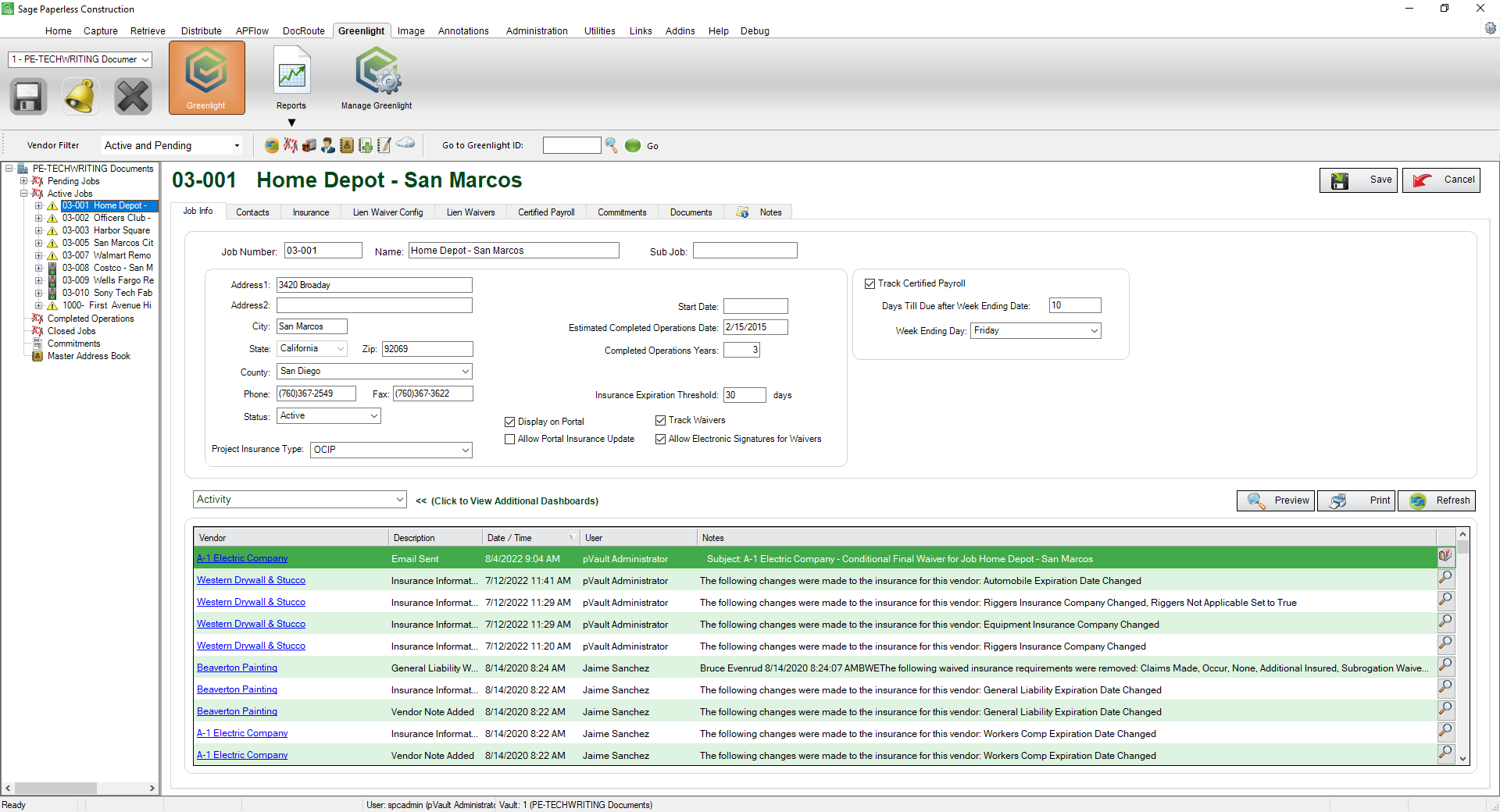
2.Click the Contacts tab.
The following screen displays:
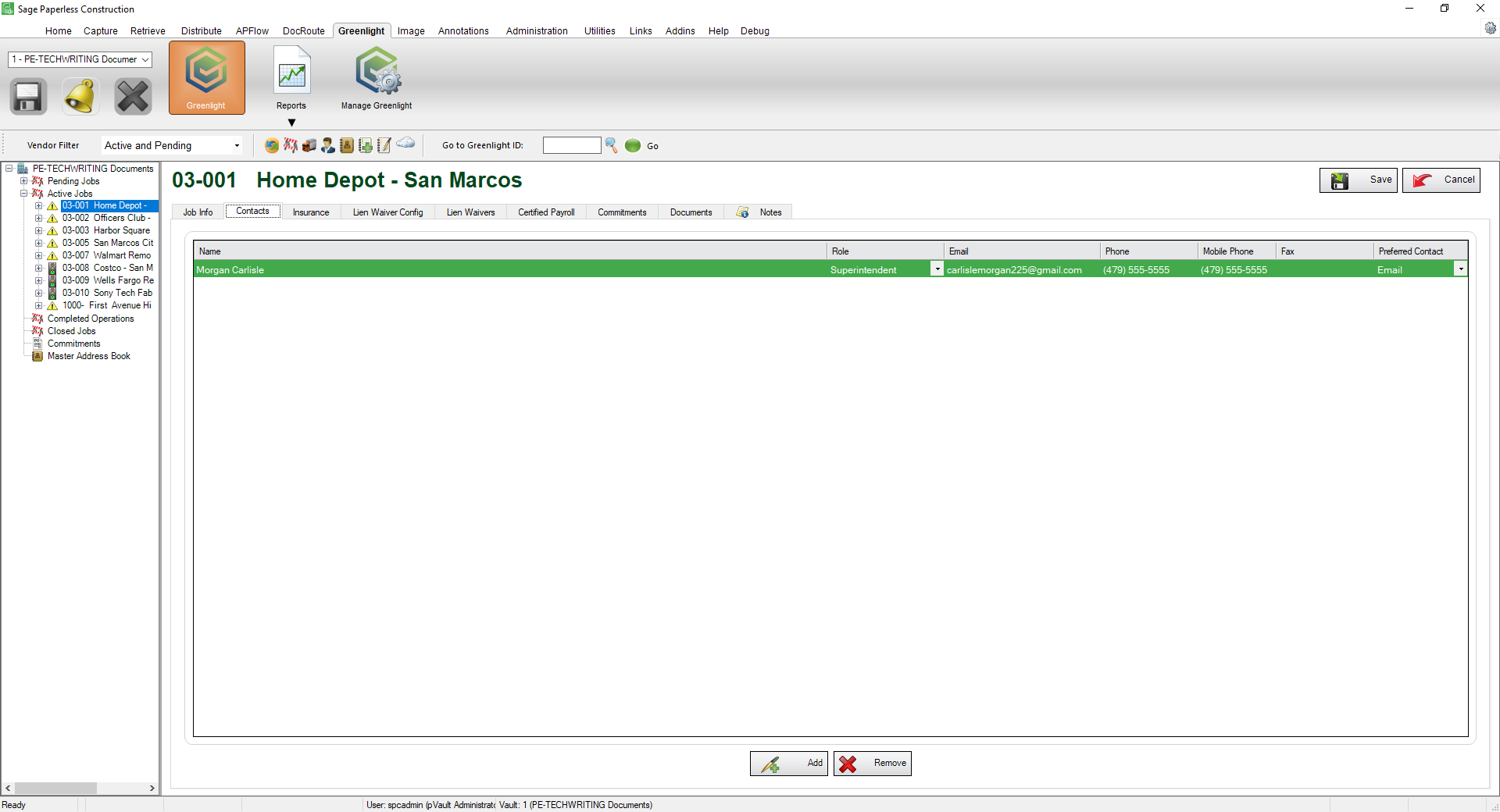
3.Click Add,  .
.
The Contacts to Job window similar to the following displays:
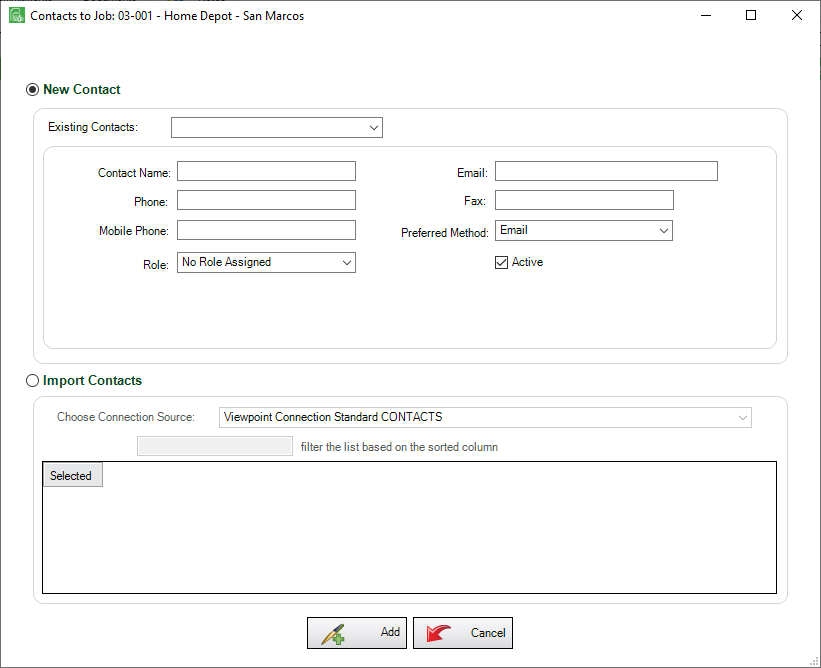
4.In the Contact Name field, enter the new contact.
5.In the Phone field, enter the phone number
6.In the Mobile Phone field, enter the cell phone number.
7.In the Role field, use the dropdown to select the appropriate role.
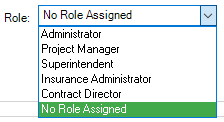
8.In the Email field, enter the contact's email address.
9.In the Fax field, enter that contact's fax number.
10.In the Preferred Method field, use the dropdown to select the appropriate method.
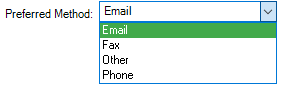
11.Click Add,  .
.