The Job Contacts tab screen is where you can add any job contact that will be using or receive notifications and email from Greenlight CM™.
Adding Company Contacts to a Job
If a job contact was added to the Company contact level, then they can be quickly added to a job. The contact's information will be systematically imported from the company level, eliminating the need for a duplicate entry.
1.From the ribbon toolbar, click Greenlight.
2.Click Greenlight, ![]() .
.
The main screen displays with the Dashboard tab active:

3.In the left navigation bar, click on a job.
The following screen displays with the Job Info tab active:
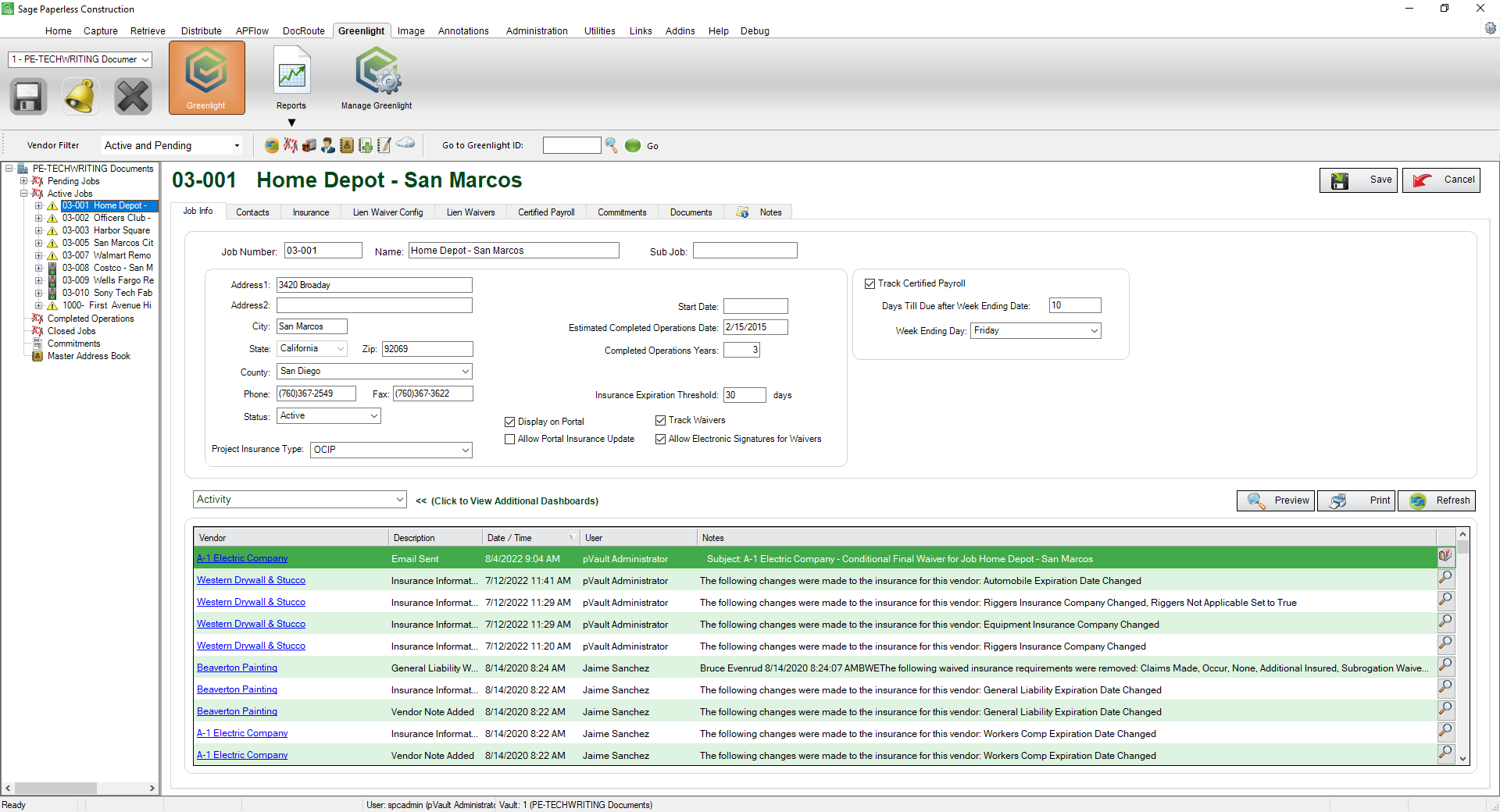
4.Click the Contacts tab.
The following screen displays:
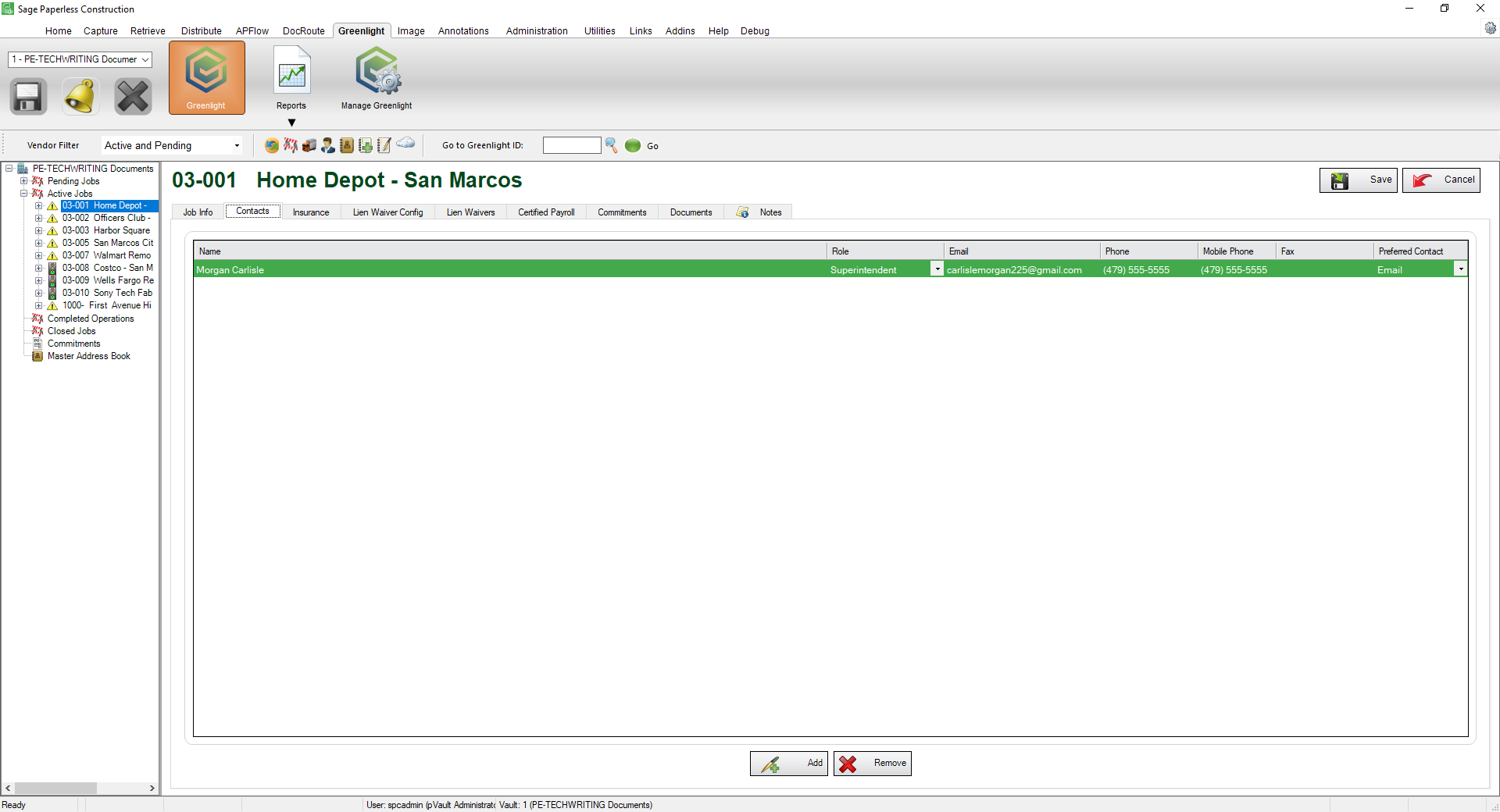
5.Click Add,  .
.
The Contacts to Job window similar to the following displays:
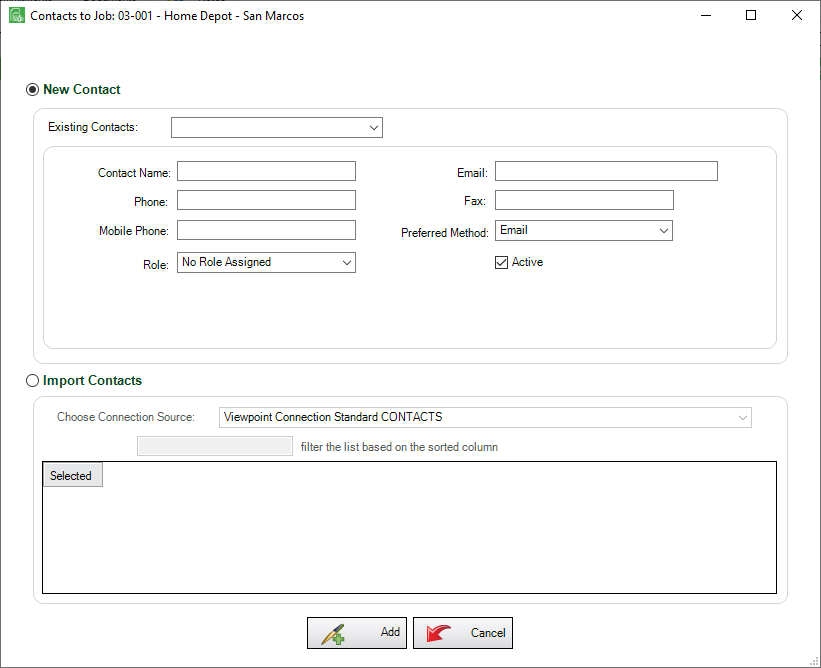
6.Use the Existing Contacts field dropdown to view company contacts.
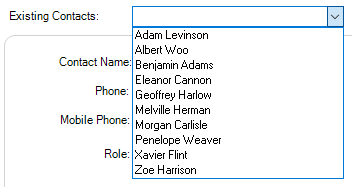
7.Select the new contact from the list.
8.Click Add,  .
.
Important: Do not fill out any contact information when adding an existing user. Greenlight CM™ will systematically add the contact's information that was previously entered at the company level.
•For details on adding project contacts, click here.
•For details on adding a non-company contact to a job, click here.
•For details on importing a non-company contact to a job, click here.