If the Vendor/Contractor License Tracking is enabled, users will be able to set an Expiration Threshold. This is a warning feature that will post the expiring license on the Vendor Out of Compliance dashboard if the license expiration date falls within the Expiration Threshold.
1.From the ribbon toolbar, click Greenlight.
2.Click Greenlight, ![]() .
.
The main screen displays with the Dashboard tab active:

3.Click the Configuration tab.
The following screen will display:
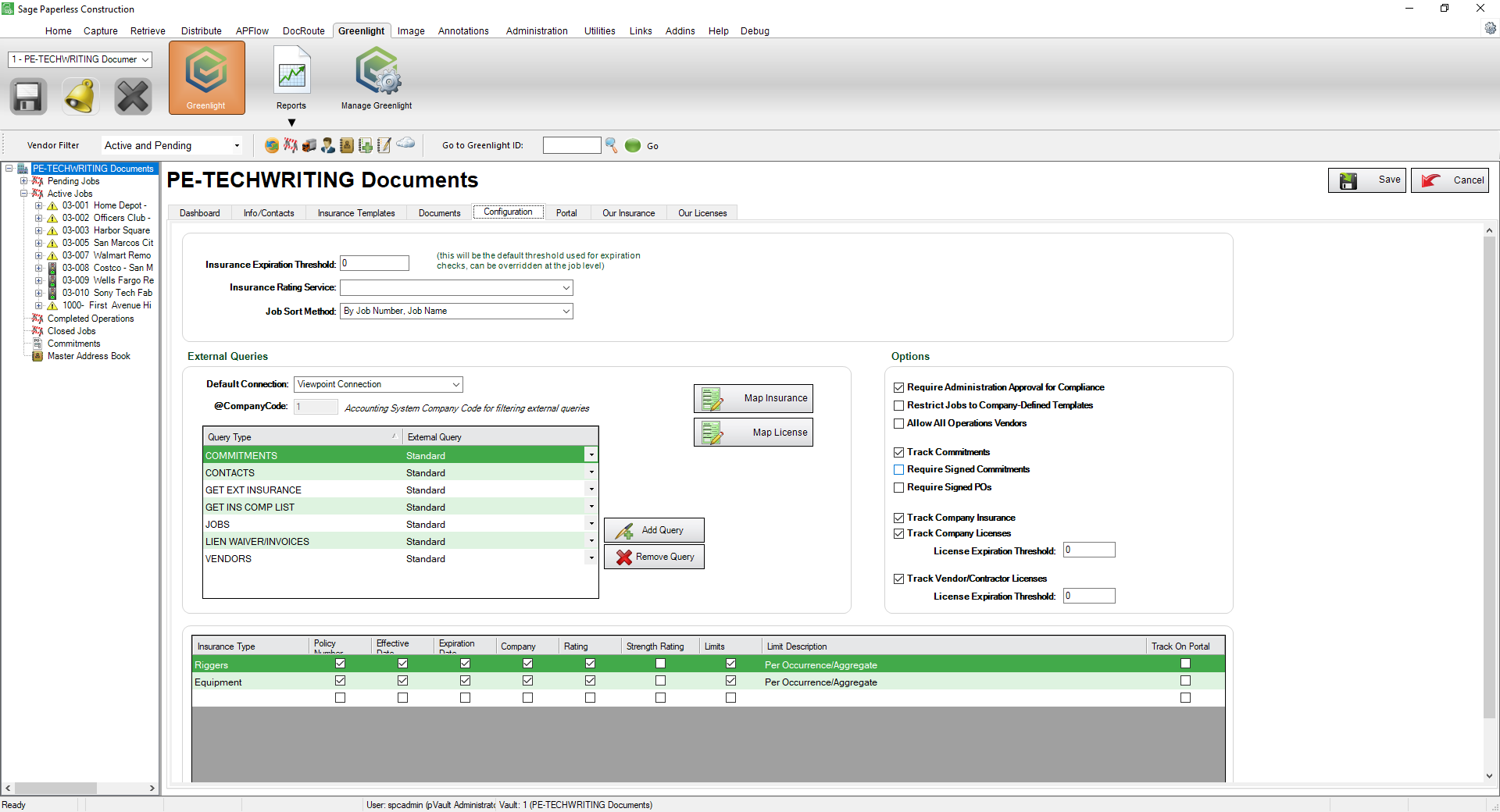
Important: You can re-size your grid row height to display all the text in the row. Click in any row and use your mouse to drag the grid line up or down. This includes the header row.
4.In the Options pane, locate the License Expiration Threshold field associated with the Track Vendor/Contractor Licenses checkbox.
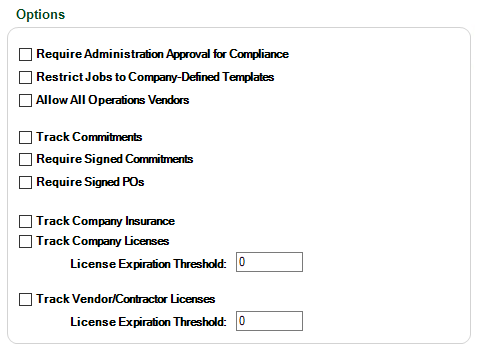
5.In the License Expiration Threshold field, enter the number of days you want to be warned before a license expires.
6.Click Save, 