Custom endorsements can be created and tracked using Greenlight's Custom Endorsement Tracking feature. Users can create endorsements to attach to the Insurance Templates, along with a descriptive note to attach to each endorsement clarifying the verbiage that must be attached to a specific endorsement.
1.From the ribbon toolbar, click Greenlight.
2.Click Manage Greenlight, ![]() .
.
The main screen displays with the General tab active:
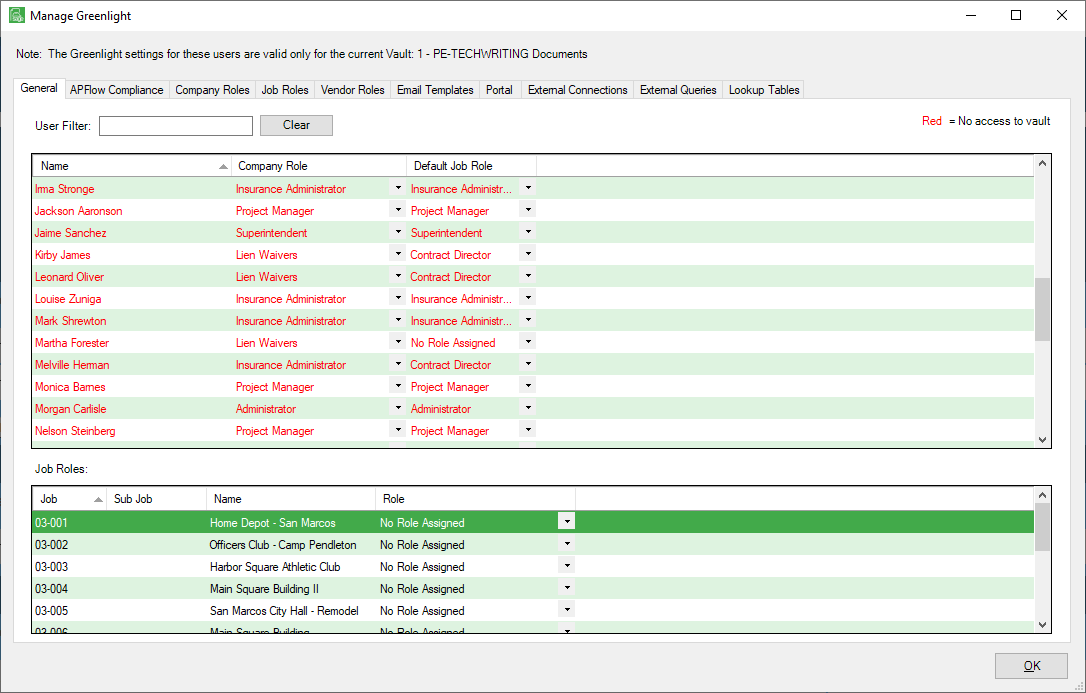
3.Click the Lookup Tables tab.
The following screen displays:
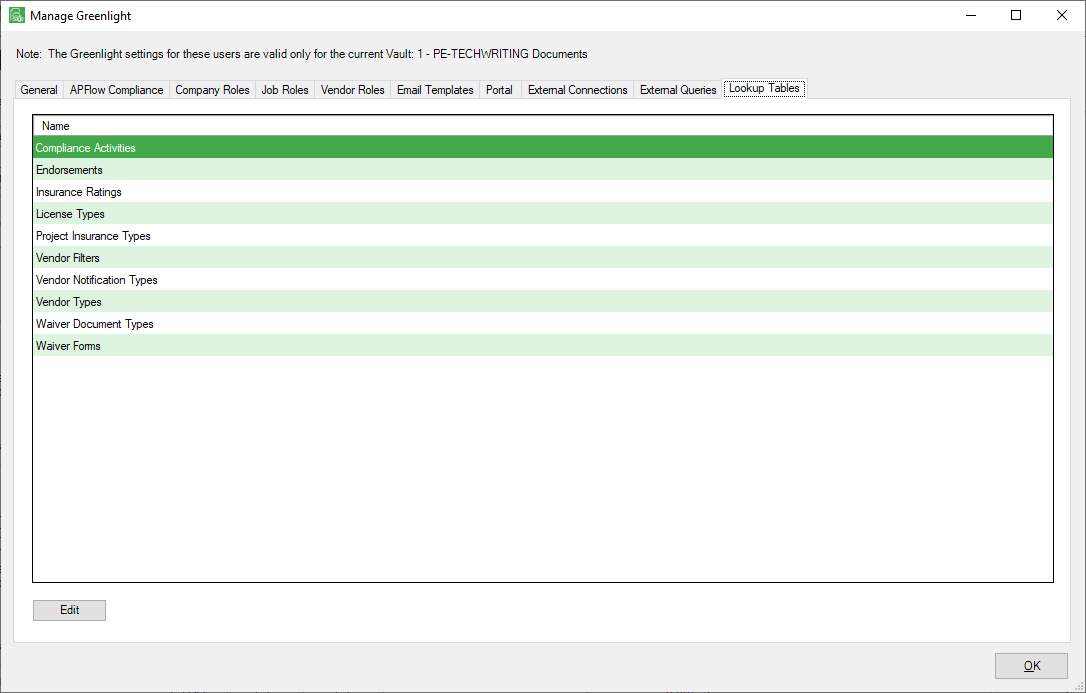
4.Click Endorsements.
5.Click Edit.
The following screen displays:
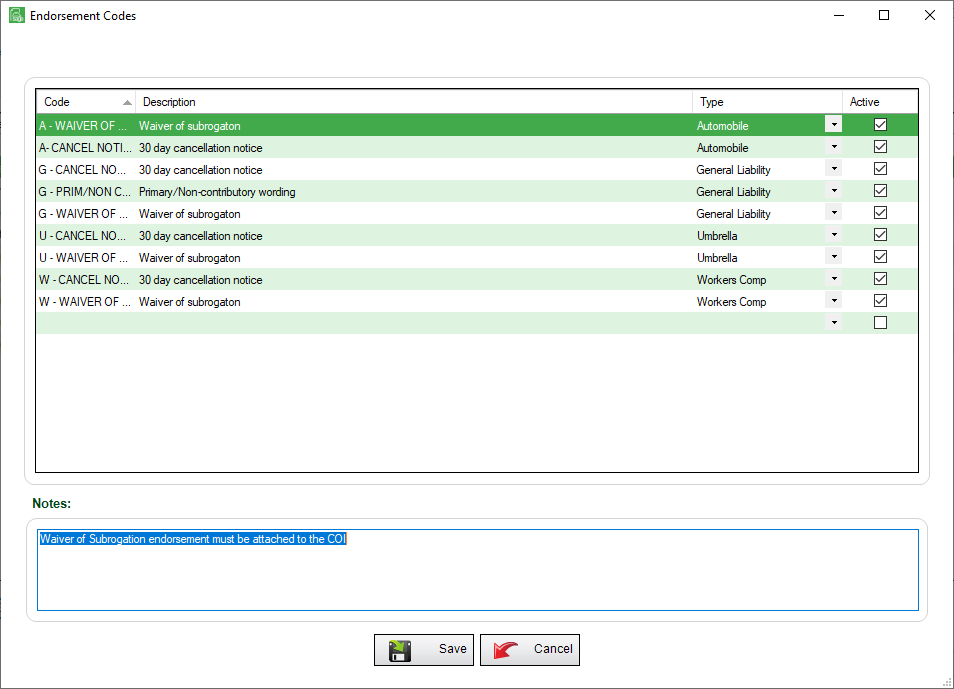
6.In the Code column entry, type an abbreviation for the endorsement. This abbreviation is what will be added to the Insurance Template.
7.In the Description column entry, type the description of the endorsement.
8.In the Type column entry, identify the policy to which the endorsement will be added.
9.In the Notes pane, add a descriptive note visible during data entry for the vendor.
10.Click the Active checkbox.
11.Click Save,  .
.
Once the endorsement is created, it will be available on all insurance templates.