If your company uses a different Insurance Rating Service not included in the Insurance Rating Service field dropdown, you can create your own Insurance Rating Service.
1.From the ribbon toolbar, click Greenlight.
2.Click Manage Greenlight, ![]() .
.
The main screen displays with the General tab active.
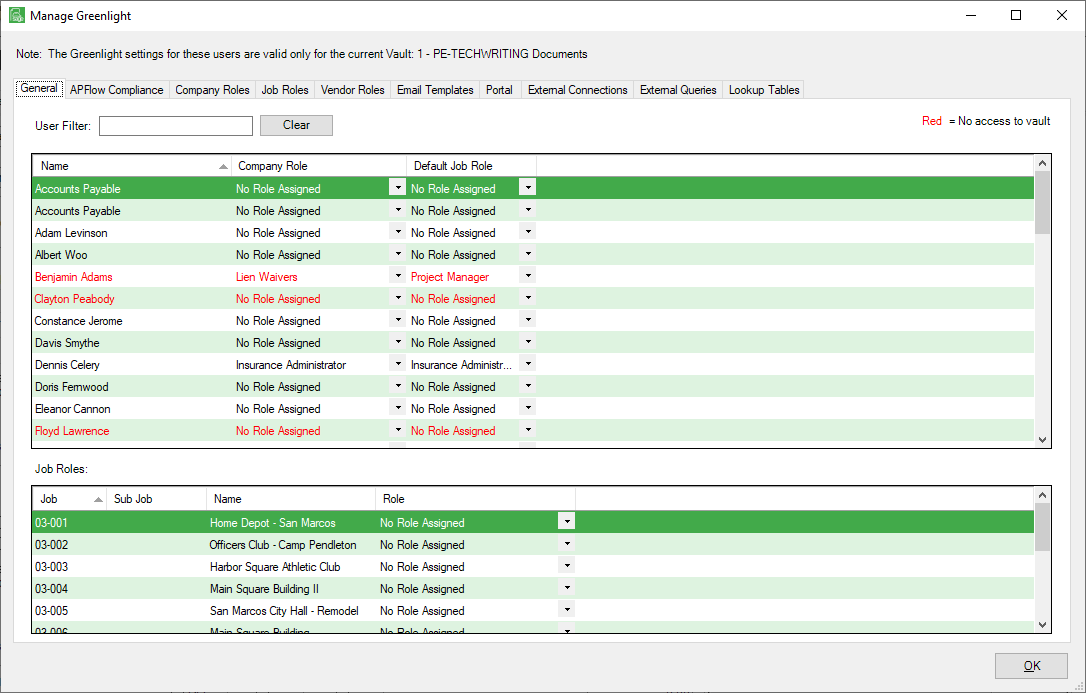
3.Click the Lookup Tables tab.
The following screen displays:
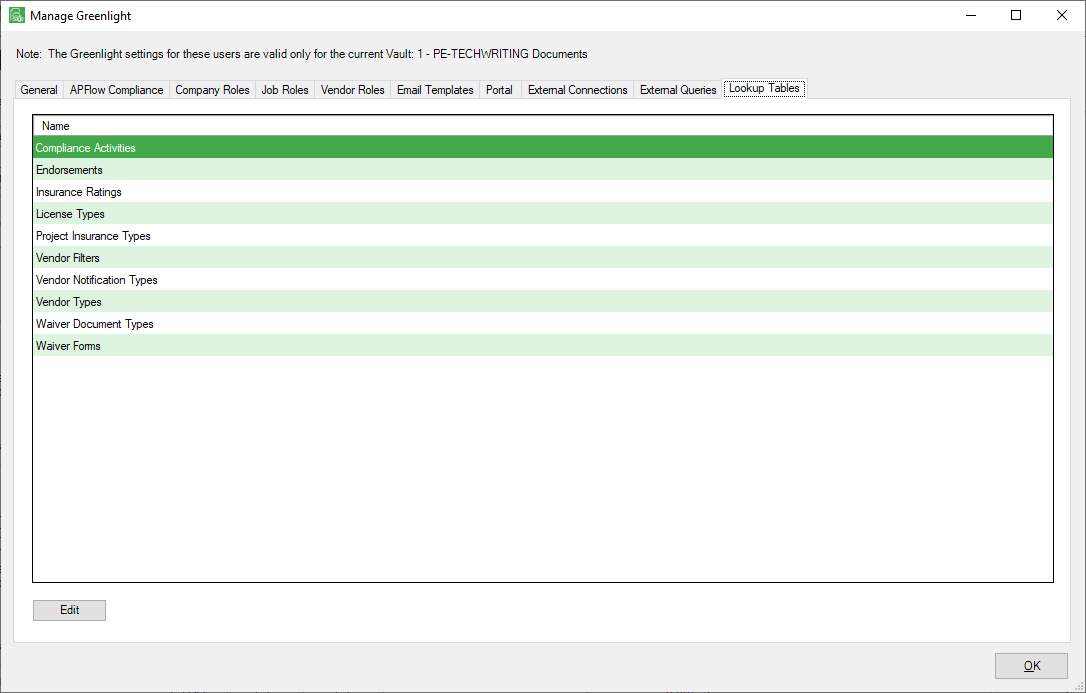
4.Click Insurance Ratings.
5.Click Edit.
The Insurance Ratings screen displays:
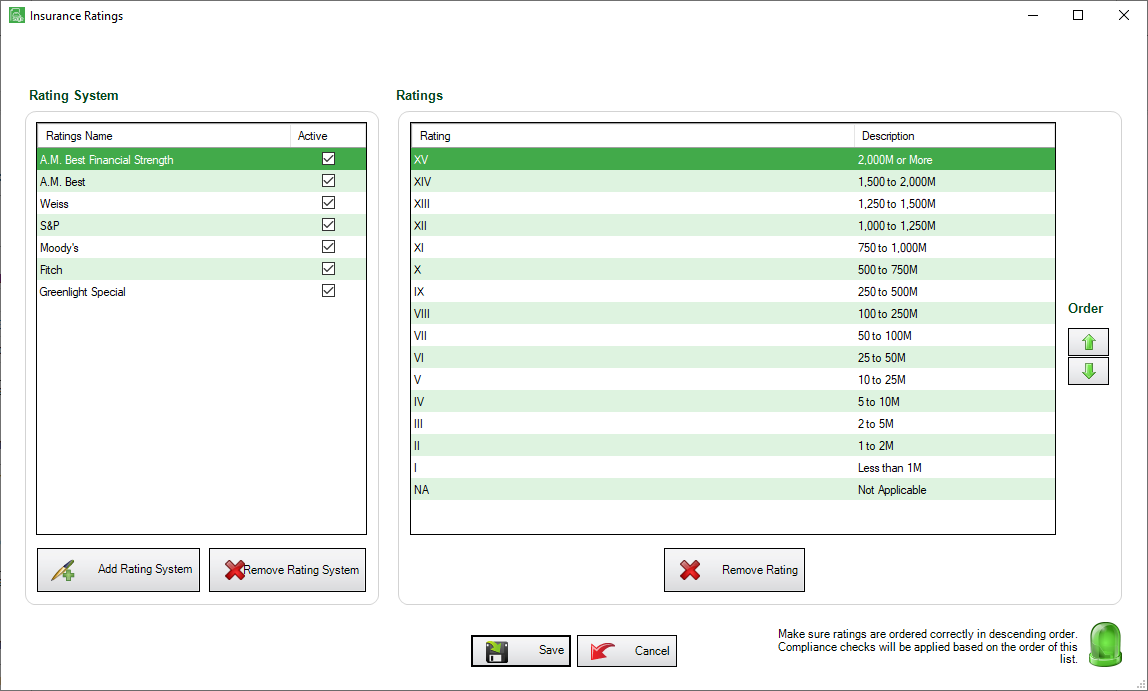
6.Click Add Rating System, 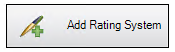 .
.
The Rating System pane updates with a new blank entry:
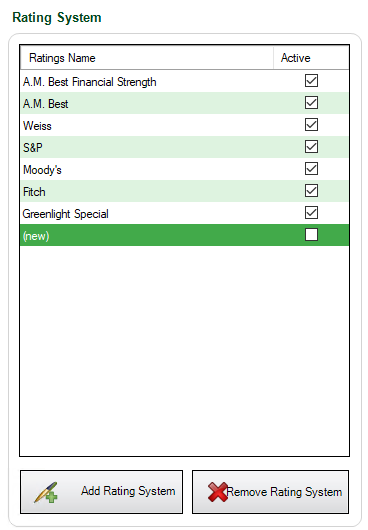
7.In the blank Ratings pane, type the rating style and the rating description.
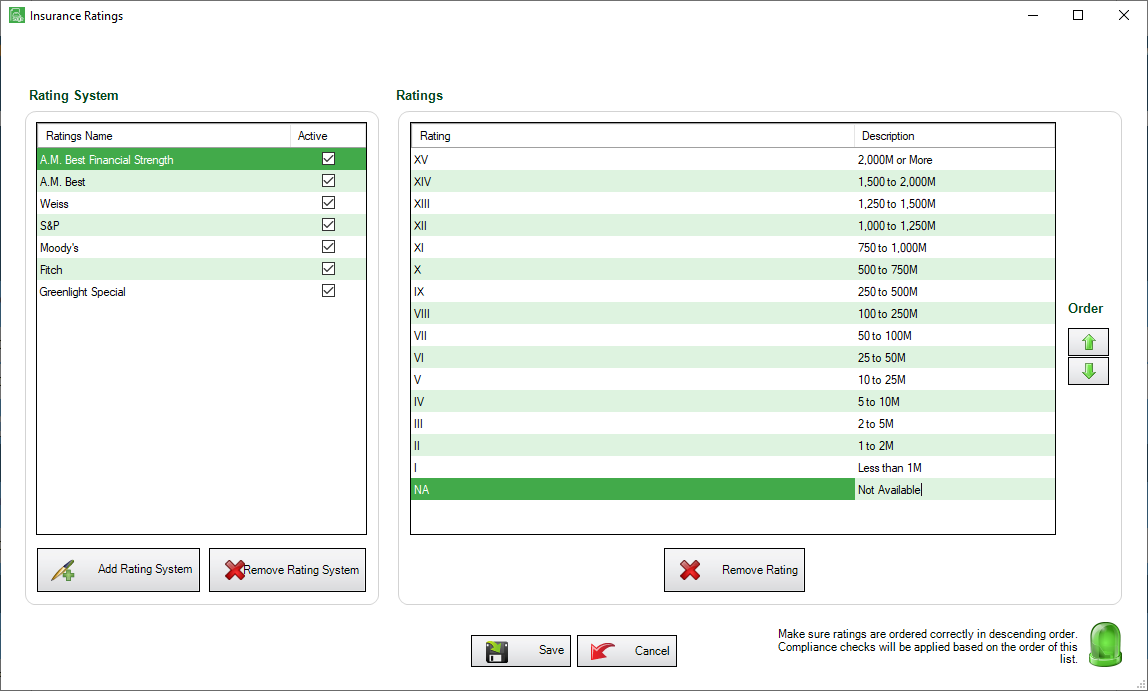
8.Be sure to click the adjacent Active checkmark.
9.Click Save,  .
.