Document Types allows users to organize their documents into specific categories. In addition, Document Types are responsible for organizing which documents will be added to an email template.
1.From the ribbon toolbar, click Greenlight.
2.Click Manage Greenlight, ![]() .
.
The Manage Greenlight screen displays with the General tab active:
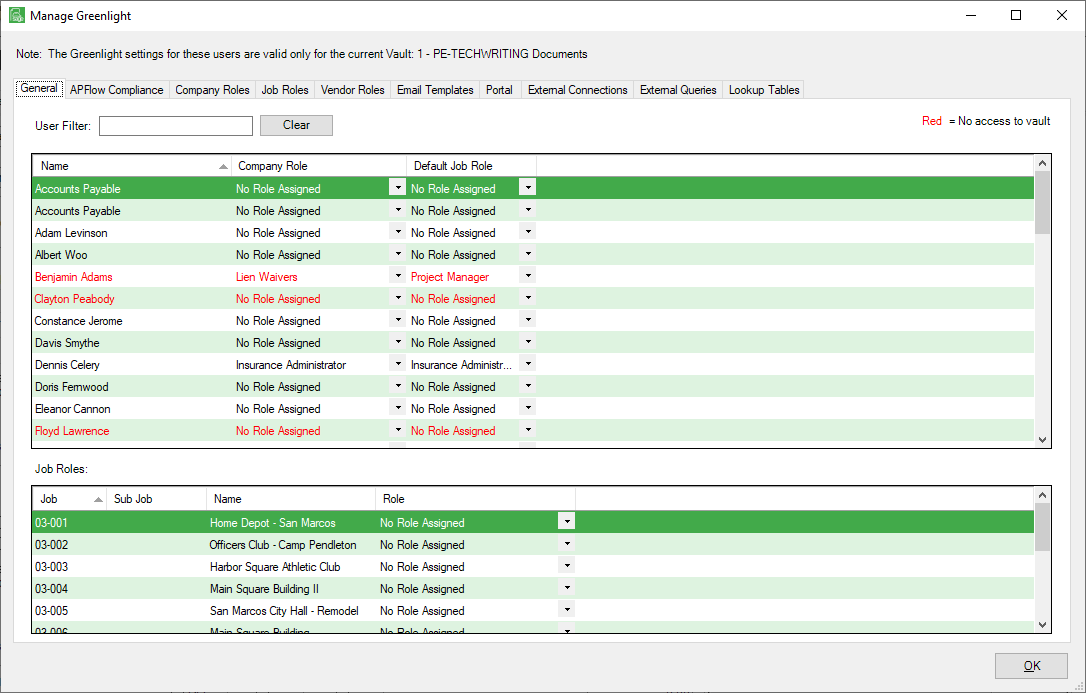
3.Click the Lookup Tables tab.
A screen similar to the following displays:
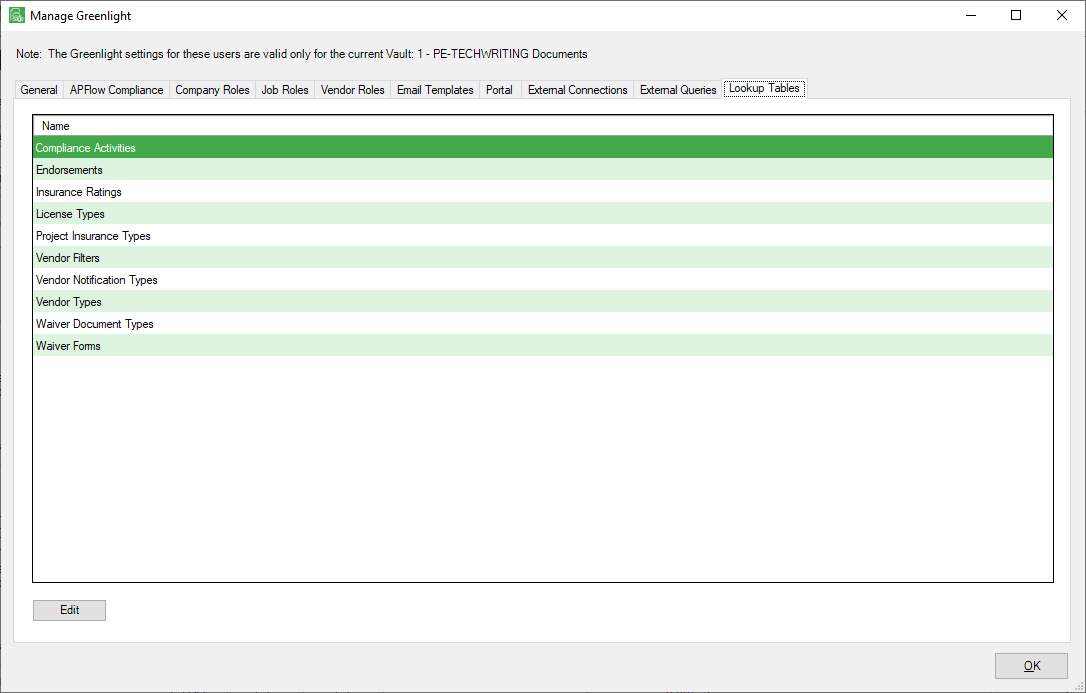
4.Highlight one of the Lookup Table entries.
5.Click Edit.
A window similar to the following displays:
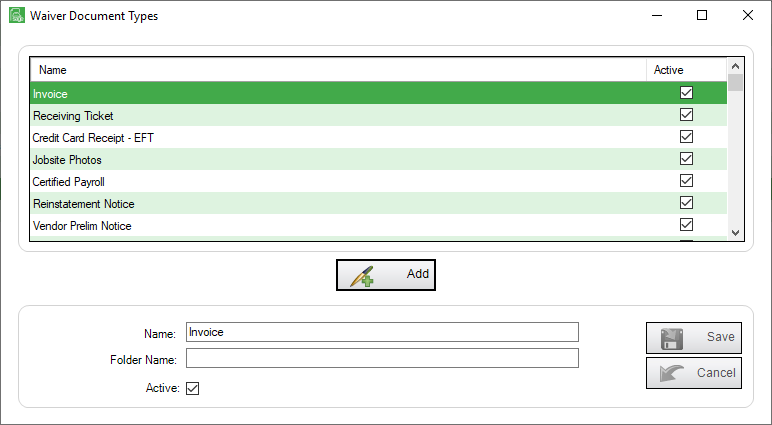
6.Click Add,  .
.
7.In the Name field, type the name of the document type.
8.In the Folder Name field, type the name of the folder in which Greenlight CM™ will automatically create to store any chosen document.
9.Verify that the Active checkbox is selected.
10.Click Save,  .
.