This screen is the conduit from listing the unassigned transactions in files that were imported but not yet transferred to invoices (Unassigned Transactions); to assigning transactions to new invoices or invoices currently being created (Transfer Lines To); to Matching Receipts, to Managing Secondary Vendors; to finally Importing Invoices.
This main screen has two views.
The Unassigned Transactions view initially displays when starting an import, and includes all unassigned transactions similar to the following:
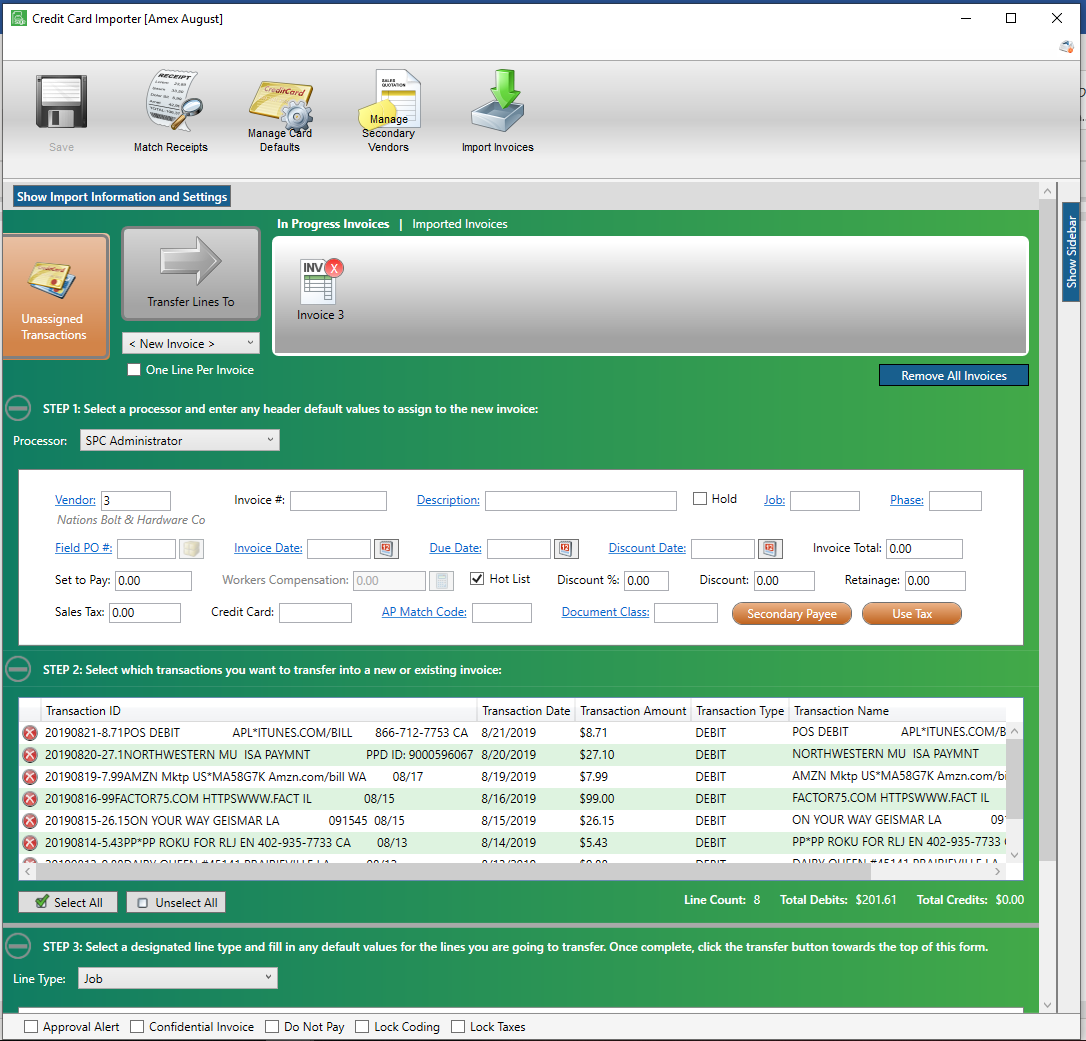
The Invoice view displays the specific invoice selected in the In Progress Invoices panel. The displaying invoice has an orange background when it is selected.
Note: To return to the Unassigned Transactions view, click the Unassigned Transactions icon.
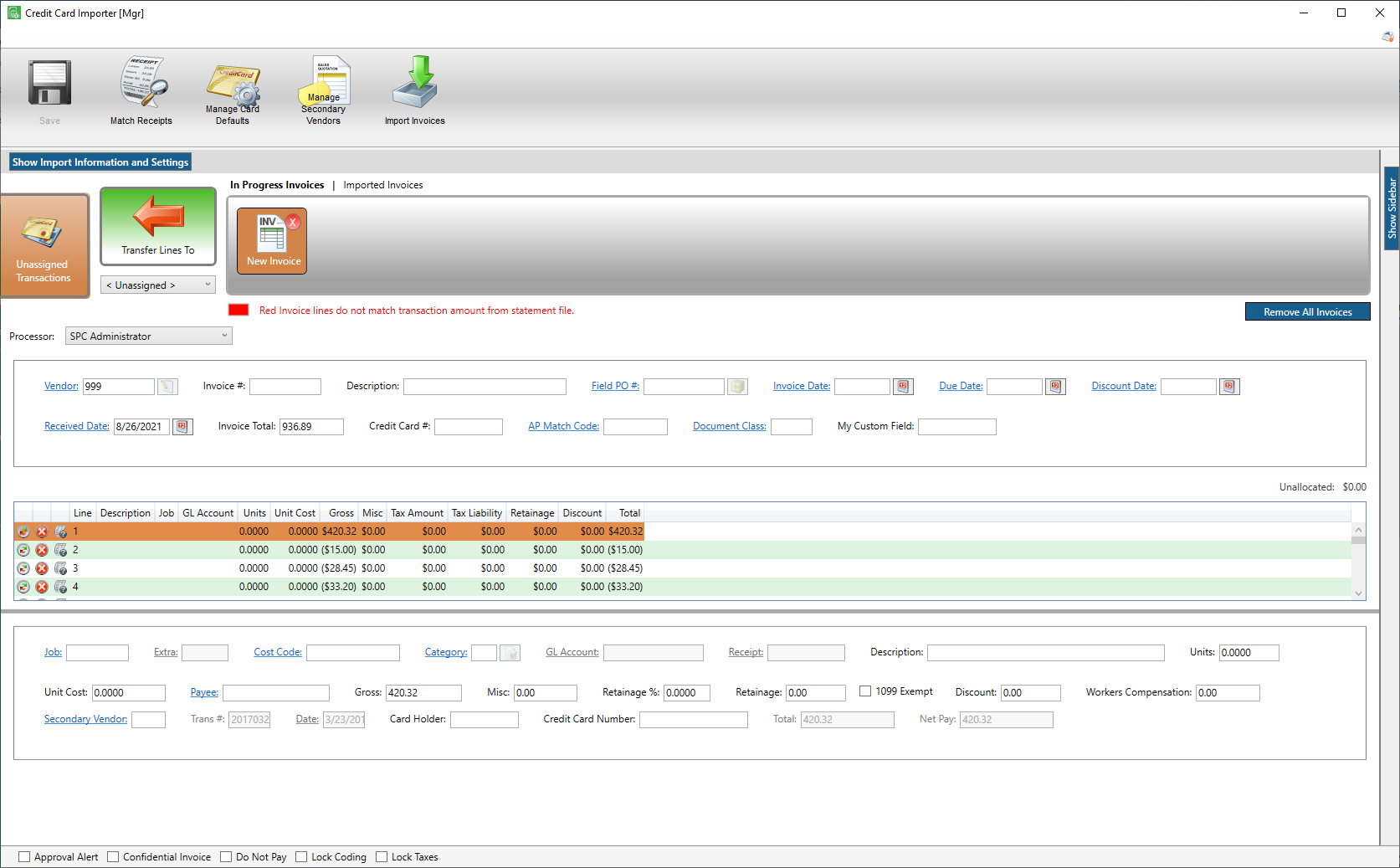
The toolbar consists of Save, Match Receipts, Manage Card Defaults, Manage Secondary Vendors and Import Invoices.
![]()
Hot Keys are available for these toolbar icons. Click Alt to display. For more information on hot keys, click here.
Note: The Save icon becomes active when a value is changed.
•For details on Match Receipts, click here.
•For details on Manage Card Defaults, click here.
•For details on Manage Secondary Vendors, click here.
•For details on Import Invoices, click here.
•For details on Sidebars, click here.