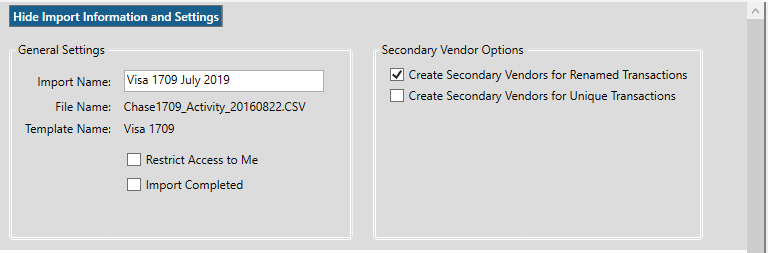Secondary Vendors on a credit card statement refer to those businesses/individuals from whom goods and services were purchased and were paid by credit card. The entries on the credit card statement are a record of those purchases.
1.Click Manage Secondary Vendors, ![]() .
.
The Manage Secondary Vendors dialog box similar to the following displays:
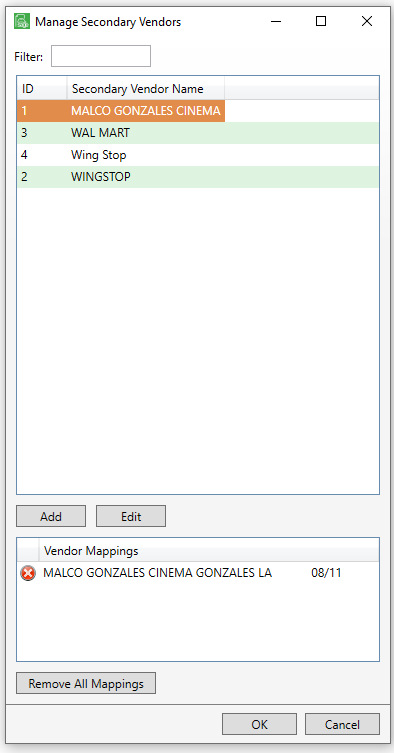
2.Begin typing a secondary vendor name in the Filter field to narrow the search list.
3.Click Add.
The Add Secondary Vendor dialog box displays:
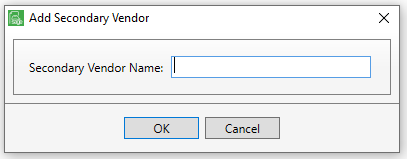
4.In the Secondary Vendor Name field, type the secondary vendor name that needs to be added.
5.Click OK.
Vendor Mappings
Secondary vendors displaying in the Vendor Mappings pane display as the actual vendor names that display on the credit card transactions.
Vendor names displaying in the upper Secondary Vendor Name pane, display the corresponding unique secondary vendor name. Transaction Names in the transaction lines may be changed to unique secondary vendor names through the Manage Secondary Vendors.
Note: To revert previously changed vendor mappings from the unique secondary vendor names to actual vendor names, click Remove All Mappings.
On the Credit Card Importer main screen:
•Unassigned transaction entries displaying in bold font already have a located secondary vendor.
•Unassigned transaction entries displaying in normal font do not have a located secondary vendor.
•Unassigned transactions entries displaying in italics, right click and select a secondary vendor manually from the list.
On the Unassigned Transactions view, within the STEP 2: Select which transactions you want to transfer into a new or existing invoice pane, set the vendor mappings.
1.Right click on a Transaction Name entry to reveal a dropdown list similar to the following:
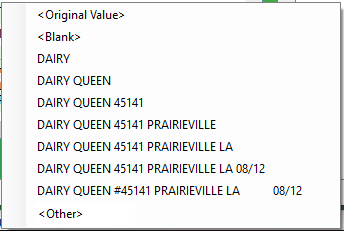
2.Select an entry from the dropdown list.
All exact match entries will be replaced with the entry selected from the dropdown list.
Secondary Vendor Options with New Credit Card Imports
Secondary vendors are optional. A secondary vendor list only exists in Sage Paperless Construction. It does not exist in the bridged accounting system and has no impact on any vendor lists resident in the bridged accounting systems.
Use the Secondary Vendor Options on the New Credit Card Import window to search and filter on specific secondary vendors.
For example, American Express is the vendor. Secondary vendors would be Exxon, McDonald's, Home Depot, etc., wherever purchases were made and are reflected on the American Express credit card statement.
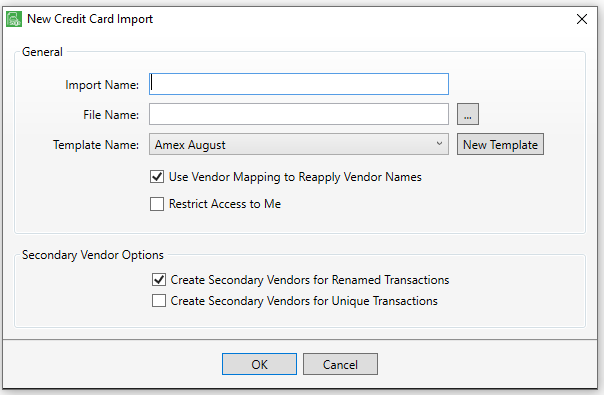
Under Secondary Vendor Options,
•If selecting Create Secondary Vendors for Renamed Transactions, only those secondary vendors that were manually edited will be included in the database. This is the default.
•If selecting Create Secondary Vendors for Unique Transactions, APFlow™ will capture every unique secondary vendor imported and saved in the database.
•If neither option is selected, no secondary vendors are created or populated on the invoice line.
Important: These two options are also listed--and can be selected or deselected--on the Show Import Information and Settings collapsible box on the Credit Card Import main screen.