Greenlight CM™ makes it easy to coordinate which vendors and subcontractors have received communication concerning out of compliance issues.
1.From the ribbon toolbar, click Greenlight.
2.Click Greenlight, ![]() .
.
The main screen displays with the Dashboard tab active:

3.From the Additional Dashboards dropdown, select Out of Compliance.
The following screen displays:
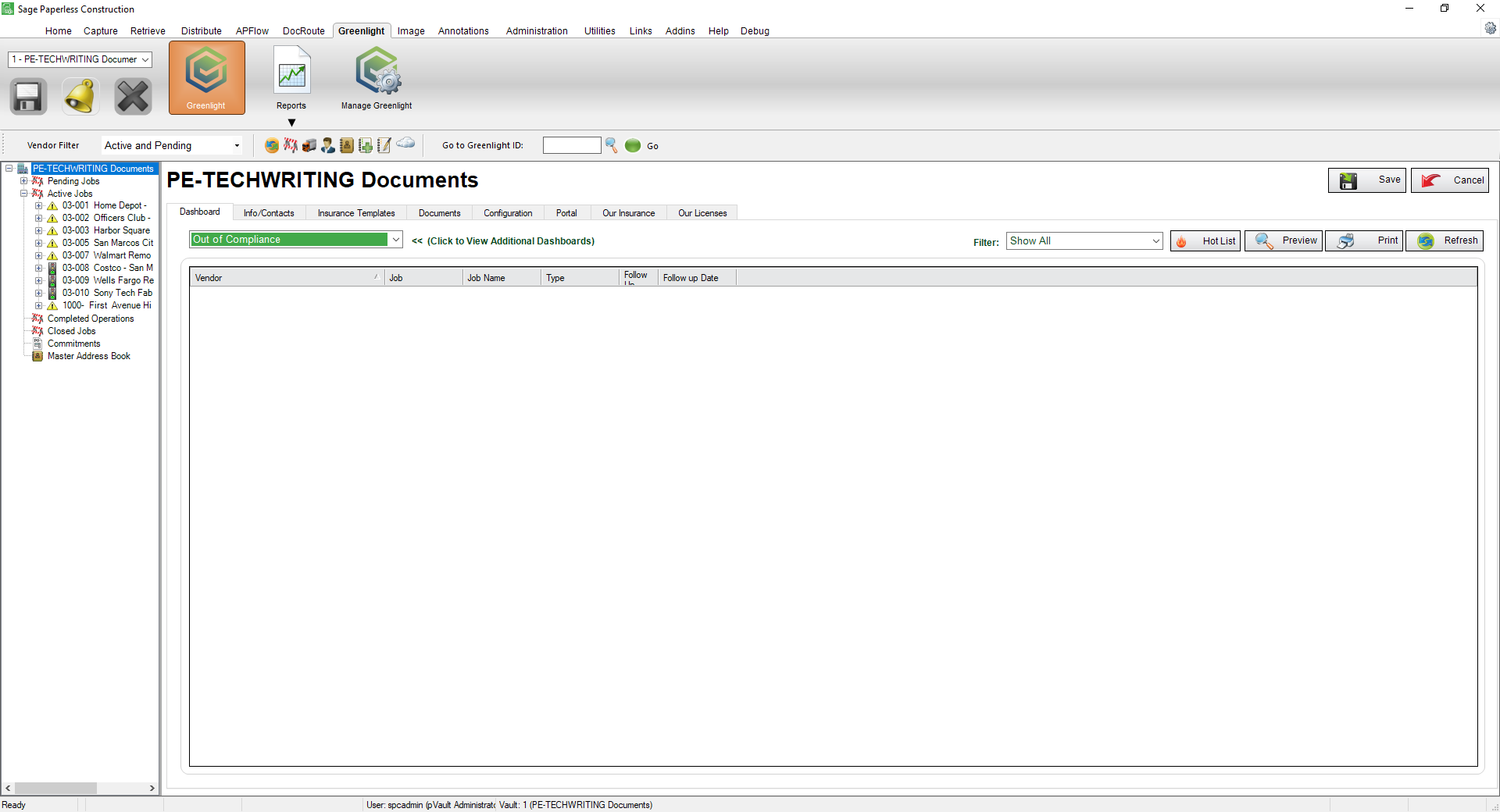
4.In the Filter field dropdown, select Lien Releases to narrow the display.
5.Click on the vendor hyperlink that displays in the grid. You will be taken directly to that vendor's main screen.
6.Click Email, 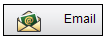 .
.
The Greenlight Email Form dialog box displays:
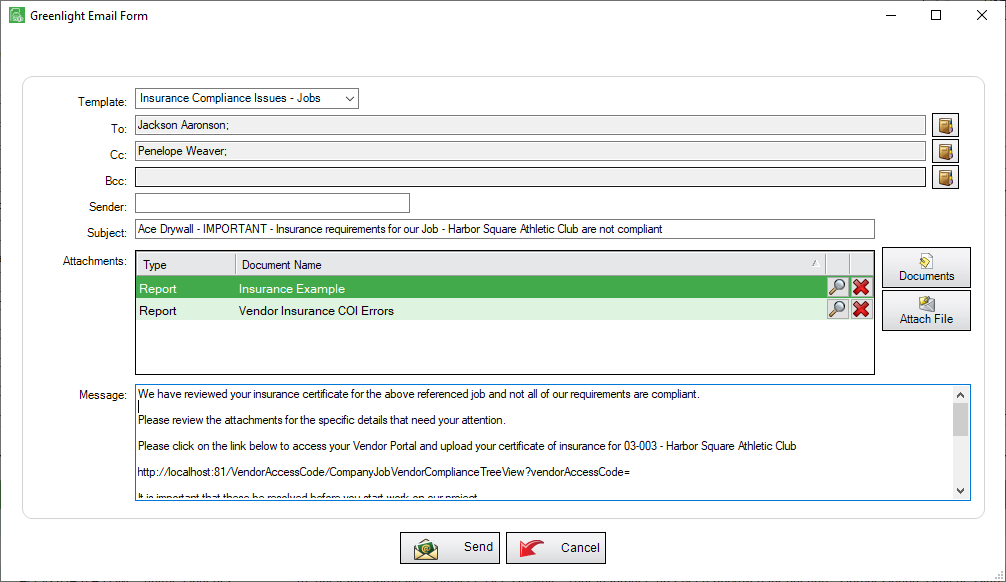
7.Use the Template field dropdown to locate the compliance template.
8.Modify the Recipients list, the Subject line, the Attachments and the Message as appropriate.
9.Click Send, 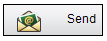 .
.
Once the email is sent, you can add a date in the Follow Up Date field to alert if the vendor is still out of compliance by the date you have added here.
A green dot will display in the Out of Compliance dashboard to indicate that the vendor was sent an email. Once the Follow Up Date is past, the light indicator changes to red.