The Out of Compliance dashboard displays any vendor or subcontractor who is not meeting your company's compliance standards.
Here you can see which vendors are non-compliant with their insurance, commitments, lien releases, contractors license and certified payrolls.
The Out of Compliance dashboard uses dynamic hyperlinks that will direct you to the Vendor level for the selected vendor. The dashboard also allows users to keep track of which vendors they have communicated with, using Follow up Dates.
If a vendor's license becomes expired or if there is no license for a particular state where the vendor is working, Greenlight CM™ will generate a warning through the Out of Compliance dashboard.
1.From the ribbon toolbar, click Greenlight.
2.Click Greenlight, ![]() .
.
The main screen displays with the Dashboard tab active:

3.From the Additional Dashboards dropdown, select Out of Compliance.
The following screen displays:
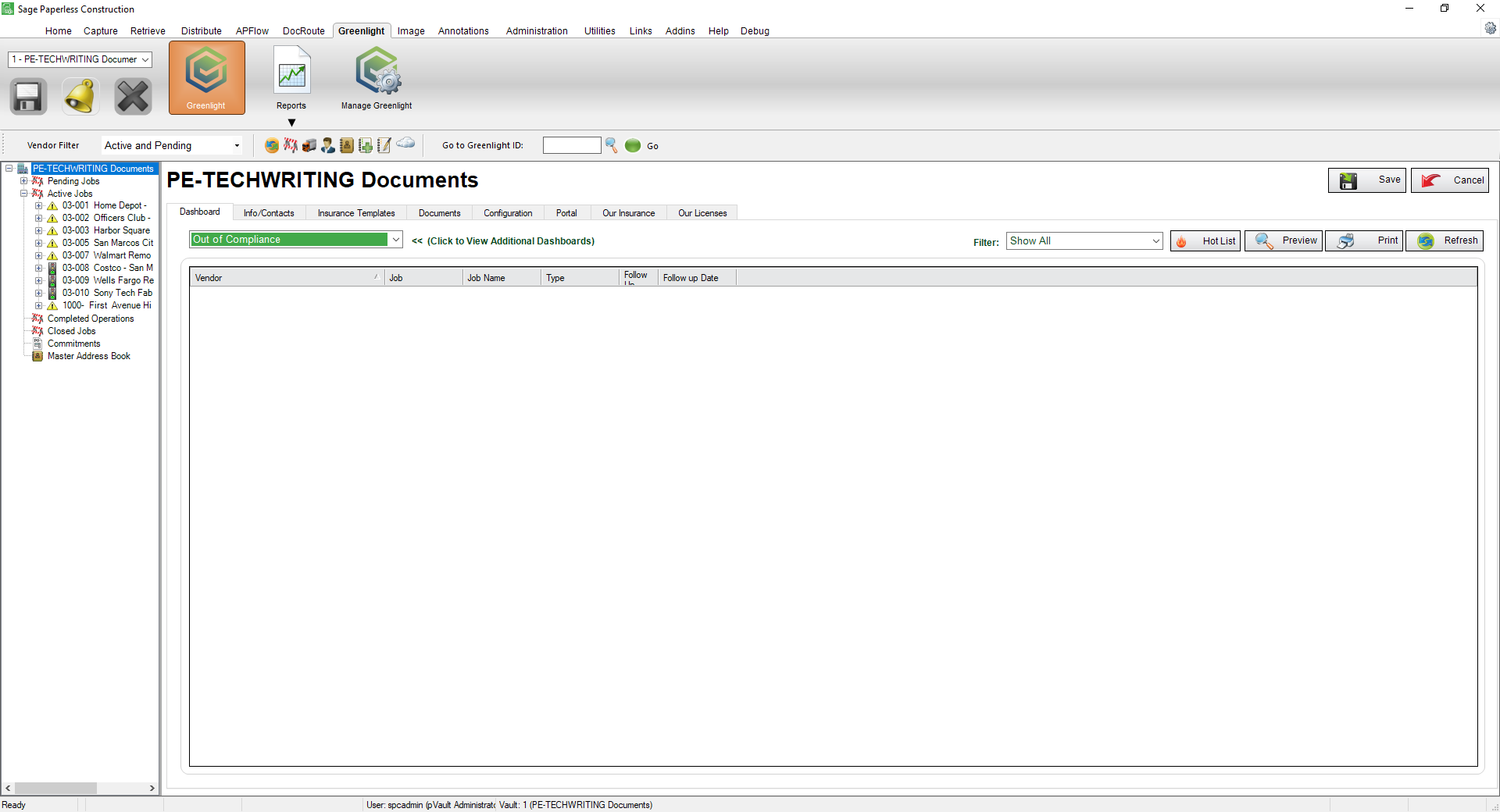
4.Use the Filter bar.
Filter by Licenses. This will filter all vendors who have an expired license or identify any vendor who does not have a valid license in the state where they are working.
Filter by Insurance. This will filter all vendors who have specific compliance issues.
5.From the Out of Compliance dashboard, click the Vendor hyperlink. This will systematically redirect you to the Vendor level for that vendor.
You can now handle the compliance issues from the vendor level.
6.Once you have communicated with the vendor, click on the Vendor screen, Lien Waiver Config tab.
7.Enter a date in the Follow Up Date field to track progress.
8.Click Save.
A green indicator will display adjacent to the Follow Up Date field. The indicator will stay green until the date in the Follow Up Date field is no longer current. Once the date is passed, the indicator light will change to red as a visible reminder that the vendor's compliance is not current.
Hot List
Click Hot List,  to generate a Job Compliance Insurance Report that details all those non-compliant vendors with expired insurance.
to generate a Job Compliance Insurance Report that details all those non-compliant vendors with expired insurance.