The General tab is where Sage Paperless Construction users are assigned roles. Users can be any combination of four roles (AP Processor, AP Reviewer, AP Supervisor, AP Check Review) or they can be an Auditor.
The Web Only Reviewer role is visible on this screen. Click here to read more.
Important: An individual in an Auditor role cannot have any additional roles within APFlow™.
1.From the ribbon toolbar, click APFlow™.
2.Click Manage APFlow™, ![]() .
.
The Manage AP Flow screen similar to the following displays with the General tab active:
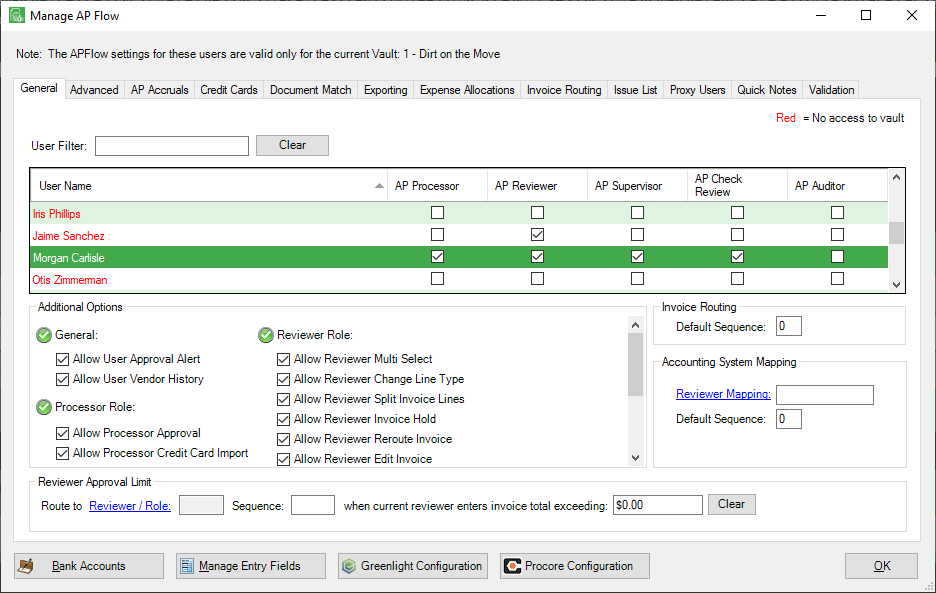
User Filter |
•If you are trying to locate an existing user from a long list of users, start entering the user's name in the User Filter field to shorten the list. |
AP Processor |
•Users assigned to this role enter and route accounts payable invoices to Reviewers for approval. •Each Processor is considered the "owner" of the invoice with work queues that track invoice statuses until invoices are exported to the bridged accounting system. |
AP Reviewer |
•Reviewers have access to the Approve Invoices module where they view and approve invoices routed to them by AP Processors. |
AP Supervisor |
•AP Supervisors can access the APFlow™ setup screens which include the Manage AP Flow setup screen as well as routing rule setup and Invoice Manager. •AP Supervisors also have access to all AP Processor queues. |
AP Check Reviewer |
•This role gives a user rights to the AP Check Review module where AP Checks and associated invoice information can be reviewed. •Additional setup is required to allow permissions to specific bank accounts when viewing by check number range. For more information on AP Check Review, click here. |
AP Auditor |
•Reserved for Auditors of the APFlow™ system. •Anyone assigned to this role is granted read-only access to the Invoice Manager screen. •This allows the Auditor to access the APFlow™ system for auditing purposes but does not allow information to be changed. |
Depending on the role(s) assigned to the user, there are more options which may be granted. These options are located in the Additional Options portion of the screen.
Each Additional Options section heading includes this icon: ![]()
If the user should have permission to perform all the options listed under a specific section, click the icon for that section. All options in that section will be selected.
If the user should have permission to perform some of the options listed under a specific section, you must click the desired options manually.
To remove options, you must manually click each option checkbox individually to remove the checkmark.
Note: A section, including the corresponding icon, will be disabled if the highlighted user does not have permission for the options displaying in that section.
General |
Allow User Approval Alert |
•This allows Processors to add an Approval Alert to an invoice. |
Allow User Vendor History |
•This allows a Processor access to view all documents in Vendor History for this vault. •This permission is user-specific and vault-specific. It is not vendor-specific or APFlow™ role-specific. |
|
Processor Role |
Allow Processor Approval |
•Gives a Processor the permission to approve an invoice without routing it to Reviewers. •An audit note will systematically be added to indicate the invoice was "Approved for XYZ reviewer by ABC processor". •If a Processor does not have this access, all invoices must be routed to the appropriate Reviewer(s) for approval. |
Allow Processor Credit Card Import |
•Gives a Processor or Supervisor access to the Credit Card Importer. •Only Processors with this security right can import credit card transactions files to add the line items to an invoice that can then be coded and routed for approval and finally exported to their respective accounting system. |
|
Allow Processor Export |
•Gives a Processor access to the Export tab in the APFlow™ sidebar. •Only Processors with this security right can export approved invoices to the bridged accounting system. |
|
Allow Processor Override Route Group |
•Gives a Processor the ability to choose an alternative routing group or to turn off the default routing rules and route the invoice manually. |
|
Allow Processor Delete Invoice |
•Gives a Processor the ability to delete an invoice that is still in the system and not yet exported. |
|
Allow Processor Add Vendor |
•This allows Processors to add new vendors into their accounting system from the Invoice Entry screen. •Not all systems support this functionality. |
|
Allow Processor DocRoute™ |
•If selected, the DocRoute™ icon displays on the Invoice Entry toolbar. •If not selected, the DocRoute™ icon is not visible on the Invoice Entry toolbar. |
|
Reviewer Role |
Allow Reviewer Multi Select |
•This does not need to be selected to allow for Multi Selecting invoices to email or print. •Allows a Reviewer to select more than one invoice in their queue at a time, and approve or take other action on the selected invoices all at once. •Any functions that are not available when invoices are Multi Select are grayed out. •If this option is not allowed, the Reviewer must take action on each invoice individually. |
Allow Reviewer Change Line Type |
•Allows a Reviewer to change the line type of an invoice in Approve Invoices. •In Approve Invoices, Reviewers can click the Change Line Type icon, •This feature allows Reviewers to change any line type to any other available line type. •One of four options available to a user if assigned to the Web Only Reviewer Role. |
|
Allow Reviewer Split Invoice Lines |
•In Approve Invoices, Reviewers can click the Split Line icon, •Use this function to "break out" invoice line amounts into additional lines than were originally assigned. •The amount of the invoice sent to the Reviewer by the Processor must be allocated fully before any changes can be saved. •One of four options available to a user if assigned to the Web Only Reviewer Role. |
|
Allow Reviewer Invoice Hold |
•Allows the Reviewer to place an invoice on hold through the Place On Hold icon, •This is based on the bridged system. •One of four options available to a user if assigned to the Web Only Reviewer Role. |
|
Allow Reviewer Reroute Invoice |
•Enables the Route Invoice icon, •One of four options available to a user if assigned to the Web Only Reviewer Role. |
|
Allow Reviewer Edit Invoice |
•Gives the Reviewer the ability to view and edit the full invoice the same as Processors would. •The Edit Invoice button, |
|
Allow Reviewer Invoice Manager |
•Gives a Reviewer Invoice Manager permissions without having to give Processor permissions. |
|
Auto-Open Main Viewer |
•Systematically opens an image in the main viewer every time an invoice is highlighted. |
|
Auto-Open Document Match |
•Opens the Document Match screen every time a new invoice is highlighted. •This way, the Reviewer always sees the invoice and the Document Match window without having to click the Document Match icon. |
|
Invoice Routing |
Invoice Routing Default Sequence |
•The number entered here identifies the document's review sequence. This would be the default. •The individual assigned the lowest review sequence number receives the invoice first. |
Accounting System Mapping |
•Must be a Reviewer. •Uses the accounting system routing rules option in some accounting systems. (Advanced bridge setting must be set.) •Follows the accounting system routing and displays it in Sage Paperless Construction. |
|
Reviewer Approval Limit |
•This identifies a specific Reviewer selected in the associated Lookup Utility. •The number (1 in the example) reflects the arbitrary number that the Reviewer was assigned when originally added to the Reviewer list. •The Reviewer's name displays below the number. •The Sequence number (4 in the example) indicates in what order the listed Reviewer should see invoices. •Any invoice with a total exceeding the entered dollar amount ($10,000.00 in the example) will systematically be routed to the identified Reviewer. |
|
 , displays on the
, displays on the 