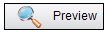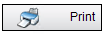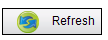Job level dashboards display compliance issues for the vendors associated with a specific job. In addition to the Compliance dashboards, an Activity dashboard displays any activity that users performed in the software for all vendors on the job.
1.From the ribbon toolbar, click Greenlight.
2.Click Greenlight, ![]() .
.
The main screen displays with the Dashboard tab active:

3.In the left navigation bar, click on a job.
The following screen displays with the Job Info tab active:
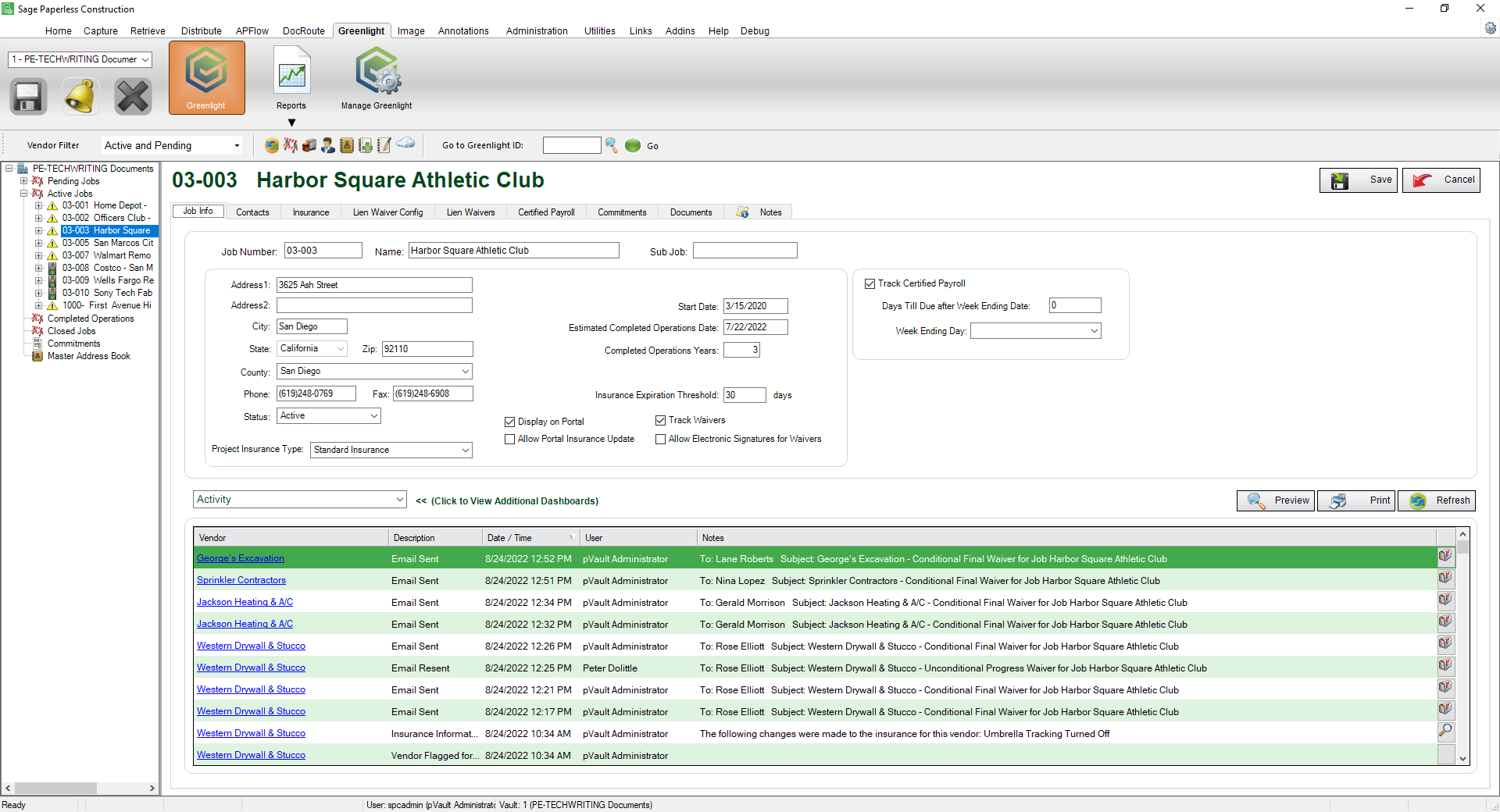
Activity Field
The Activity dashboard displays any activity performed by a user. Any changes made to a vendor, emails sent or vendor notes entered are displayed here.
From the field dropdown, select Activity. (This is the default.)

Activity |
The Activity dashboard displays vendor links, lists changes made to vendor information and describes emails sent. |
Expiring Vendor Insurance Certificates |
The Expiring Vendor Insurance Certificates dashboard displays any vendors and subcontractors whose insurance certificates are about to expire. The Expiration Threshold is set at the company level and can be edited at the job level. |
Expiring Licenses |
Any vendors with licenses about to expire will display in the Expiring Licenses dashboard. The expiration threshold is set by the Company Administrator. |
Out of Compliance |
The Out of Compliance dashboard displays all vendors and subcontractors who do not meet the compliance standards. The features on the Out of Compliance dashboard allows users to organize and review non-compliant vendors. From the left navigation bar, click on the job. Once in the Job level dashboard, change the Activity field dropdown to Out of Compliance. |
Activity Dashboard Features
|
Click the Preview button to allow users to access a report that displays all vendors and subcontractors and the activities that were performed on that vendor. |
|
Click the Print button to print the Vendor Activity Report. |
|
Click the Refresh button to refresh the Activity grid. |
vendor hyperlink |
Click this dynamic vendor hyperlink to quickly access the Vendor level. |
|
Click this magnifying glass icon to view a specific activity note. |
|
Click this email mailbox icon to view emails that were systematically generated. |
Out of Compliance Dashboard Features
The Out of Compliance dashboard displays all vendors and subcontractors who do not meet the compliance standards. The features on the Out of Compliance dashboard allows users to organize and review non compliant vendors.
|
The Compliance Filter allows users to filter the Out of Compliance dashboard compliance issues. |
|
Click the Hot List button to generate a Job Compliance Insurance Report that details all those non-compliant with expired insurance. |
|
Click the Preview button to allow users to access a detailed Out of Compliance report that displays each non-compliant vendor and their compliance issues. |
|
Click the Print button to print a detailed Out of Compliance report. |
vendor hyperlink |
Click this dynamic vendor hyperlink to quickly access the Vendor level. |
|
The Follow Up Date indicator allows users to keep track of vendors and subcontractors who have been contacted about their compliance issues. This allows users to organize vendors. |
Expiring Vendor Insurance Certificates Features
The Expiring Vendor Insurance Certificates dashboard displays any vendors and subcontractors whose insurance certificates are about to expire. The Expiration Threshold is set at the Company level and can be edited at the Job level on the Job Info tab.
|
Click the Preview button will generate a detailed Vendor Expiring Insurance report. |
|
Click the Print button will print the Vendor Expiring Insurance report. |