This is where the Named Locations folder(s) setup for the Splitter utility occurs.
Administrator Setup
1.From the ribbon toolbar, click Administration.
2.Click Named Locations, ![]() .
.
The Named Locations window displays:
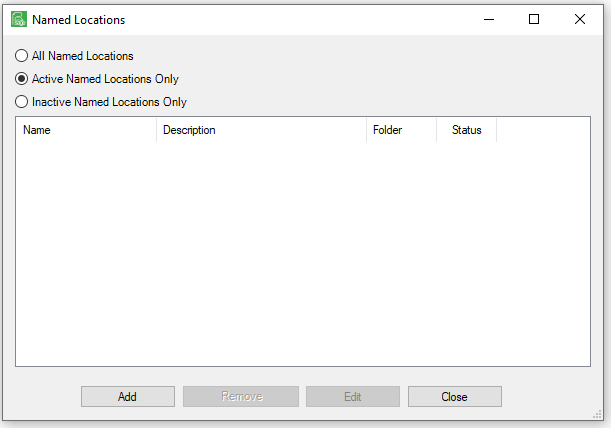
3.Click Add.
The Named Location Properties window displays with the General tab active:
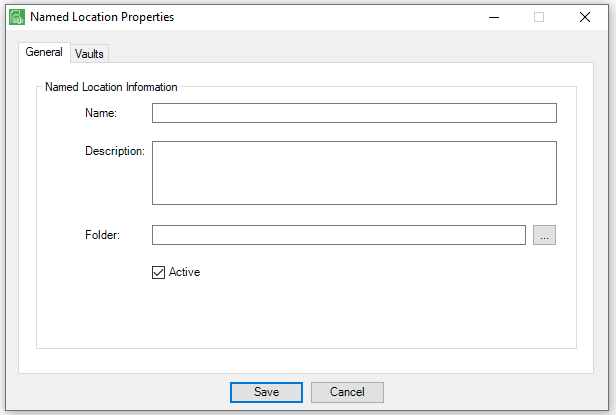
4.In the Name field, enter the "alias" that users will look for when trying to locate this folder.
5.In the Description field, enter a description of the folder contents or other applicable text.
6.In the Folder field, click the ellipsis ( ) to locate the folder and double click the folder to populate this field.
) to locate the folder and double click the folder to populate this field.
7.Click Active if not already selected.
8.Click the Vaults tab.
The window similar to the following displays:
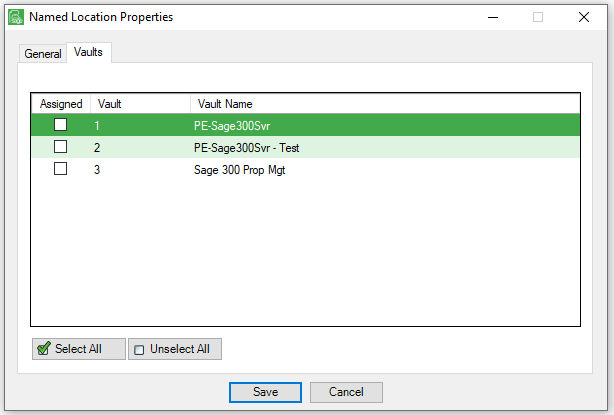
9.In the Assigned column, click to select through which vault(s) this named location will be accessible.
If all listed vaults, click Select All.
10.Click Save.
The Named Locations window will redisplay with the information added in the Named Location Properties window.
11.Click Close.
Using with the Splitter Utility
Click here to read more.