You can update insurance templates on a project without having to create a new template. If the project's owner requires extra coverage, you can update your insurance templates for that project.
1.From the ribbon toolbar, click Greenlight.
2.Click Greenlight, ![]() .
.
The main screen displays with the Dashboard tab active:

3.Click the Insurance Templates tab.
The following screen displays:
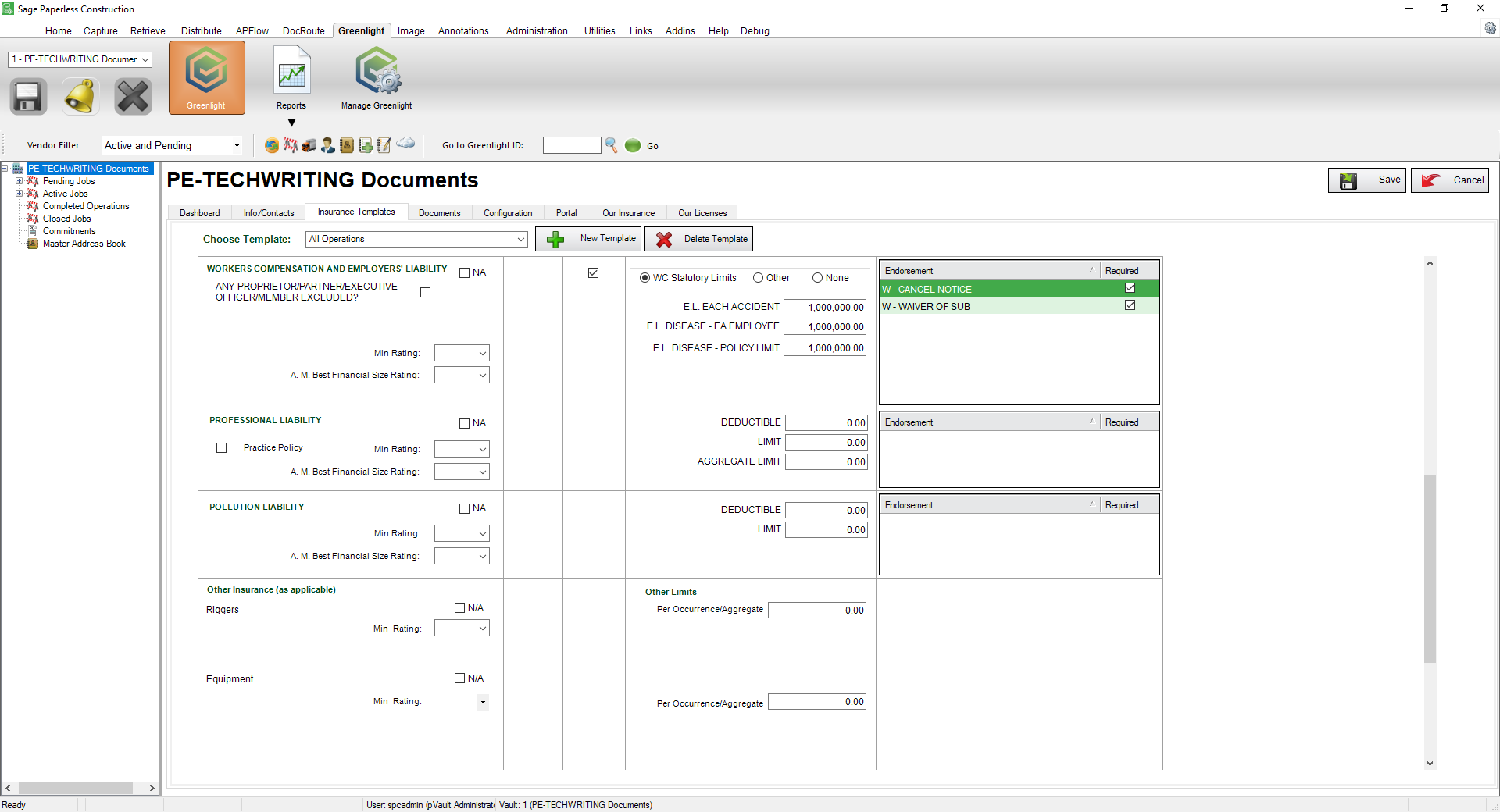
4.Use the Choose Template field dropdown to select the appropriate template.
5.Click to select the Allow Override checkbox.
6.Click Save,  .
.
7.In the left navigation bar, click on a job.
The following screen displays with the Job Info tab active:
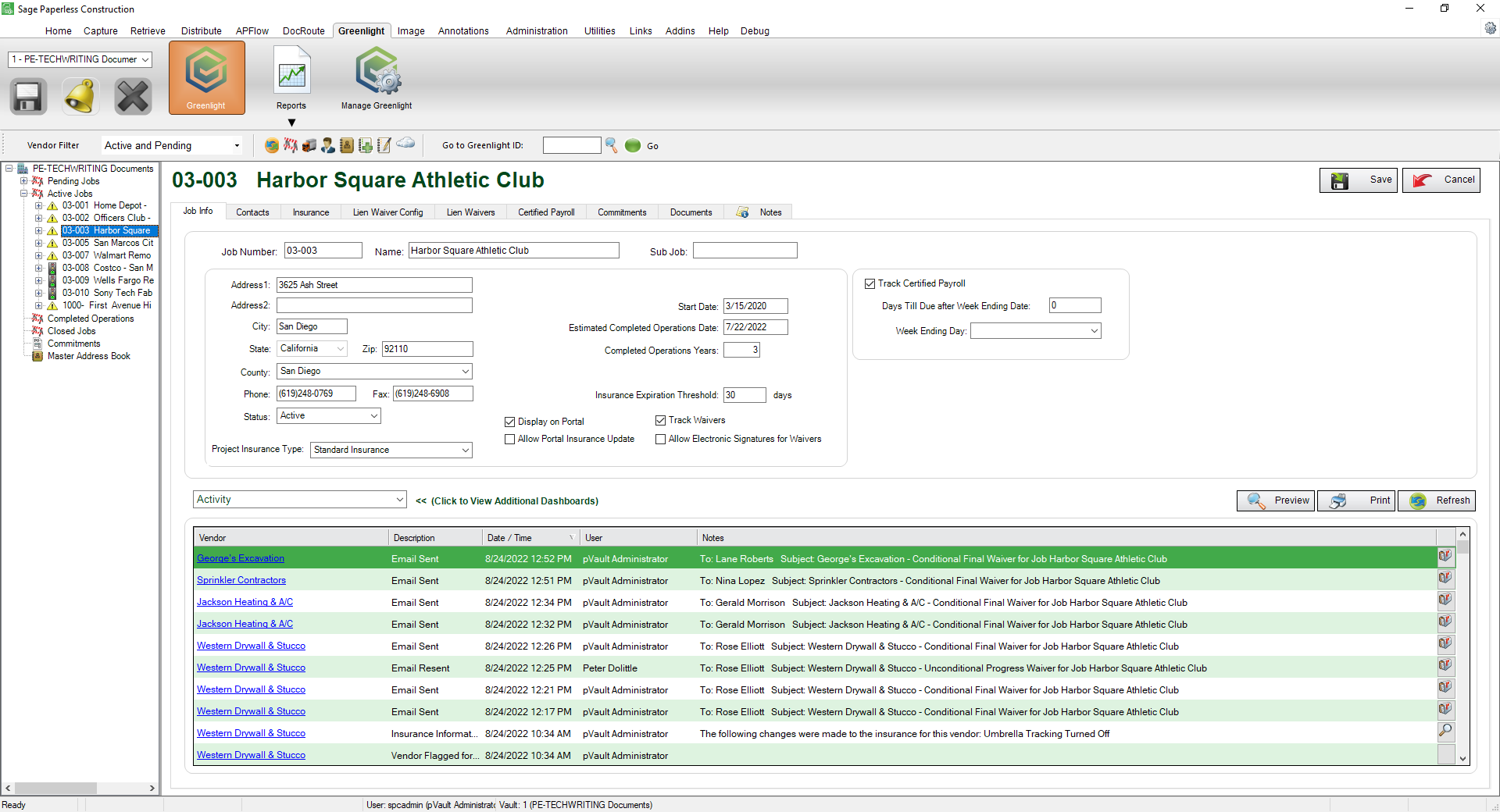
8.Click the Insurance tab.
The following screen displays:
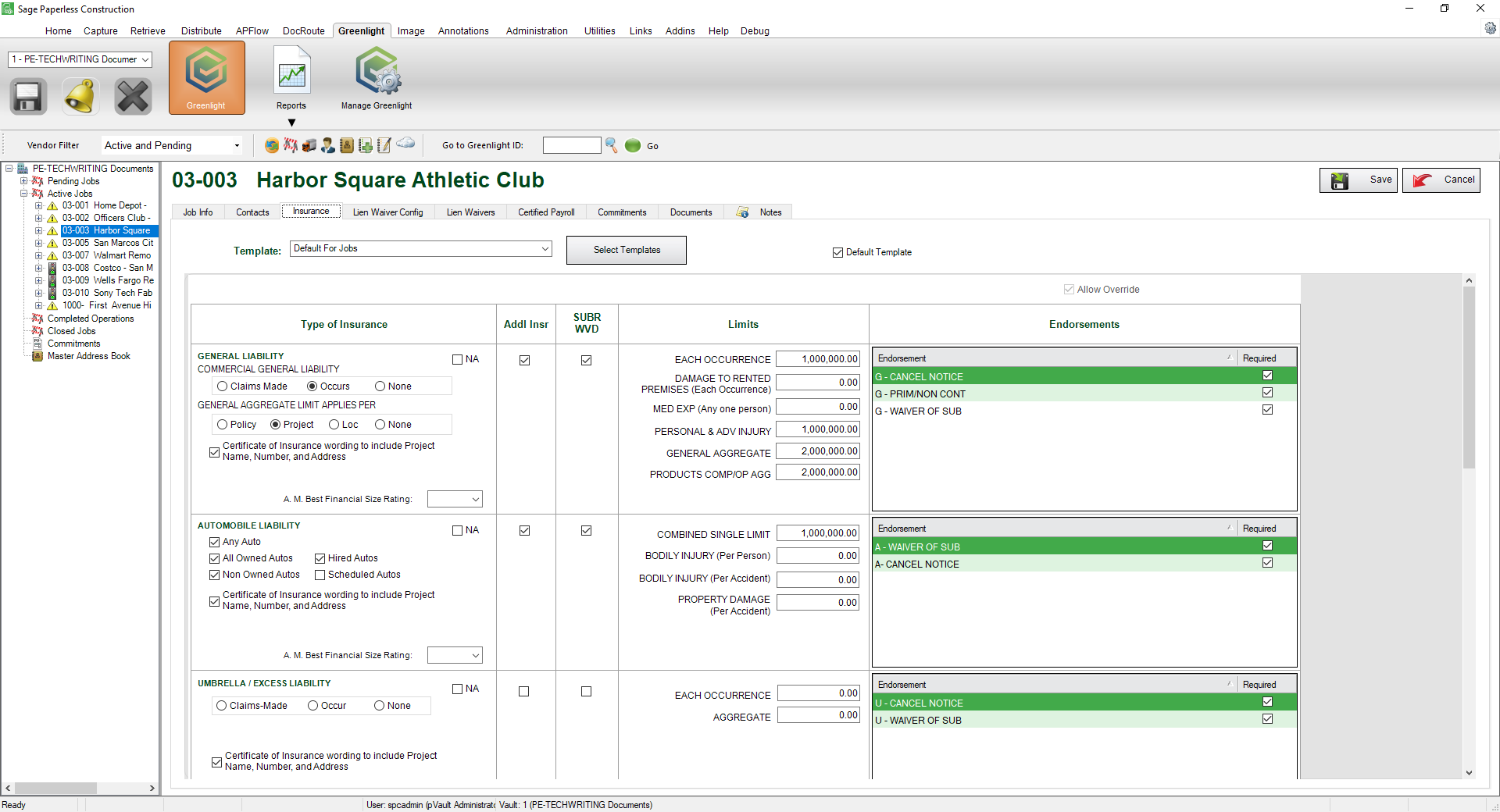
9.Use the Template field dropdown to select the appropriate template.
10.Edit the insurance requirements and endorsements as necessary.
11.Click Save,  .
.