Warning: Once a document is deleted and the settings are saved, the document cannot be restored.
1.From My Paperless, click Retrieve.
2.From the Retrieve navigation bar, click Queues.
3.In the Viewer header, click the Delete Pages icon,  .
.
The following dialog box displays:
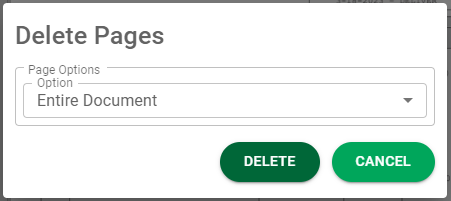
4.Based on delete criteria, select one of the following page-associated options in the Page Options field dropdown:
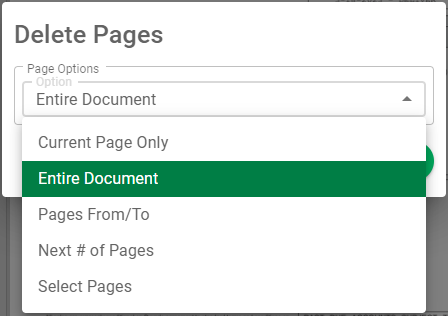
Note: Entire Document is the default.
If you select the Pages From/To option, an additional field display where you can enter the range of pages to delete:
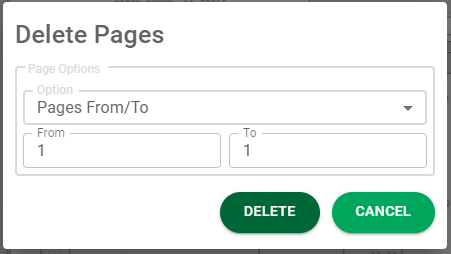
If you select the Next # of Pages option, an additional field displays where you can enter the number of pages beyond the current page to delete:
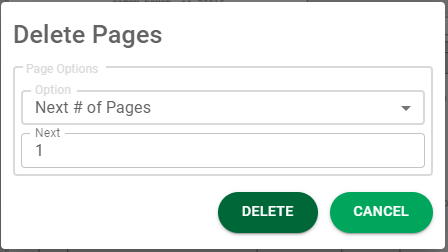
If you select the Select Pages option, an additional field displays where you can enter a list of pages to delete:
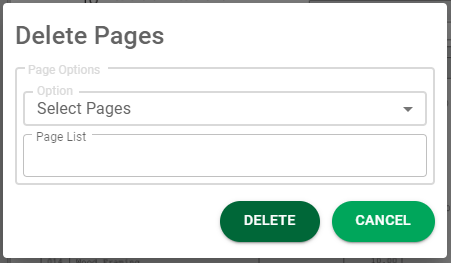
5.Click 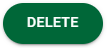 to remove the identified page(s) from the document.
to remove the identified page(s) from the document.
The pages or documents destined for deletion are deleted.