Manage Alerts
1.From My Paperless, click the My Account icon, ![]() , dropdown and select Profile.
, dropdown and select Profile.
2.In the User Settings navigation bar, click Alerts.
The following page displays:
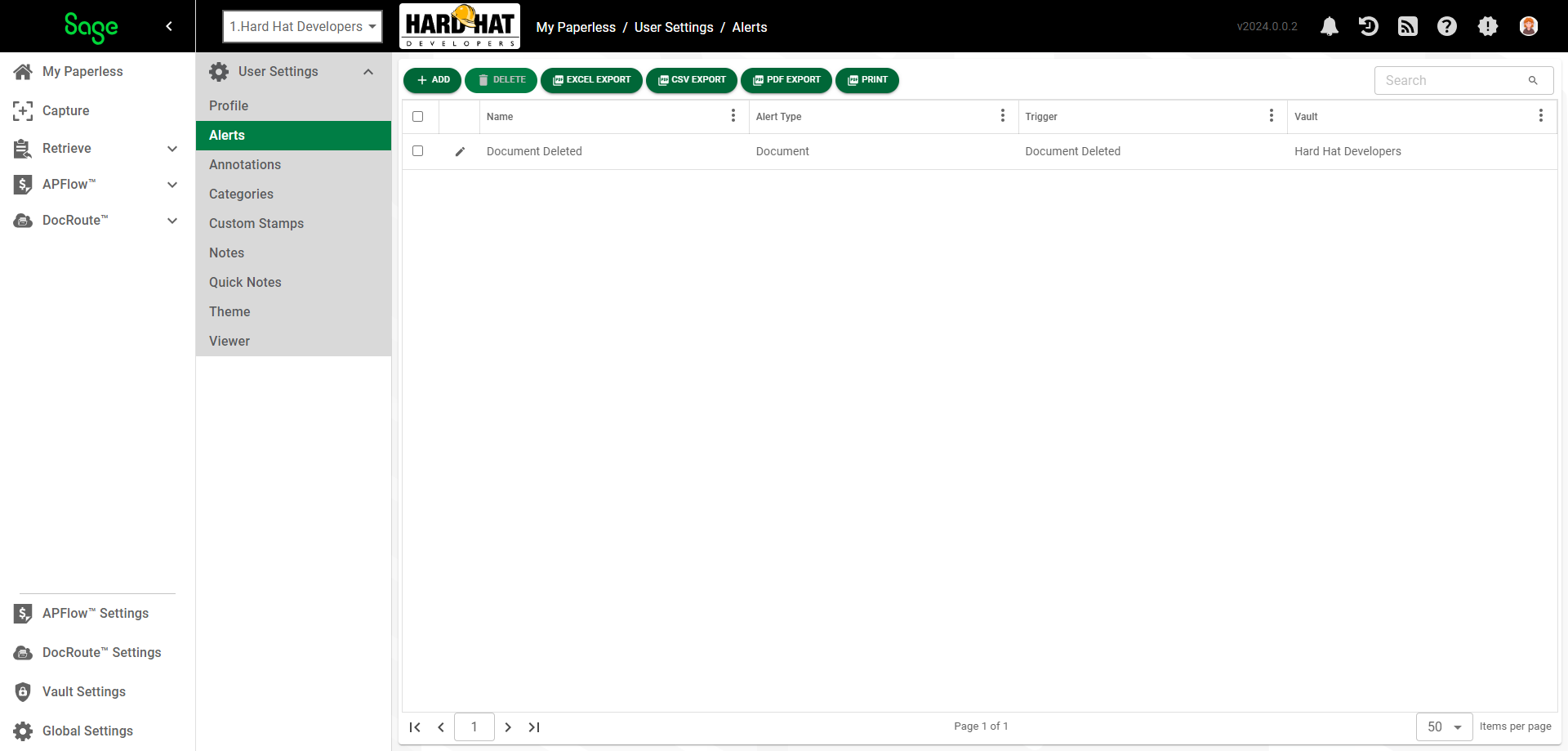
New system alerts are indicated by a number that displays on the Notifications icon, ![]()
 , in the My Paperless header.
, in the My Paperless header.
Adding Alerts
1.From My Paperless, click My Account dropdown and select Profile.
2.In the User Settings navigation bar, click Alerts.
3.Click  .
.
The Alert Configuration page displays with the GENERAL tab active:
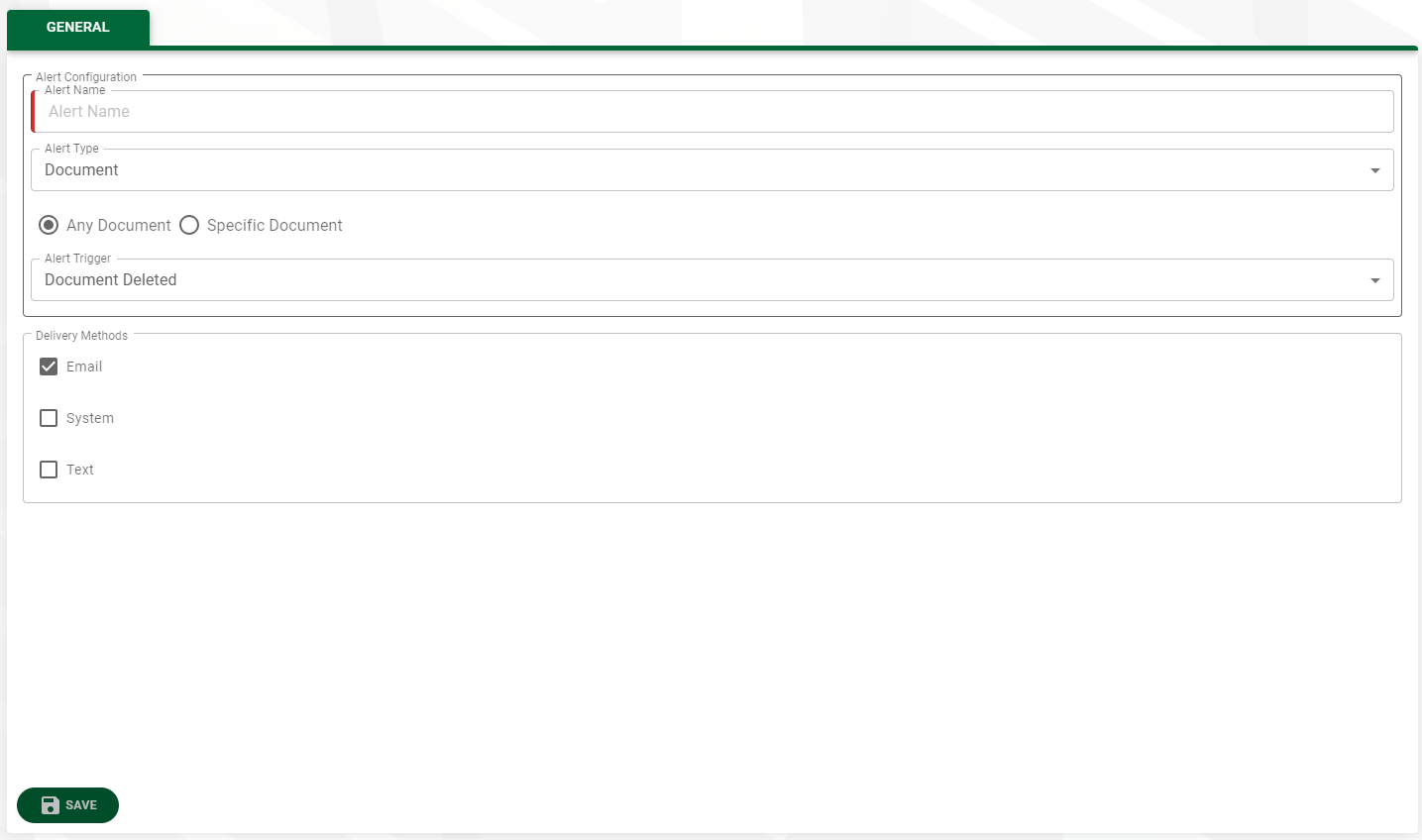
4.In the Alert Name field, enter the name of new alert.
5.In the Alert Type field, use the dropdown to select the type of alert. Document is the default.
6.The Any Document radio button is selected by default. Click the Specific Document radio button if appropriate.
7.If you clicked the Specific Document radio button, a Document ID field will display. Enter the document's identification number.
8.In the Alert Trigger field, use the dropdown to select from any of the following:
•Document Deleted (this is the default)
•Document Note Is Added
•Document Saved
Note: If you want to have another alert trigger, such as being notified when a user adds a note, you will need to add another alert.
9.In the Delivery Methods text box, click to select how you want to be notified:
•Email (this is the default)
•System
•Text
Alert email addresses and text numbers are set up in User Settings.
Read more about where to enter this information by clicking here.
10. Click 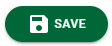 .
.
Note: System alerts will display on the My Paperless Page.