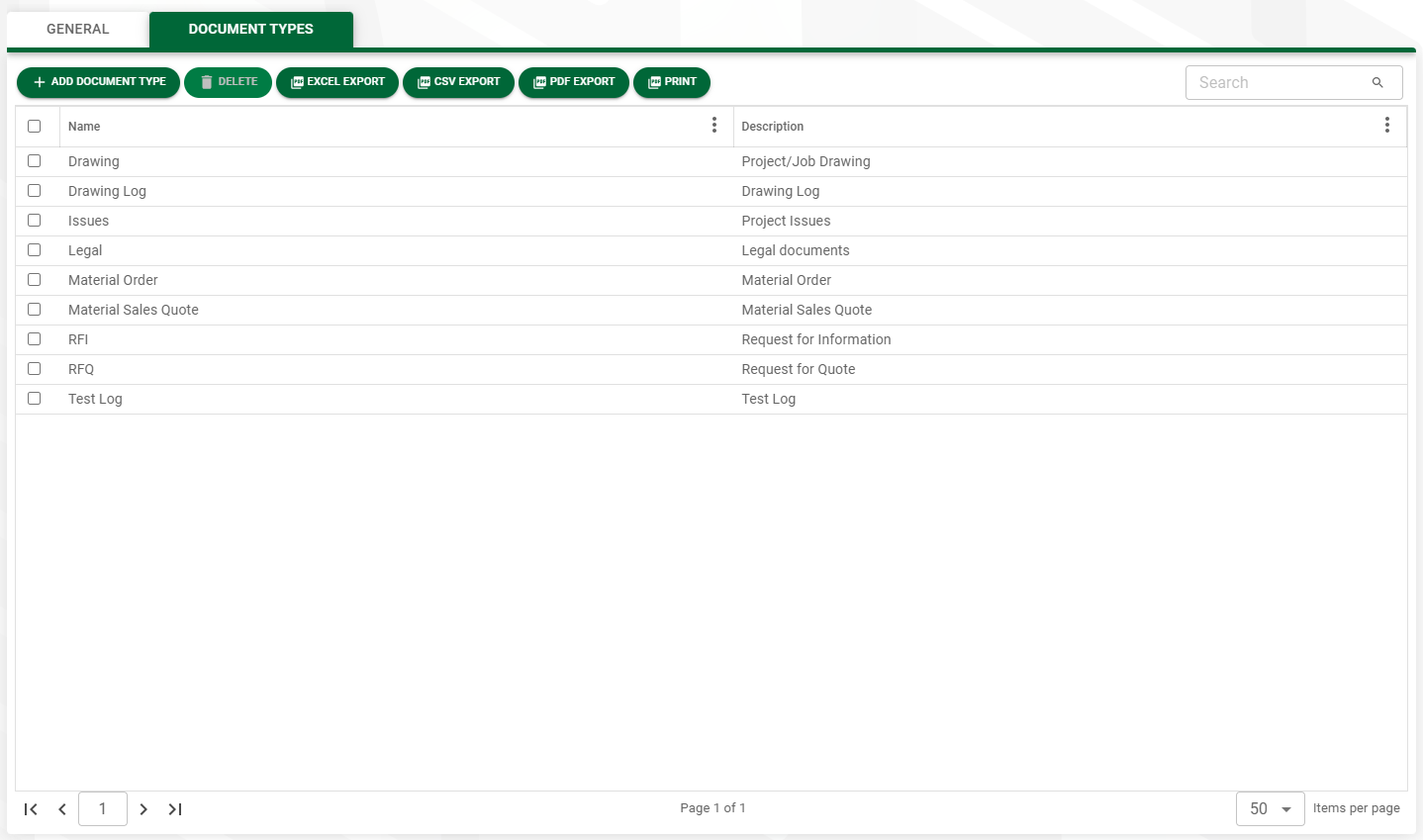Sage Intacct Paperless was built to store electronic documents. An organization can have hundreds or even thousands of documents and document types that it handles on a daily basis. Document types can be assigned to Document Categories to organize the documents according to type. Instead of a user seeing all the documents to which they have security access in one continuous list, document types can be added to one or more categories.
When you access Sage Intacct Paperless Cloud for the first time, you will see four default Document Categories:
•Accounts Payable
•Accounts Receivable
•Human Resources
•Payroll
Creating Document Categories
1.From My Paperless, click Global Settings.
2.In the Global Settings navigation bar, click Documents.
3.From the Documents dropdown, click Categories.
The following page displays:
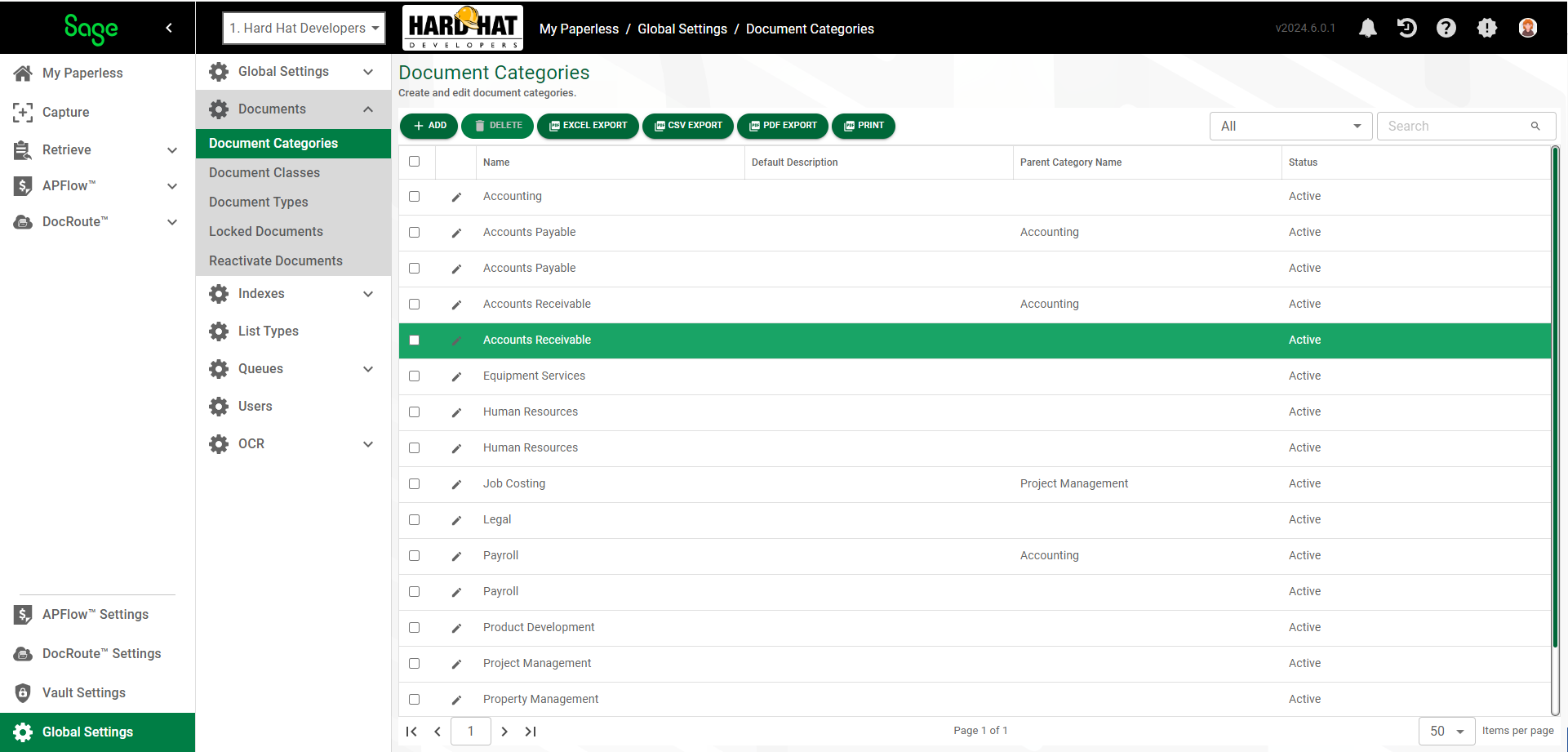
4.Click  .
.
The Category Properties dialog displays with the GENERAL tab active:
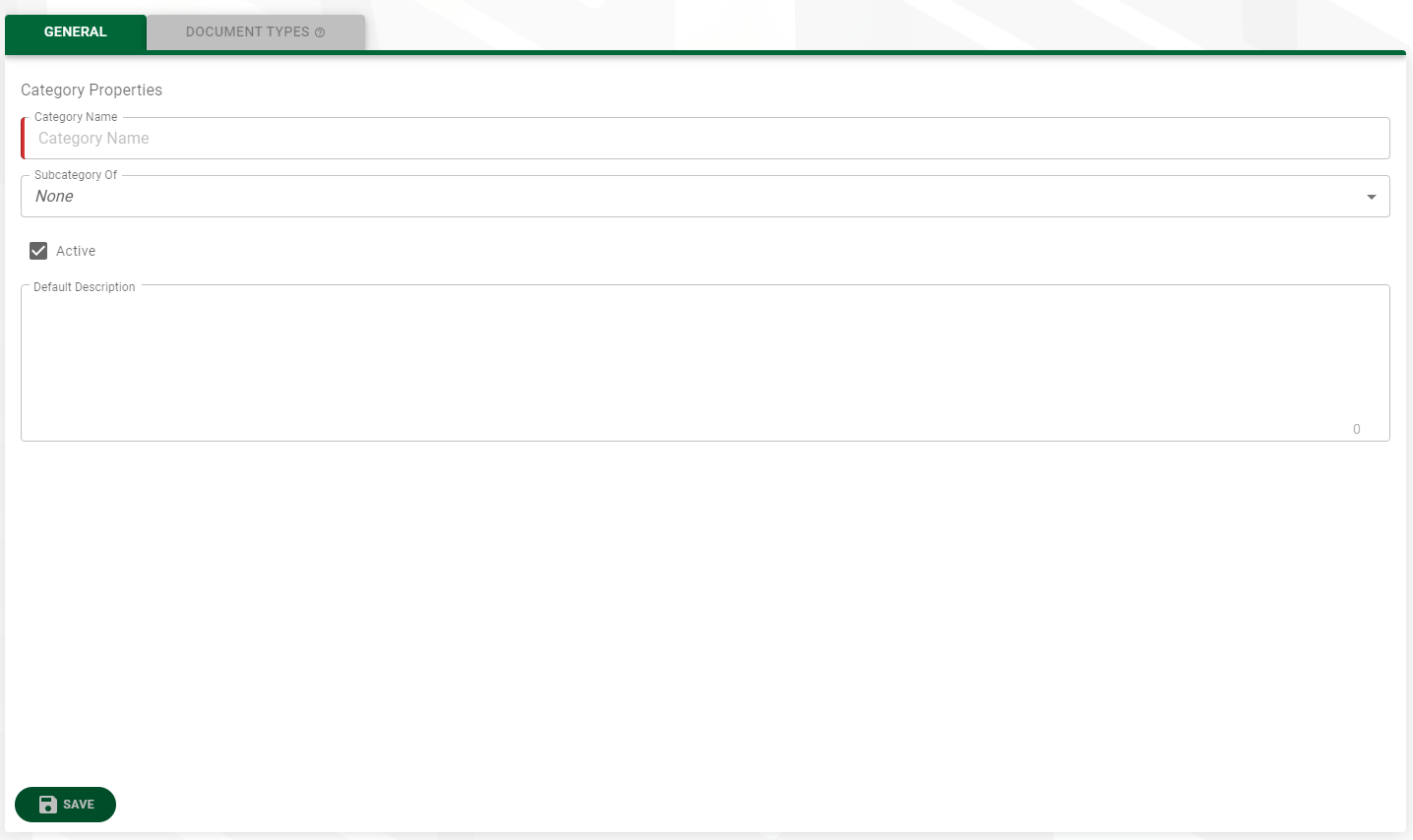
5.In the Category Name field, create a document category according to how the document types will be grouped.
For example, create an Accounts Payable category name to organize all document types that relate to the accounts payable process. Other category types could include Project Management, Human Resources, Payroll, Equipment Services.
6.In the Subcategory Of field, accept the default of None, or select an existing category from the dropdown list.
7.The system should populate the Active check box. This is the default. If the new category should remain inactive, click the check box to remove the checkmark.
8.In the Default Description text box, set up a default document description "template" for use later when creating new document types.
9.Click 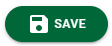 to save your new document category.
to save your new document category.
Assigning Document Types to Categories
The next step in the process is to assign document types to the Document Categories.
1.On the document category properties page, click the DOCUMENT TYPES tab.
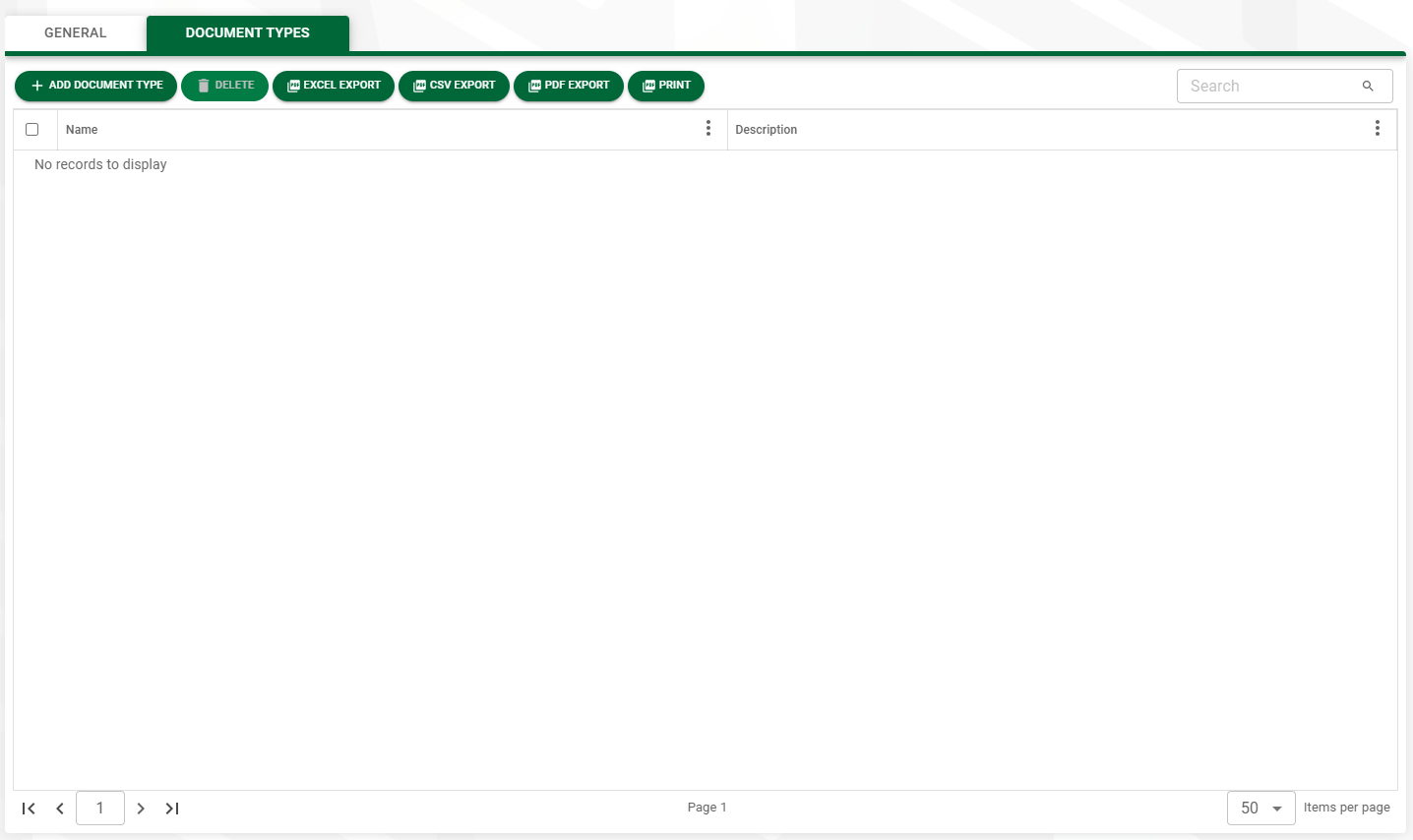
2.Click 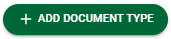 .
.
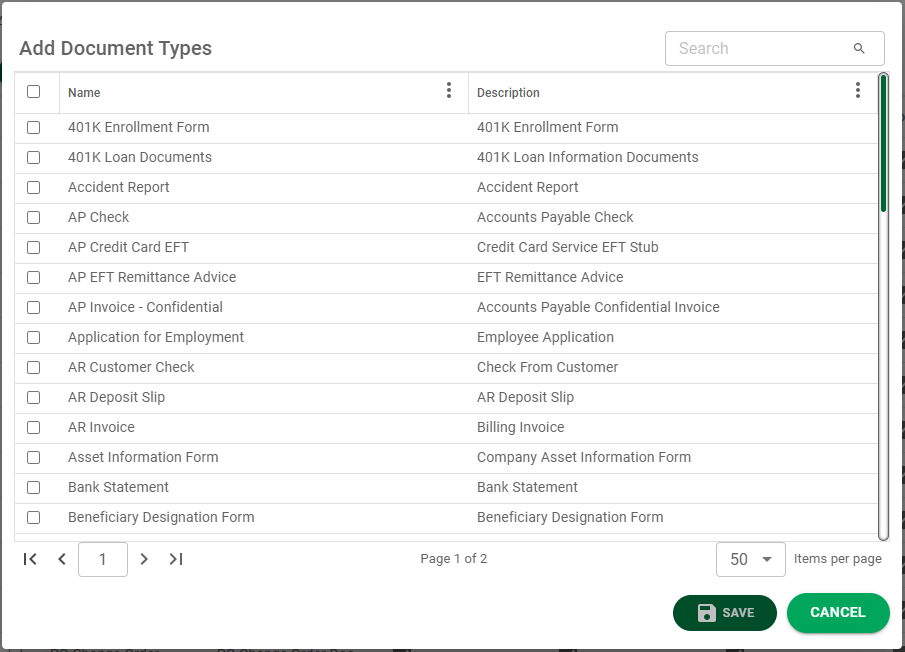
3.Check off the document types you want to include in the selected document category.
4.Click 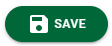 and return to the updated Document Types grid.
and return to the updated Document Types grid.