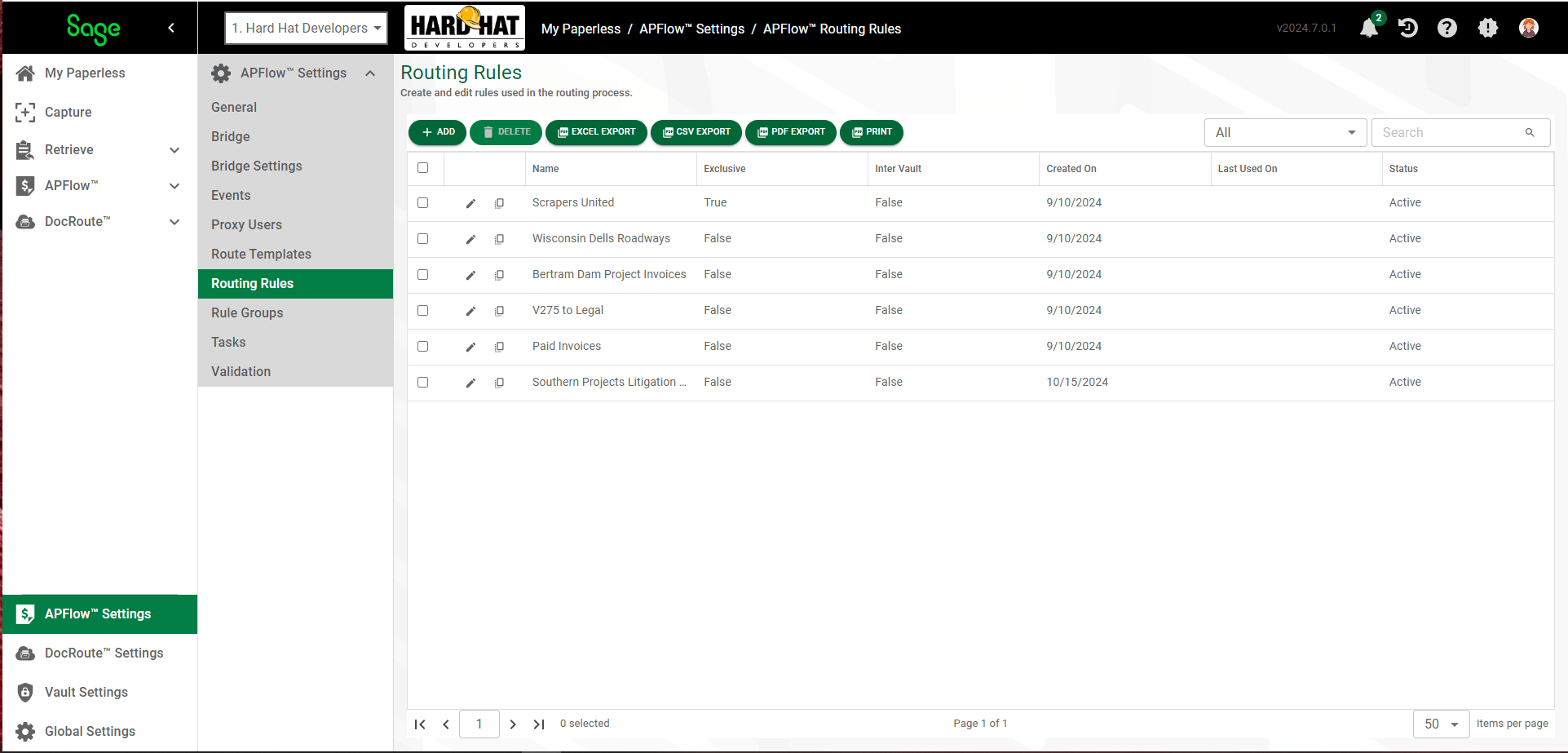
1.From My Paperless, click APFlow™ Settings.
2.In the APFlow™ Settings navigation bar, click Routing Rules.
The following page displays:
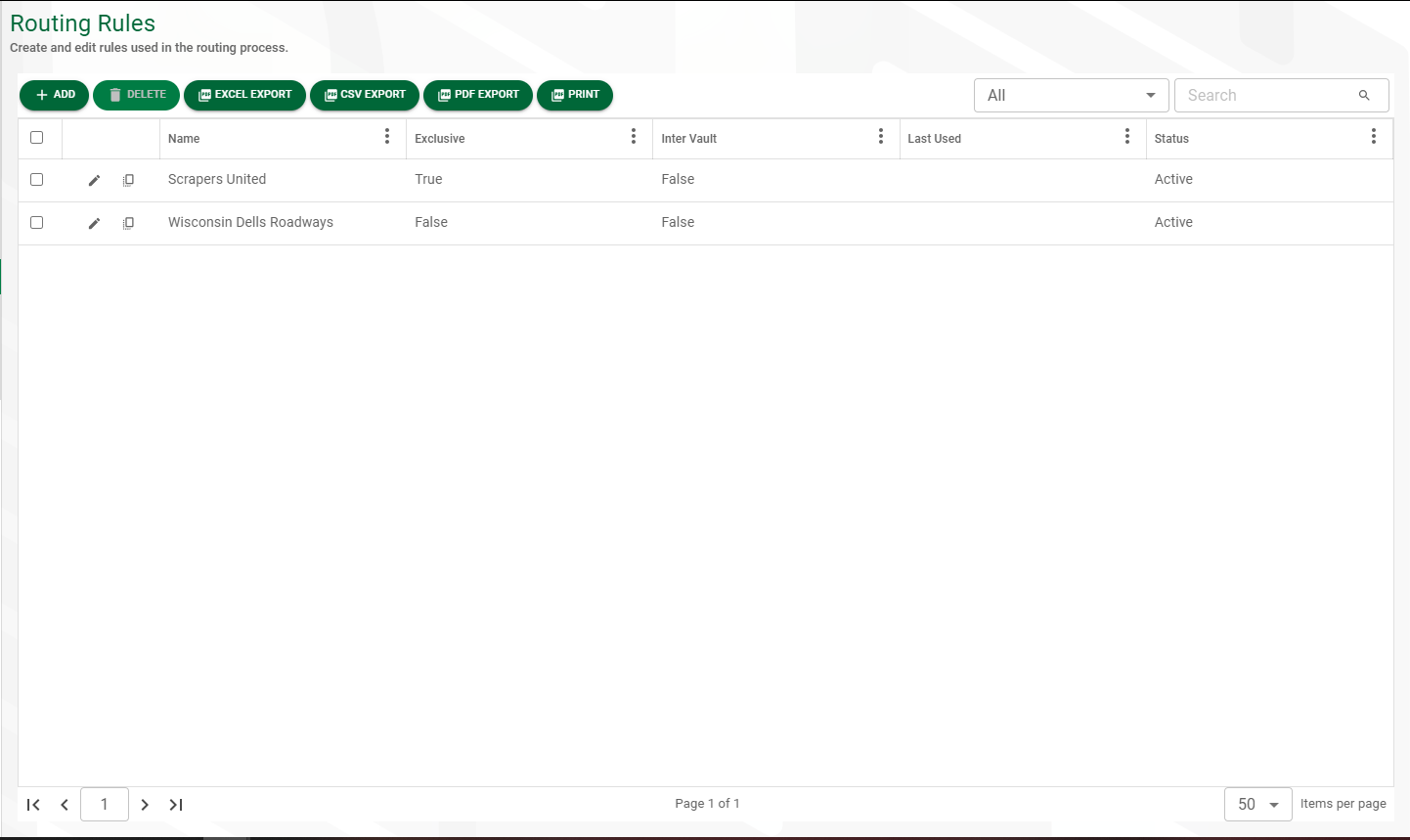
3.Click the edit icon, ![]() , of an existing routing rule.
, of an existing routing rule.
The following page displays with the GENERAL tab active.
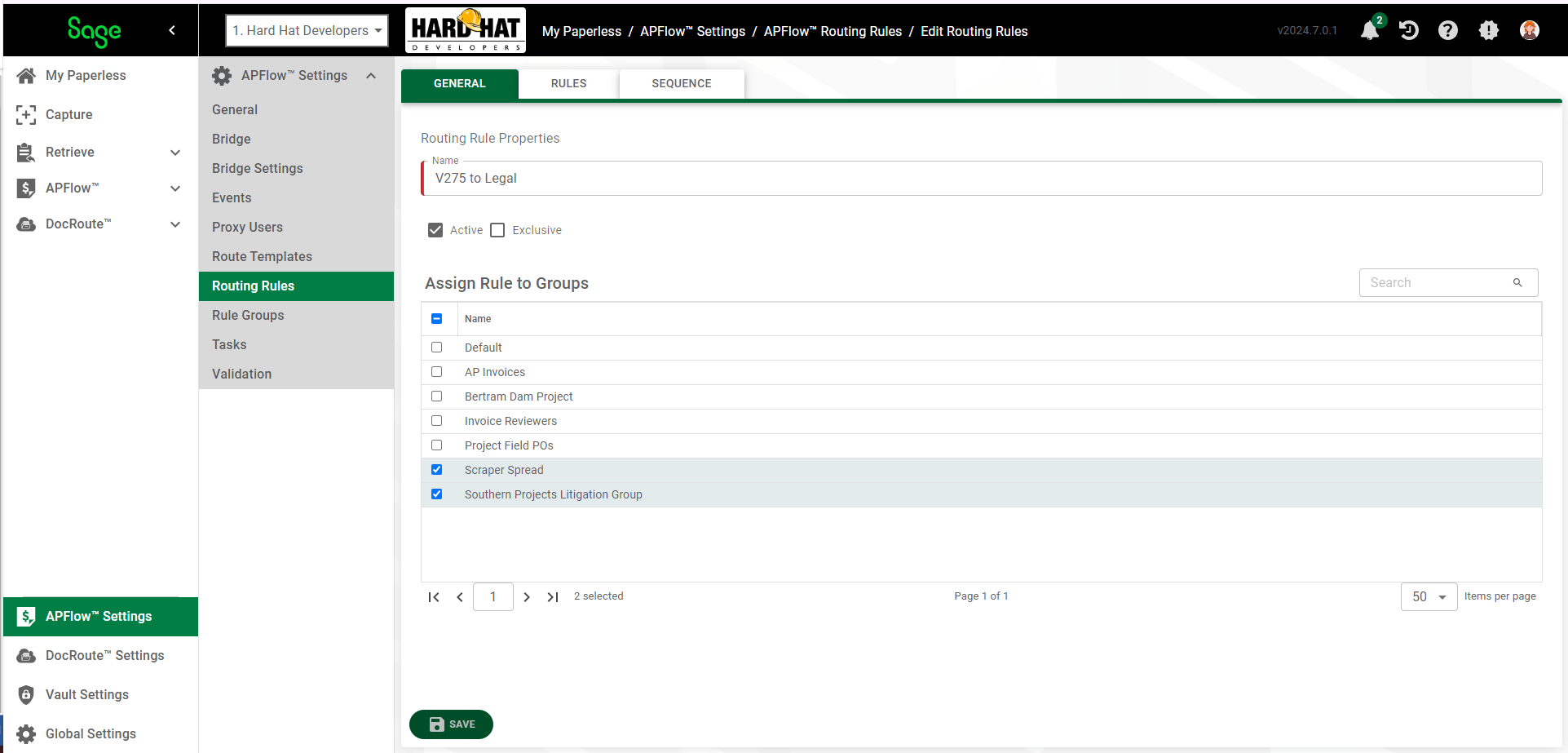
Here you can change the routing rule status, exclusivity status and groups.
4.Click SAVE.
5.Click the RULES tab.
Based on the rules you entered, a page similar to the following page displays:
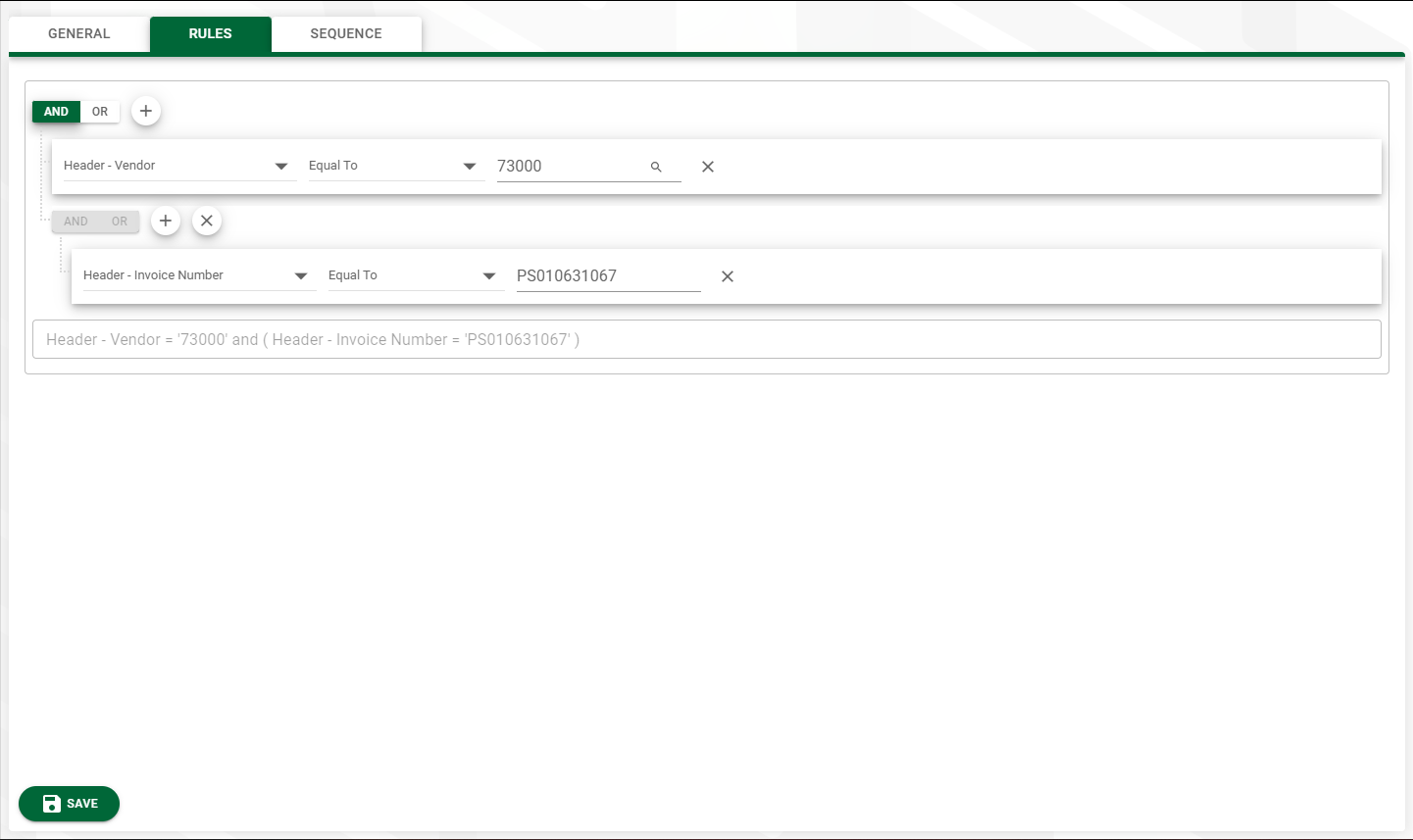
6.Make any necessary modifications.
7.Click the SEQUENCE tab.
The following page displays:
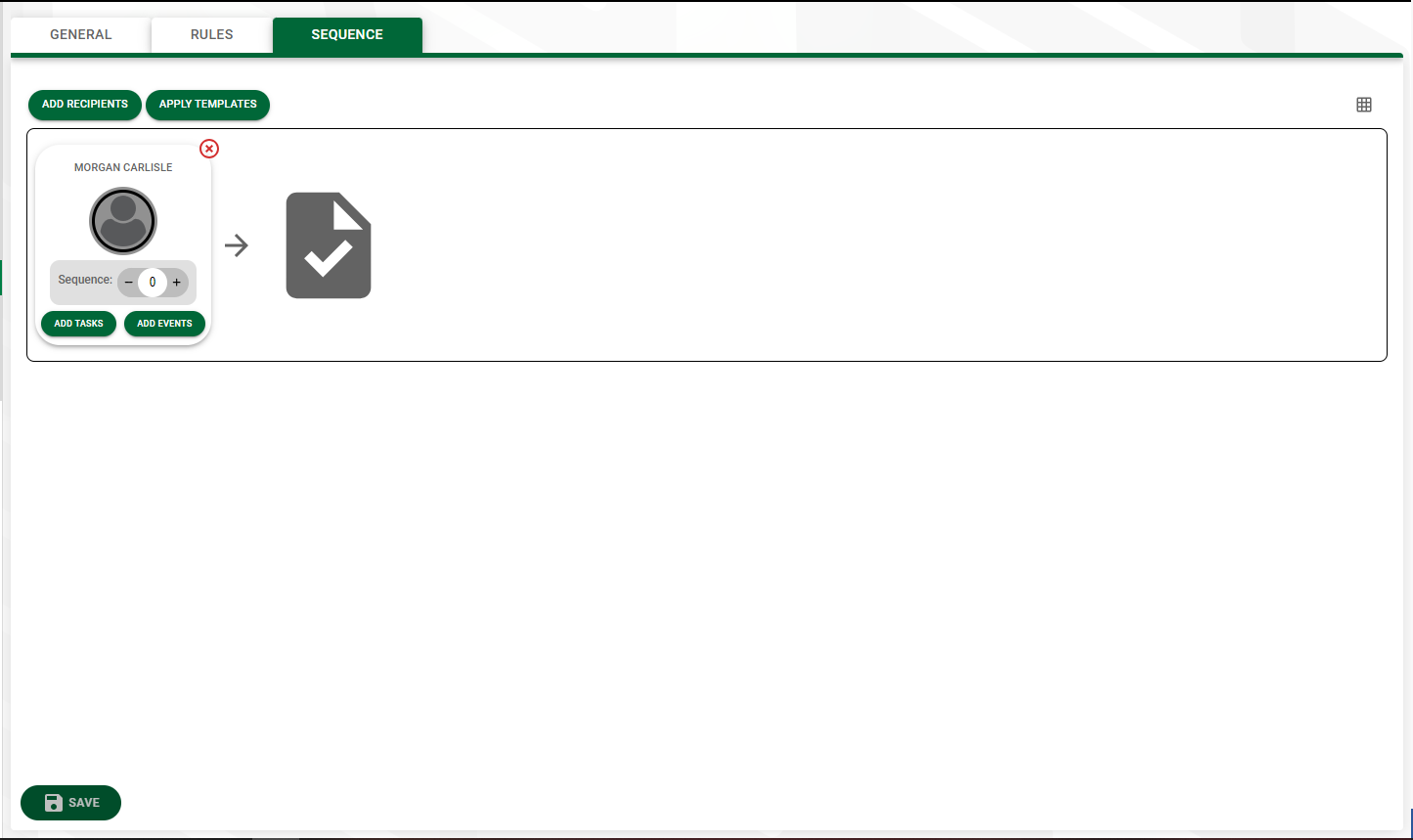
Here you can see the routing sequence.
8.If appropriate, add or delete routing rule recipients.
9.If appropriate, apply or remove route templates.
Important: The same reviewer can display more than once in your route. You assigned the reviewer when you clicked  .
.
Then that same reviewer was associated with the template you selected when you clicked 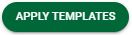 .
.
If that reviewer has two different sequence numbers, that reviewer could be in your route twice. Your Reviewer Assignment for you route could resemble the following:

10. Click 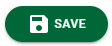 to save your changes.
to save your changes.