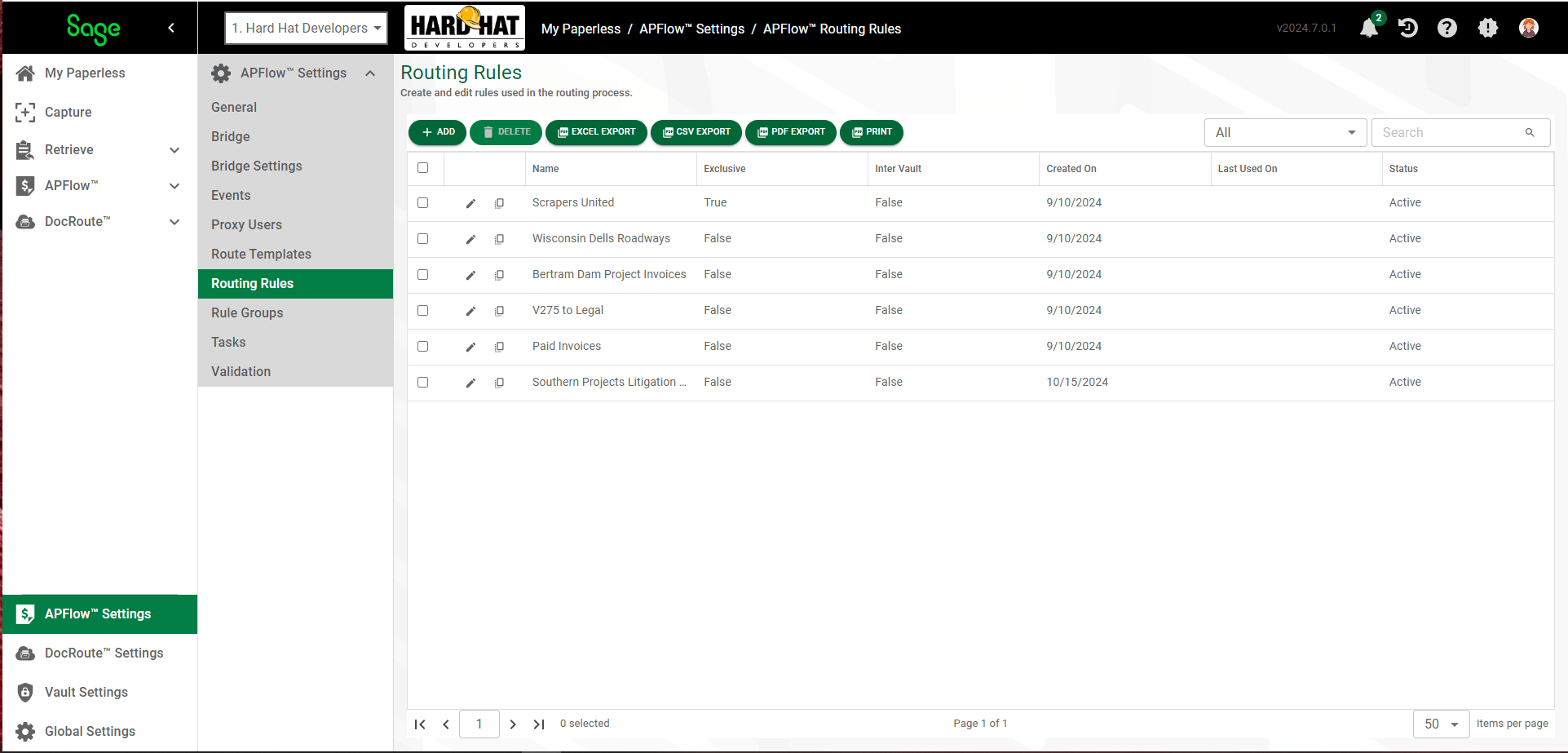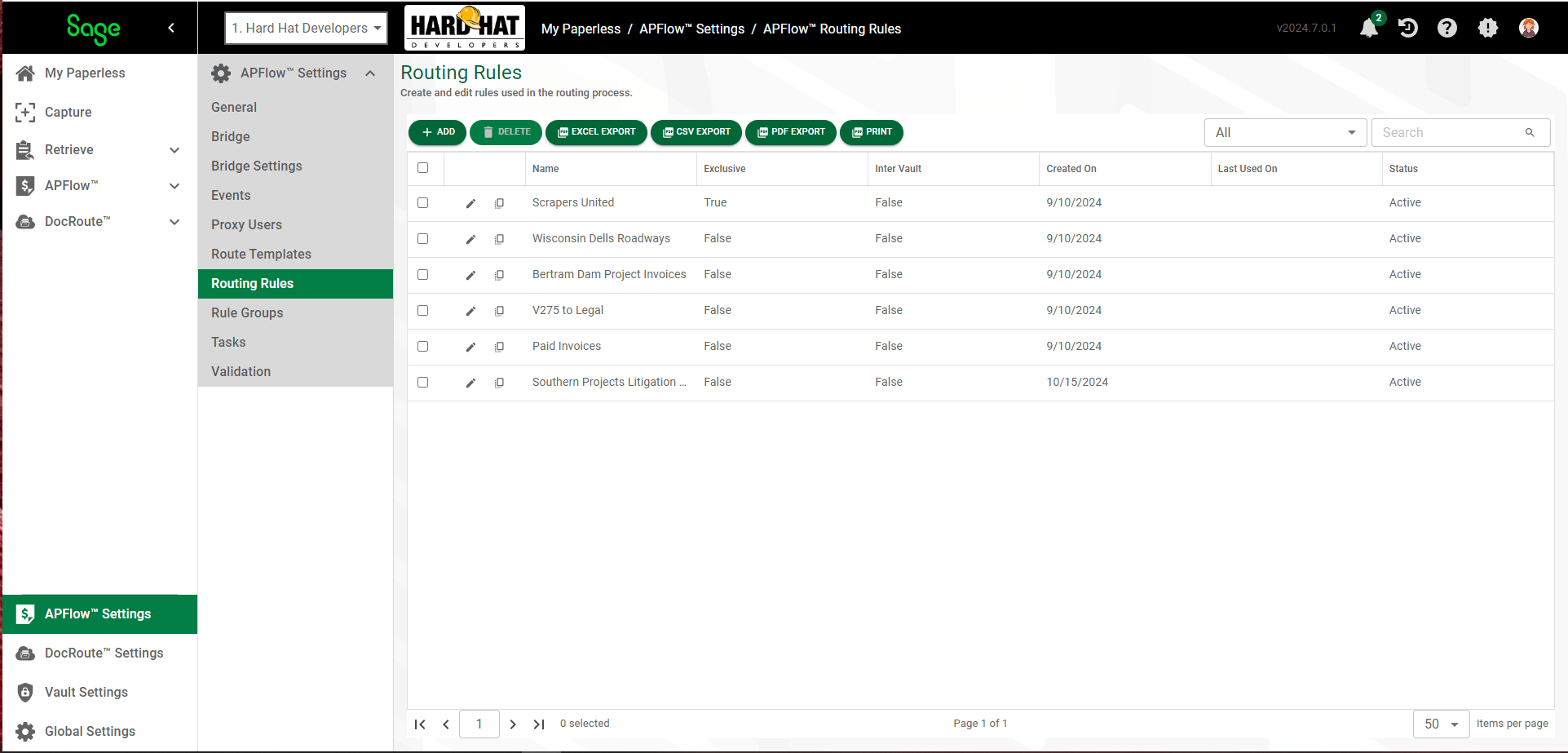
Note: Routing Rules work with custom Entry Fields in the same manner as other fields. For details on Entry Fields, click here.
1.Click  .
.
The following Create Routing Rule - General Properties page displays:
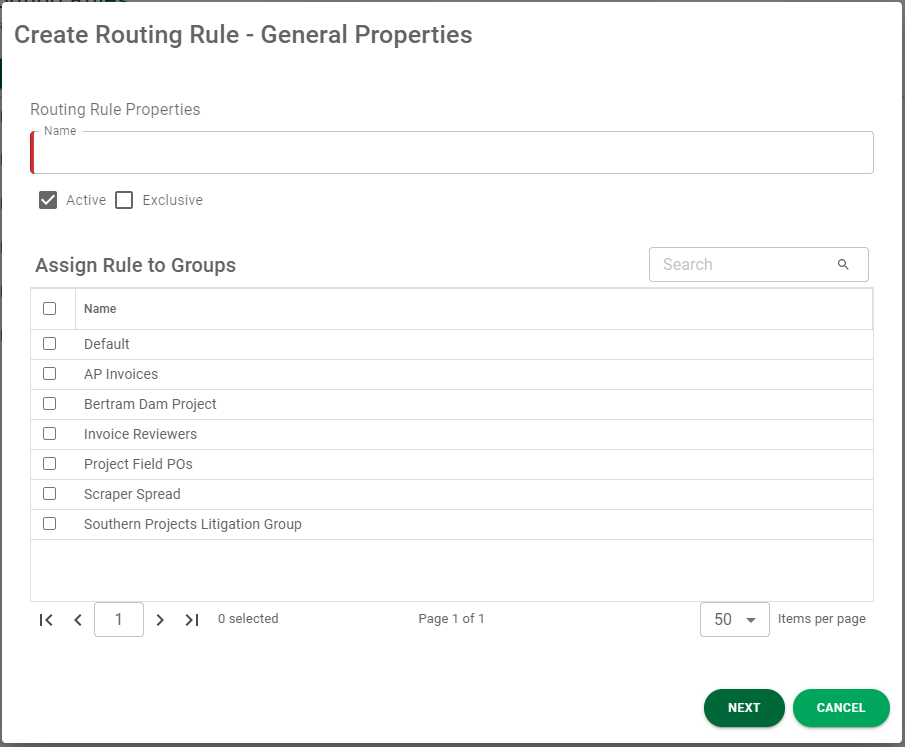
2.In the Name field, enter the name of the routing rule. For example: Bertram Dam, Individual's Name (Oliver) or Rock Trucks
This field is required.
3.The Active check box is selected by default. If the route template is not active for any reason, click to remove the checkmark in the Active check box.
4.If this routing rule is considered an exception to normal routing, click the Exclusive check box. Exclusive rules allow you to prioritize rules and be evaluated first, before other routes.
Note: You can have more than one exclusive rule.
5.Click the group to which you want to assign to the routing rule you are creating.
6.Click .
.
The Create Routing Rule - Rules page displays:
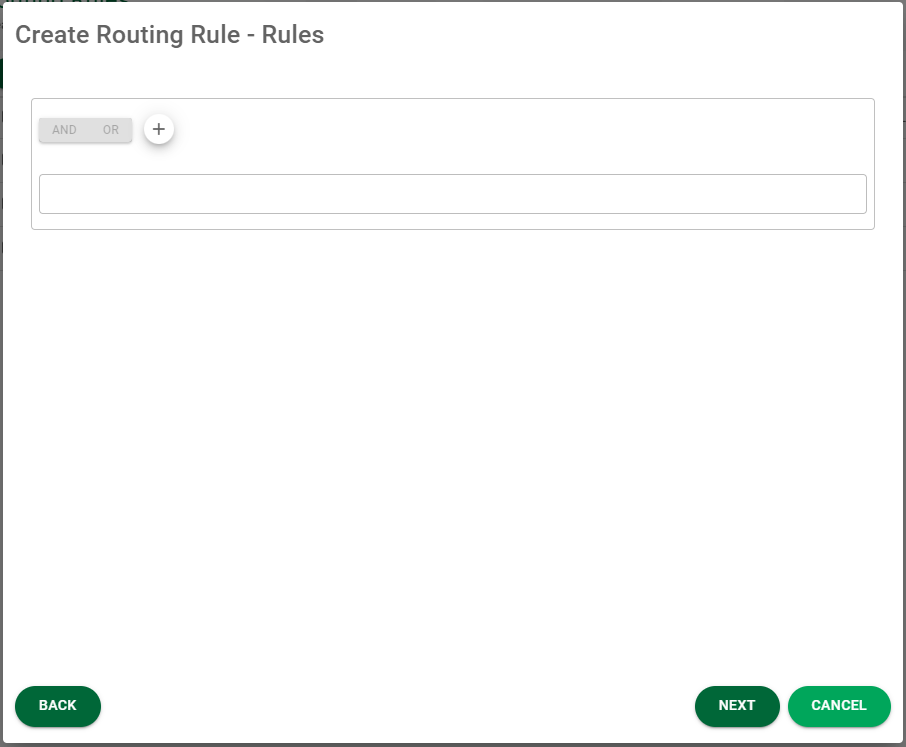
7.Click the plus sign, ![]() , to Add Group and Add Condition entries:
, to Add Group and Add Condition entries:
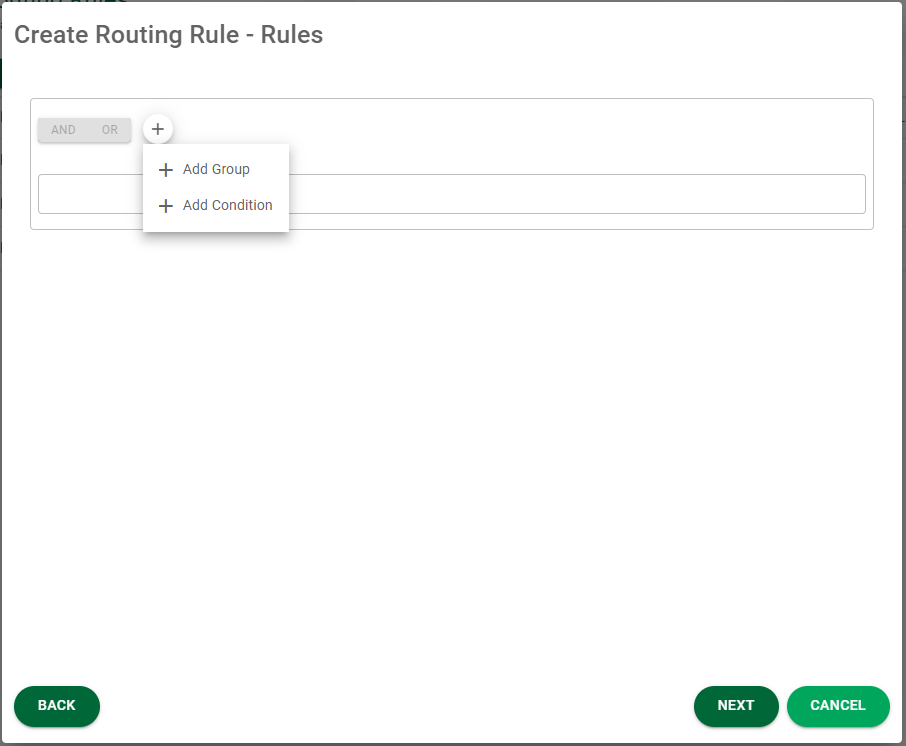
8.Enter your Group and/or Condition entries in the Create Routing Rules - Rules page.
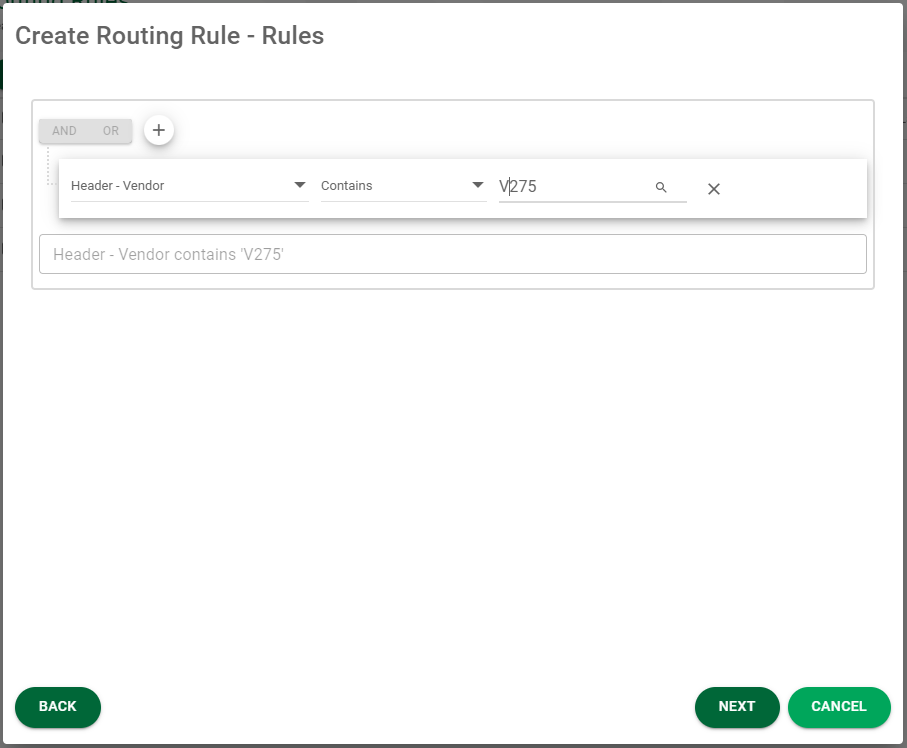
9.Click  .
.
The Create Routing Rule - Modify Sequence page displays:
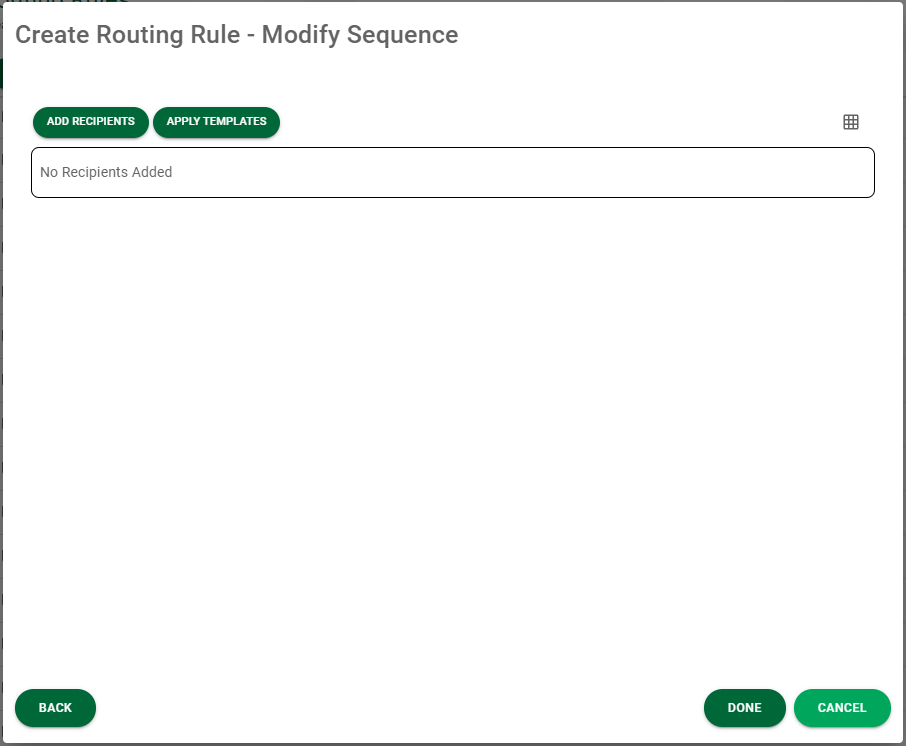
10. Click 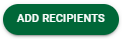 .
.
The Add Recipients to Route page similar to the following displays:
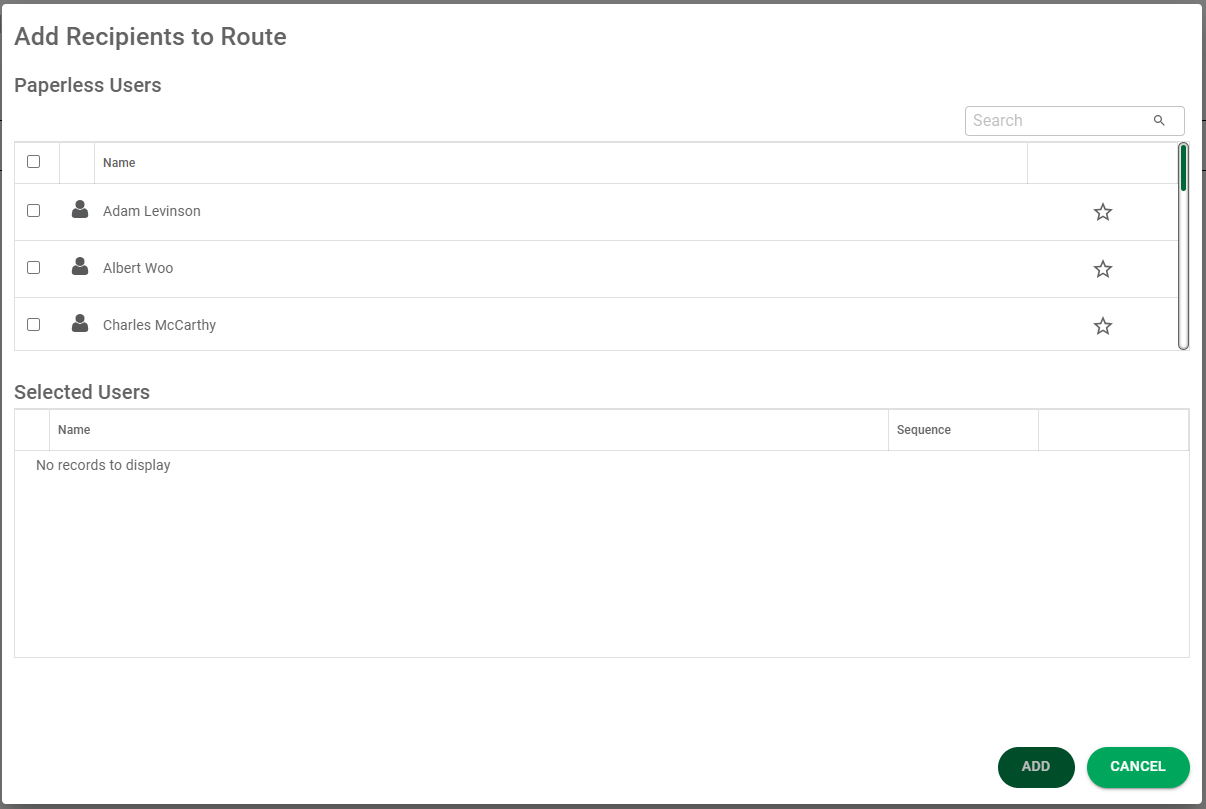
11. As you click the check box(es) adjacent to the name(s), the Selected Users table will populate:
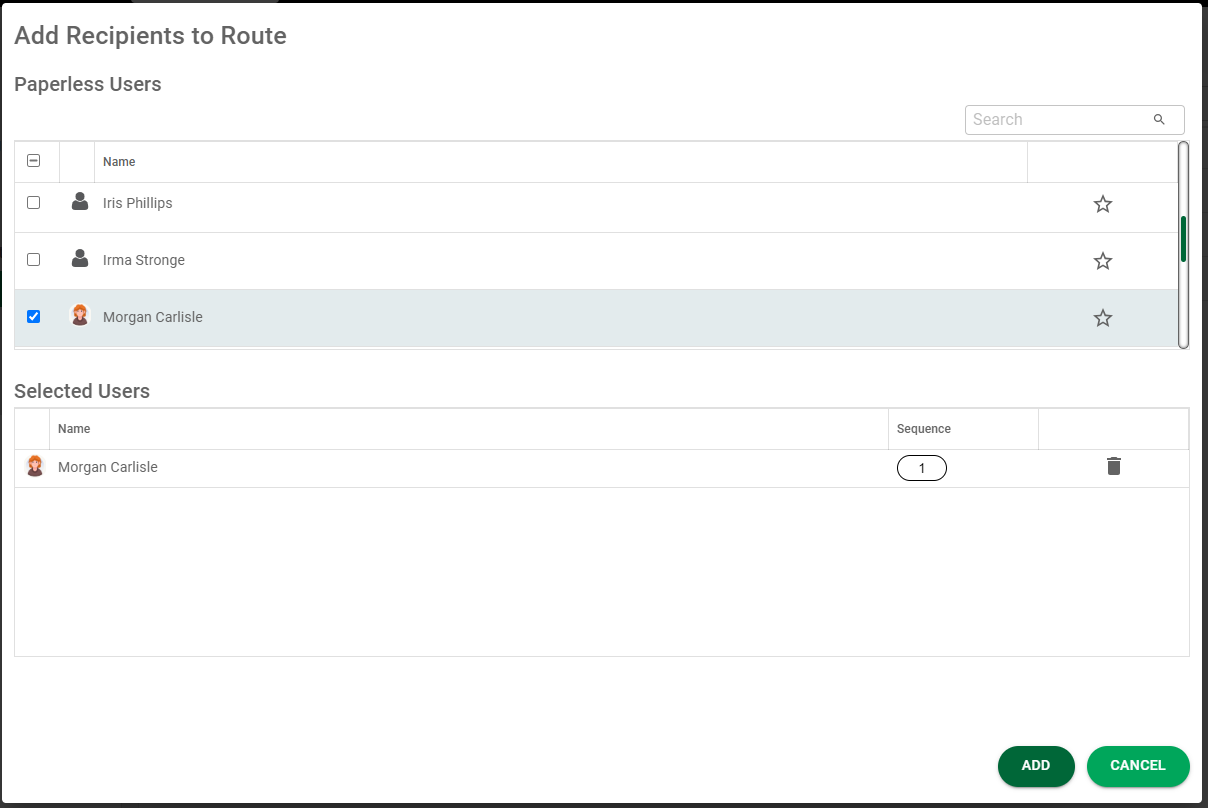
12. Click 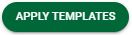 .
.
The Choose Route Templates page similar to the following displays:
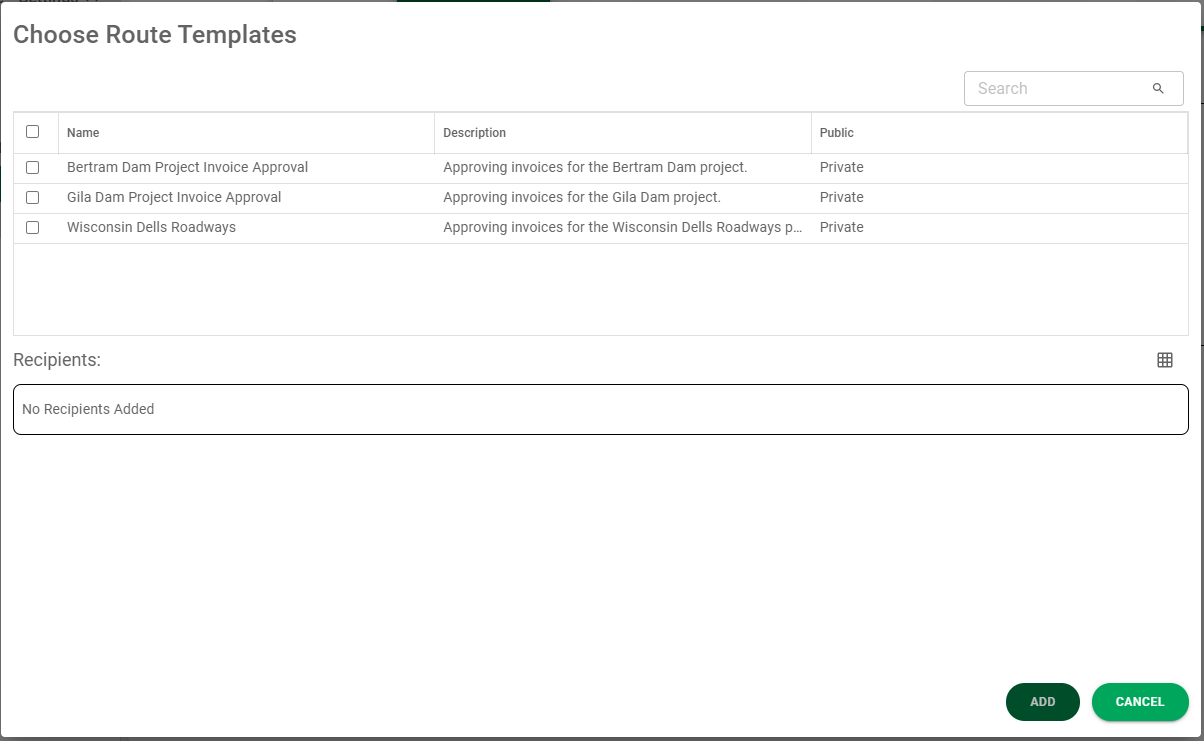
13. Click to select the Route Templates.
The Recipients associated with the route template you selected will populate the Recipients pane:

Important: The same reviewer can display more than once in your route. When the route template was created, specific reviewers were identified and route sequences assigned. Those reviewers with their route sequences will systematically display. If you manually add the same reviewer with a different route sequence outside the route template to this route, that reviewer will display twice--based on the order of their route sequences.
Your Reviewer Assignment for your route could resemble the following:

14.Click  .
.
The recipients display in a card view or a grid format. The card format is the default.
Notes: To view the recipients in a card view, click the non-grid icon, ![]() .
.
For multiple recipients, they are listed based on their existing sequence numbers:
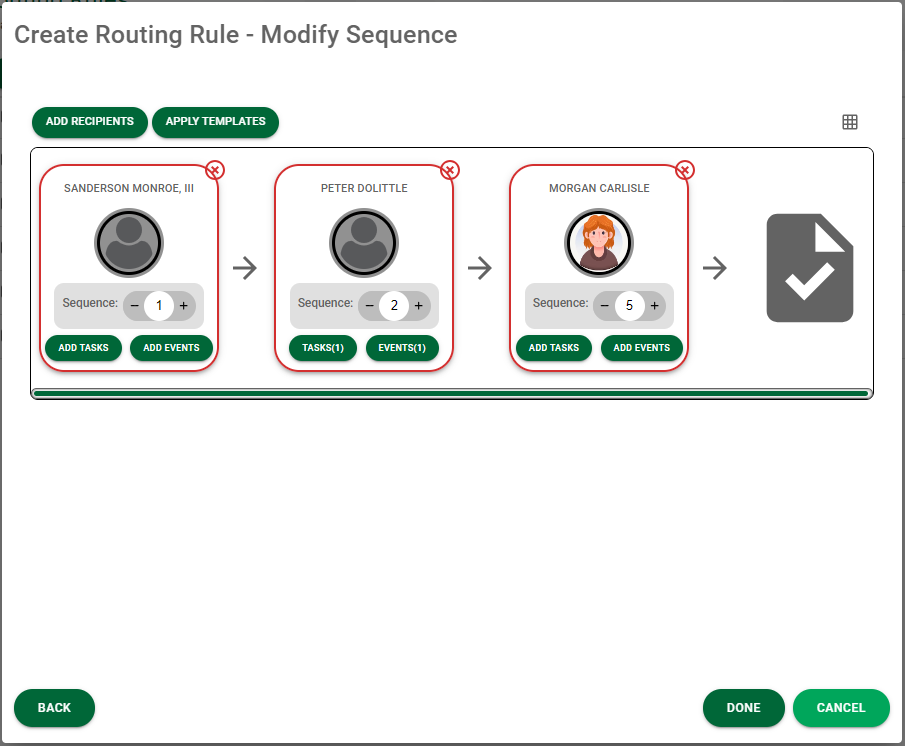
15. Click  .
.
The Routing Rules page will update with the newly created Routing Rule similar to the following: